IRQs and Windows 95/98/NT
Last updated: Tuesday, 13 November 2018
In your computer, each device has an I/O address, and most of them have one or more IRQ's. IRQ is techie-speak for Interrupt ReQuest. The IRQ is a channel for the device to interrupt the CPU to tell it that it needs attention. For our purposes, when a sound card is instructed by you to play a Band-in-a-Box® or PowerTracks file, it sends a signal out via the IRQ to the interrupt controller, gain the attention of the CPU. Thus, the sound begins playing.
At first there were only 8 interrupts, but, with the introduction of the first Intel 80286's, the number has doubled into 16.
| IRQ | Common Use |
|---|---|
| 0 | Reserved for System Timer |
| 1 | Reserved for Keyboard |
| 2 | Reserved as Programmable Interrupt Controller. Also used as Cascade IRQ 9(Older) |
| 3 | Serial(Com) ports 2 & 4 (Modem) |
| 4 | Serial(Com) ports 1 & 3 (Mice) |
| 5 | User Selectable (Sound Cards) |
| 6 | Reserved for Floppy Disk Controller |
| 7 | Lpt1 Printer. Can be shared(with caution) |
| 8 | Reserved for System CMOS/Real-Time Clock |
| 9 | *Reserved for IRQ Holder/PCI Steering (Cascade from IRQ 2) |
| 10 | User Selectable (Usually Sound Cards, NIC's, Video or SCSI Adapters) |
| 11 | User Selectable (Usually Sound Cards, NIC's, Video or SCSI Adapters) |
| 12 | *PS2 Mouse (If present) |
| 13 | Reserved for Numeric Data Processor |
| 14 | Reserved for Primary IDE Controller |
| 15 | *Reserved for Secondary IDE Controller |
*Can be used under certain circumstances
Conflicts
Conflicts occur when more than one device tries to access the IRQ controller at the same time, using the same IRQ number. The most common symptom of this would be your system locking up completely, so that even a CTRL-ALT-DEL does not reset it. For example, let's suppose you have two printers in your computer, LPT1 on IRQ 7 (Standard setting) and the second one assigned to LPT2 and IRQ 5. Also, your brother-in-law installed a new SoundBlaster card into IRQ 5. Everything works great for a while. Using MS Word, you print off a letter to said brother-in-law to the second printer (LPT2-IRQ5), and in a later session, you make a great song and melody using Band-in-a-Box®. Now comes the clincher. What would happen if you were playing a Band-in-a-Box® song and then tried to print out the leadsheet using LPT2? GOTCHA! Since both are assigned to the same IRQ, the machine locks up completely.
Avoiding Conflicts
My mother used to say that to avoid conflict a person should run away. In this situation, that doesn't work very well. We already know some basic rules:
- IRQ's Reserved by the system cannot be used.
- Some devices can share an IRQ, but only when not used simultaneously
The only reason you might have an IRQ conflict is if you have installed a new Device in your system, or if you are building a system from scratch. If you are purchasing new hardware, it would be a good idea to ensure that it is Plug n' Play compliant, a spec introduced by Intel, Microsoft and others to aid in device installation/use. For others using legacy (Older) devices, write down your IRQ's, and compare them to the chart above. If you have more than one device with the same IRQ, change it either with jumpers, by flashing it (EEPROMs sometimes found on Network Cards), or use Windows to change the settings.
Using Windows to help
Windows has a useful utility called the Device Manager. You can access the Device Manager from Start|Settings|Control Panel|System Settings and Clicking on the Device Manager tab. This will present you with an overview of all the devices in your system, similar to the image below.
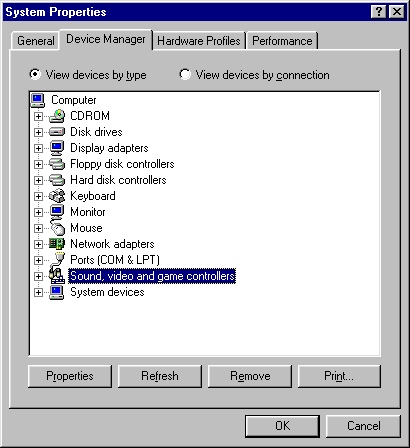
Windows presents a number of useful tags next to the device name that will inform you of problems at a glance. If there are no tags present, the device is working properly.
- White Info marker - The device appears to be working by may have a DMA/IO conflict.
- Yellow alert marker - The device is present but not working, may be in conflict.
- Red 'X' marker - The device is not present or not responding.
You can view a particular device's properties by selecting (highliting) the device and clicking on the properties button. In this case, we're examining the properties of the Creative Labs SoundBlaster 16 card.
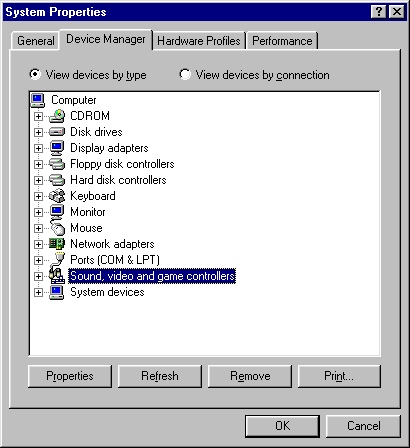
Note that the device is using IRQ 5, and a DMA (Direct Memory Access) of 1. It also has an I/O Range starting at 0388. We'll discuss DMA and I/O in another article.
You can generate a list of all the used IRQ's in your system by selecting Computer and then properties from the Device Manager tab. You will then be shown listings by IRQ, I/O, DMA, or memory use for each of the devices in your system.
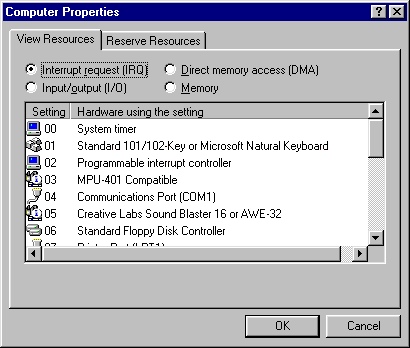
Getting the most out of IRQs
Pop Quiz: How many IRQ's is enough? Answer: There are never enough IRQ's!
Lets do the math: There are 16 IRQ's (0-15), 5 are reserved for sure (0,1,6,8,13), Two IRQ's are actually just 1 (IRQ's 2 & 9), and for the basics (1 Hard disc, 1 Video Card, 1 pointing Device) You've just used up 3 more. Add a printer to that mix takes up one more.
| ALL IRQS | 16 |
|---|---|
| 5 Reserved | -5 |
| IRQ 2&9 | -1 |
| Video, Mouse, HD | -3 |
| Printer | -1 |
| Total Used | 10 |
How do we make intelligent use out of the six we have left? First of all, write out or print out the list from the Device Manager IRQ properties. Then, carefully catalog the devices that your system is currently using. Some IRQ's may be listed as 'IRQ Holder for PCI Steering'. This is a good bet that a device is already sharing an IRQ with another device.
Unconditional 30-Day Money Back Guarantee on all products purchased from PG Music Inc.
PG Music Inc.
29 Cadillac Ave Victoria BC Canada V8Z 1T3
Sales: 800-268-6272, 250-475-2874,+ 800-4746-8742*
* Outside USA & Canada where International Freephone service is available.
Access Codes
Tech Support: Live Chat, support@pgmusic.com
 Online now
Online now
Need Help?
Customer Sales & Support
|
Phones (Pacific Time) 1-800-268-6272 1-250-475-2874 |
||
| Live Chat | ||
| OPEN | Online Ordering 24/7 |
|
| OPEN | Forums, email, web support |
