Using SBLive! SoundFonts
Last updated: Tuesday, 13 November 2018
The Basics of SoundBlaster Live! SoundFonts
The SoundBlaster Live uses a sample format known as SoundFonts. The basic card only comes with a few General MIDI (GM) SoundFont Banks. It comes with 2 MB, 4 MB, and 8 MB GM Banks. These default banks sound fairly good compared to other sound cards in the price range, but the SBLive! has an advantage over competitors.
This is because the soundfont banks are user defineable: you can download hundreds of other SoundFont banks for free off the internet. There are commercial soundfonts also available that are a lot less expensive then getting a pro sampler. You can allocate up to half of your RAM (memory) in order to support larger (16 + MB) SoundFonts.
Many sites with soundfonts can be found through a simple internet search. Some of the websites have files that use either SFArk or SFPack to compress the *.SF2 files. You will find links on the sites to download the programs to decompress these files. Some SoundFonts come with their own installers.
Loading SoundFonts
To load SoundFonts you will need to open AudioHQ. If you do not have the Creative Launcher enabled, you can open Audio HQ via the Start Menu|Programs|Creative|SoundBlaster Live!|Audio HQ.
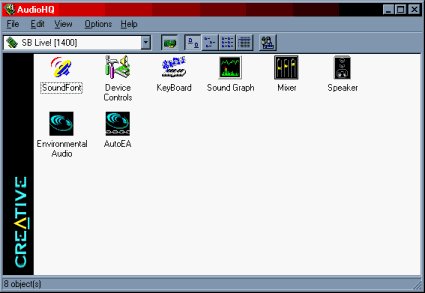
Then,double-click on the SoundFont icon.
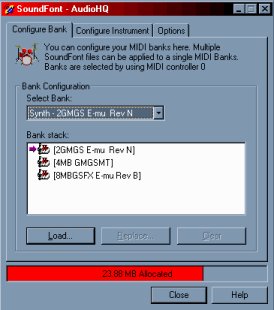
The configure bank window is where you will load SoundFonts into different Banks. There are SoundFonts you can download to replace the GM Bank, which is Bank 0. You can load additional SoundFonts on higher Banks as well.
If you want to load a replacement bank for Bank 0, you will want to select the first bank in the "Select Bank" Drop-Down. In most cases there is already a SoundFont or Bank Stack loaded. Simply select it by clicking on it once. Then hit the Clear Button. Next, hit the Load button. A standard Windows Open dialog will appear. You can then browse to where your SoundFonts are saved to. Select the SoundFont that you want to load. Highlight the SoundFont and hit the Select button. It will then be loaded.
If you want to load other SoundFonts onto higher Banks, simply select the bank in the "Select Bank"" Drop-Down, and proceed to load the bank as described above.
Note: Some SoundFonts require more than one Bank. Make sure when loading higher banks to select a bank that is not used by Bank 000.
Allocating Memory
You can determine how much memory you want to allocate for SoundFont use. You can do this in the Options Tab, by adjusting the SoundFont Cache.
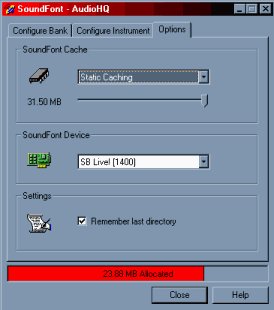
Configuring Instruments
Some SoundFonts do not have different instruments on every Patch number. You can see what Patches do have instruments by clicking on the "Configure Instrument" Tab.
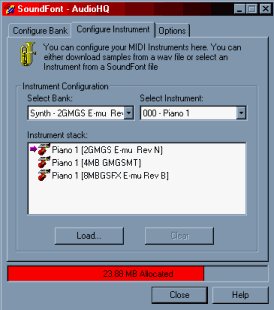
Here you would simply select the Bank that you want to view, and select the Instrument. If there is not an Instrument, you will see the Patch number followed by [*No Instrument]. ie. 000- [*No Instrument]
You can also clear and load instruments from other SoundFonts here as well.
Using SoundFonts in PowerTracks Pro Audio and Band-in-a-Box®
Basically you will need to map the instruments, banks, and program numbers so that PowerTracks and Band-in-a-Box® know where to get the sound from. This can be done by entering the correct program and bank numbers into the program, or by creating/editing a patch map.
If you want to use SoundFonts on higher banks in PowerTracks, this tutorial will be helpful.
If you want to use SoundFonts on higher banks in Band-in-a-Box®, this tutorial will be helpful.
Unconditional 30-Day Money Back Guarantee on all products purchased from PG Music Inc.
PG Music Inc.
29 Cadillac Ave Victoria BC Canada V8Z 1T3
Sales: 800-268-6272, 250-475-2874,+ 800-4746-8742*
* Outside USA & Canada where International Freephone service is available.
Access Codes
Tech Support: Live Chat, support@pgmusic.com
 Online now
Online now
Need Help?
Customer Sales & Support
|
Phones (Pacific Time) 1-800-268-6272 1-250-475-2874 |
||
| Live Chat | ||
| OPEN | Online Ordering 24/7 |
|
| OPEN | Forums, email, web support |
