Search Manual
Band-in-a-Box® 2024 for Windows® User's Guide
Chapter 6: Making Songs
Making Your Own Songs
It’s fun to play music with Band-in-a-Box, but it’s even more fun to make songs of your own. This section gives you step-by-step instructions from start to finish.
Clear the Chord Sheet
![]() Click on the [New] button if you need to blank the Chord Sheet. You can also select the File | New menu item.
Click on the [New] button if you need to blank the Chord Sheet. You can also select the File | New menu item.
Name the Song
Enter the title of the song by clicking in the title area and typing in the name.

Choose a Key
You can use the special operators “TK” and “TR” to set or transpose a key signature.
Typing T K C Enter key sets the key of the song to C. Typing T K B B Enter sets it to Bb. Note that this sets the key signature but does not transpose the song.
The “TR” operator sets the key signature and transposes the song. Typing T R F Enter would transpose the song to the key of F, typing T R A B Enter would transpose the song to Ab.
|
Another way to set a key signature is to click on the [Key] button and choose the key of your song from the lists of all major and minor keys. If you select from the “Transpose and Set Key Signature” column the song will be transposed to the new key signature you choose. If you select from the “Just Set Key Signature (no transpose)” column, the key signature will be changed but the song will not be transposed. |
You can have multiple keys in a song by changing the key signature in the Edit Settings for Current Bar dialog (F5 function key).
Setting the tempo
|
The tempo is displayed next to the key signature. You can quickly enter a specific tempo for the song by typing the letter “t” together with the tempo and pressing the Enter key. For example, type t140 and Enter to set the tempo of the song to 140. |
Click on the tempo box (hot key is Ctrl+Alt+T, or menu item Edit | Tempo | Set Tempo…), and a dialog will open up allowing you to type in a tempo.
When choosing File | New the tempo will be set to the best tempo for the current style. Click on the arrow buttons to adjust the tempo up or down.
- Left-click to change by 5 beats per minute at a time.
-
Right-click to change by 1 beat per minute at a time.
You can also press the [ key to decrease the tempo by 5, and ] key to increase the tempo by 5.
Setting the Relative Tempo
This button allows you to quickly set the relative tempo. Click the button and choose a percentage or use the Custom Tempo % menu item to set any value between 1% and 800%. 1% would be 1/100 of the original tempo and 800% would be 8 times the original tempo. Hot keys are available: Ctrl - (minus key) for half speed and Ctrl = for normal speed. |
Tap the Tempo
Not sure of the tempo for your song? Tap it in real time on either the minus [-] key or the equals [=] key on your computer keyboard. Four taps on the minus key sets the tempo, four taps on the equals key sets the tempo and starts the song playing. As you tap more than 4 times, the accuracy will improve (through averaging) and you can continue to tap until the target tempo has been reached. For example, in a 4/4/ style, once you tap 4 times a tempo will be set. But you can keep tapping and the tempo will change every beat, based on the average tempo that you have typed. You can also click on the on-screen [-] and [=] buttons to the right of the tempo box. |
“Framing” the Song
Framing a song designates the first and last bars of each chorus and the number of choruses Band-in-a-Box will play before playing the standard 2-bar ending.
You can type special words to set the beginning and end of the chorus, and the end of the song.
B E G I N Enter sets the beginning of the chorus to the current bar.
C H O R U S E N D Enter sets the end of the chorus to the current bar.
E N D Enter sets the end of the song to the current bar.
Another option is to right-click a bar in the Chord Sheet to set it as the beginning or end of the chorus or the end of the song from the settings in the context menu.

|
For this song, bar one is the first bar of the chorus and bar 32 is the last bar of the chorus. The chorus will play three times, jumping to the two-bar ending the third time through. |
Chord Entry
Entering Chords from MIDI Keyboard
You can also enter chords from an external MIDI keyboard using the Window | MIDI chord detection… feature. Play the chord on the keyboard, then press Ctrl+Enter to insert the chord into the Chord Sheet on the first beat of the current chord cell, i.e., beat 1 or beat 3 of the bar. Use Ctrl+Shift+Enter to insert the chord on the next beat, i.e., beat 2 or beat 4 of the bar.
Another method allows you to choose alternate chords. Select the Window | MIDI Chord Detection | MIDI Chord Detection menu item to open the dialog.

When you play chords, Band-in-a-Box shows you the chord name and suggests alternates that you can choose from. Typing Ctrl+Enter enters the first selection and advances the highlight cell by ½ bar. To place an alternate chord in the Chord Sheet, click on the [Enter] button beside the chord you want.
Import Chord from Audio File - Audio Chord Wizard
You can import chords from an audio file using the Audio Chord Wizard.
|
This feature analyzes a WAV, WMA, MP3, WMV, or CDA audio file and imports it to Band-in-a-Box. The Audio Chord Wizard is fully described in the Working with Audio chapter. It works out the tempo, bar lines, and chord changes so you can easily make your favorite files into Band-in-a-Box songs. |
Import Chords from MIDI File - MIDI Chord Wizard
You can import chords from a MIDI file. To do this, first blank the Chord Sheet by choosing File | New. Then select the menu item File | Import | Import Chords from MIDI file to launch the Interpret Chords from MIDI file dialog. Press the [Open (Change)…] button to select the MIDI file that you’d like to import. Once you’ve selected the file, you can press the [INTERPRET CHORDS NOW] button. When you do that, the chords will be interpreted from the MIDI file, and written onto the Chord Sheet.
Importing a Band-in-a-Box Song
Easily import part or all of an existing Band-in-a-Box song to your current song, with options to specify source and destination range, type of information to import (chords, melody, lyrics, etc.) and more. Choose File | Import | Import MGU Song.
In the Import Band-in-a-Box Song dialog, choose the range that you want to import (Import from Bar and # of bars), and the destination bar (Import to Bar). You can also choose which information to import, and the insert mode (Insert/Overwrite).
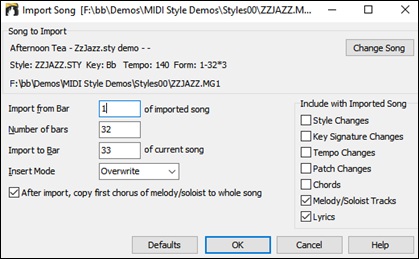
Computer Keyboard Entry
The most common way of entering the chords for a song in Band-in-a-Box is by typing them in from the computer keyboard.
Chords are commonly typed-in using standard chord symbols (like C or Fm7 or Bb7 or Bb13#9/E), but you can enter them in any of the supported chord symbol display formats - Roman Numerals, Nashville Notation, Solfeggio, and Fixed Do.
To start typing in chords:
- Go to the top (Bar 1) of the Chord Sheet. The Home key will go directly there.
- Blank the Chord Sheet (if necessary) by clicking on the [New] button.
|
This is the chord highlight cell. Chords will be entered wherever this is placed. You may move this around by cursor arrow keys, the Enter key, or a mouse pointer click. |
The chord highlight bar moves 2 beats at a time (½ a bar). When you have the chord highlight cell over the area that you want to enter a chord, you simply type the name of the chord you would like to see there.
For example, type c6 to get the C6 chord. Note that you should never have to use the Shift key, as Band-in-a-Box will sort this out for you.
- Use b for a flat, e.g. Ab7.
- Use 3 for a sharp #, e.g. for F#7 type f37.
- Use / for slash chords with alternate roots, e.g. C7/E (C7 w/E bass). A chord like Gm7b5/Db will display correctly using a Db instead of a Gm7b5/C#, since Band-in-a-Box bases it on a Gm scale.
- Use a comma to separate the ½ bar, enabling you to enter 2 chords in a cell. In the example below, we would type Ab9,G9 to get the 2 chords in the cell on beat 3 and 4 of bar 2.
![]()
The sequence of keystrokes to enter all these chords above would be: HOME c6>am7>dm7>ab9,g9>c6/e>>a739
Right-click on a chord, and a menu allows you to make edits to the chords and other song settings. You can cut, copy, and paste chords in the Chord Sheet. Use the Chord Builder to try different types of chords or play the current chord to hear how it sounds. Chord Options include pushes, rests, shots, holds, and pedal bass.
MicroChords (Multiple chords in one beat)
MicroChords feature allows you to enter up to 4 chords per beat. Previously, Band-in-a-Box was limited to one chord per beat, but now you can have chords on 8th notes, triplets, or 16ths notes. This is especially useful on slow songs. You can select which tracks will play the MicroChords, allowing some tracks to play fast moving chord progressions and others to hold down the main chords.
MicroChords are stacked vertically on the Chord Sheet. If there is also a main chord at the same beat, it will display in gray.
![]()
You can enter MicroChords on the Chord Sheet with parentheses and commas. Start with an open parenthesis, type chords separated by commas, and end with a close parenthesis.
For example, typing (C,F) enters two chords for 8th notes, (C,F,G) enters three chords for triplets, and (C,F,G,Am) enters four chords for 16th notes. If you do not type a chord between commas, it will enter a blank chord. For example, typing (C,F,G,,) would enter the first and the second chords for 16th notes and the third chord for an 8th note.
![]()
You can have both MicroChords and a main chord at the same beat. For example, type D7(A,Fm) to enter D7 as a main chord and A and Fm as MicroChords.
![]()
You can erase all chords (main and/or MicroChords) from the highlighted cell with the Delete key.
![]()
Pressing the () and Enter keys will erase just the MicroChords and advance the cell.
![]()
You can change the current main chord and keep the current MicroChords at the beat by typing another main chord. For example, if you type Gm and press the Enter key, the main chord will be replaced with Gm and the MicroChords will remain.
![]()
If you want to change the main chord and erase the MicroChords, type a chord followed by parentheses. For example, type Gm() to replace the current main chord with Gm and erase the MicroChords.
![]()
You can also use a dialog to enter MicroChords. Type M M Enter on the Chord Sheet to open the Set MicroChords dialog. It has additional settings including the option to exclude some tracks from playing the MicroChords.
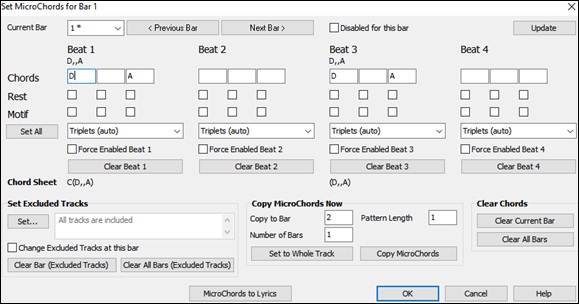
Current Bar: The MicroChords will get set to this bar. The bar number will display with “*” if there are some MicroChord data in the bar, and “t” if there is a new tracks excluded settings.
Disabled for this bar: If this option is checked, none of the MicroChord settings will be played for this bar.
[Update] will update the settings in the dialog. Press this if chords have changed.
Chords: Enter MicroChords on this row. Each beat is divided into four for an even style and three for a swing style.
Rest: A rest will cause the previous chord duration to stop playing, turning the previous chord into a “shot.”
Motif: The Motifs feature allows selected tracks to play specific rhythms without changing the chords. For example, you might want the guitar and bass to play a specific 16th rhythm in a funk song, while the piano and sax stick with the normal feel. Enter a checkmark if you want to create a specific rhythmic pattern. You do not need to enter chords as the motif will use whatever current chord is in the song. Suppose you have loaded a funk style and you want a horn section to play a specific rhythm (16th-rest-rest-16th) in Beat 1 and 3 and just to rest in Beat 2 and 4. So, you check the “Motif” checkbox in the first and fourth slots, and the “Rest” checkbox in the second and third slots for Beat 1, and then you check the “Rest” checkbox for all slots in Beat 2. You repeat this patten for Beat 3 and 4. Enable the “Change Excluded Tracks at this bar” option and press the [Set] button to exclude tracks other than a horn section. If you want to use this rhythm pattern in other bars, use the “Copy Chords” area. Now, when you play the song, you will hear horns to play hits interspersed with the cool lines that are part of the style itself.
[Set All] applies the divisions of the first beat to all other beats.
Triplets/16ths/Auto: This sets the number of divisions per beat. “Triplet” divides the beat into 3, and 16th divides the beat into 4. If “Auto” is selected, the division is automatically selected by the style loaded.
Force Enabled Beat #: This is useful if you do not enter any MicroChords in the current beat but still want a beat of silence instead of the main chord.
[Clear Beat #] clears the data for the corresponding beat.
Set Excluded Tracks: This area allows you to select tracks to be excluded from playing the MicroChords. Enabling the Change Excluded Tracks at this bar option allows you to select tracks that should be excluded from playing the MicroChords. Press the [Set] button to select tracks that should be excluded. The excluded tracks will play main chords, instead. The[Clear Bar (Excluded Tracks)] button clears any excluded-track setting for the current bar, and the [Clear All Bars (Excluded Tracks)] clears any track-excluded settings for all bars in the song.
Copy MicroChords Now: This area allows you to copy MicroChords and settings to other bars. Enter the destination bar in Copy to Bar and the total number of bars to be copied in Number of Bars. Set the Pattern Length option to 1 if you want the current bar to be copied. If you want a longer section to be copied, enter the number of bars to copied. For example, enter 2 to copy the current and the next bars. The [Set to Whole Track] button sets the destination to the whole song. The [Copy MicroChords] button copies the MicroChords and settings in the current bar (or more bars if the Pattern Length is more than 1) and paste them to the selected bar.
The [Clear Current Bar] button clears all settings from the current bar, and the [Clear All Bars] button clears all settings from all bars in the song..
[MicroChords to Lyrics] displays the MicroChords, including the Motifs (x) and Rests (r), as Bar Lyrics, which are viewable on the Chord Sheet when the Bar Lyrics layer is selected with the [Chord Display] toolbar button menu.
[Chord Options] opens the Chord Options dialog.
Chord Options
|
Chord options include rests, pushes, and pedal bass. The Chord Options dialog opens with the C7 toolbar button, the Alt+F5 keys, or the right-click contextual menu in the Chord Sheet. |
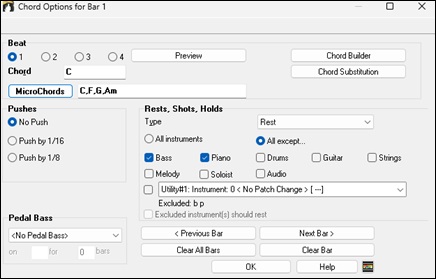
Beat: You can choose the beat location for the chord you are entering.
Chord: If a chord has been entered for this beat, it will appear here. If no chord has been entered, you can type it here.
MicroChords: You can enter up to 4 chords on a beat by typing chords separated by a comma. For example, you could type C,F for 8th notes, C,F,D or C,,D for triplets, or C,F,G,Am or C,F,,Am for 16th notes. The [MicroChords] button opens the Set MicroChords dialog, which allows you to exclude some tracks from playing the MicroChords and select other options.
Pushes: “Pushes” (also called anticipations) are chords that are played before the beat. For example, in Jazz Swing music, the piano player often “pushes” a chord change by playing the chord an eighth note before the beat. To use keystrokes, type the caret symbol ^ before the chord. The caret symbol is located above the numeral 6 on your computer keyboard.
- Type a single caret to get a chord an eighth note before the beat, e.g., ^C7. Type a double caret to get a chord a sixteenth note before the beat, e.g.,^^C7. In Jazz styles (and other triplet feels), the chord will be pushed by a triplet, regardless of whether there is a single or double caret (^^).
Pedal Bass: You can select a pedal bass here. Choose the type of the pedal bass from the pull-down menu and enter the note you would like the bass to pedal on in the “on” field and the length in the “bars” field.
Rests, Shots, Holds:
When a “shot” or a “held” chord is assigned, the instruments that are excluded from the shot/held chord play normally.
There is an additional option for those excluded instruments to stay silent. To set this, select a shot or held chord and enable the “Excluded instrument(s) should rest” option. This option gives you the ability to rest some instruments while others play the shot or held chord.
Normally, you don’t need to press the [Apply] button because the chord you enter will immediately update in the Chord Sheet.
Support for other chord display types
You can enter or display chords in Roman Numeral notation, Nashville notation, Solfeggio, or Fixed Do notation.
For example, the chord Gm7 in the key of F would be displayed as IIm7 in Roman Numeral Notation, 2m7 in Nashville Notation, and Rem7 in Solfeggio.
You can take an existing song, and print it out in Roman numeral notation, so yo
|
In Italy and other parts of Europe, chords like C7 are always referred to by the Solfeggio name (“Do 7” for C7) regardless of the key signature. These systems are very useful for learning or analyzing tunes, since they are independent of the key signature. |
u can study the chord progression. You can also type a chord in these systems, like “4” which will enter the 4 chord in the current key.
![]() Click on the [Chord Display] toolbar button and Choose type of Chord Display from the menu.
Click on the [Chord Display] toolbar button and Choose type of Chord Display from the menu.
The Roman numeral and other nonstandard displays use superscript for the chord display when in the Notation window (or when printing out). Therefore, the alternative chord symbol displays are best viewed in the Notation window.
![]() There is an option to display the non-standard chord above the standard chord on the Chord Sheet. Press the [Chord Display] button, go to Layers | Additional Chord Display, and choose from the list of four options.
There is an option to display the non-standard chord above the standard chord on the Chord Sheet. Press the [Chord Display] button, go to Layers | Additional Chord Display, and choose from the list of four options.
![]()
Preview Chords
This feature allows you to hear chords as you type them in. After you type a chord name onto the Chord Sheet (or the Notation window), press the Shift+Enter keys. This enters the chord onto the Chord Sheet and then plays the chord for you, using the MIDI patches on the Piano and Bass tracks. You can also listen to a chord that has already been entered. Move the highlight cell to the bar with the chord you want to hear and press the Shift+Enter keys. This will play the chord entered on the first beat of that cell. To hear the chord entered on the second beat of that cell, press the Ctrl+Shift+Enter keys. If there is no chord entered at a bar, you will hear the last chord that was entered.
Chord Builder
Use the Chord Builder feature to audition different chords until you find the one that sounds best to you. In other words, you can enter chords “by ear” - without having to know the actual chord names or any music theory. This feature also illustrates the differences between various chord types.
|
Launch the Chord Builder by pressing the [Chord Builder] button, or right-clicking on the Chord Sheet and selecting the menu option Chord Builder, or by choosing the Window | Chord Builder menu option. The Chord Builder is a floating window so it can be left open as you work entering chords onto the Chord Sheet. |
There are 2 modules in the Chord Builder window. They can be switched with the tabs at the top of the window.
In the [Chord Progression] tab, the Builder displays and suggests chords that are most popular in the current key, in pop or jazz, allowing you to interactively create your own progression.

The current chord is highlighted in black and the suggested good chords to come after it are highlighted in colors. These occur if the Highlight Current Chord and Highlight Suggest Next Chords options are enabled. The blue color indicates common chords and the orange color indicates less common but more interesting chords. Normally, you will see just one or two interesting chords but you can cycle through the interesting chords by pressing the [Var.] button. If the Show All Possible option is enabled, you will see all the interesting chords.
The top Diatonic row shows diatonic chords made up only of notes in the key. They are the most common chords used in the key, with the 1, 4, and 5 chords being the most common. Other rows add additional chords that are part of the key. The chords on the Dominant 7 row are considered to be in the key when they resolve up a 4th to a scale tone. For example, A7 resolves to D, which is a scale tone in the key of C. The diatonic chords are also commonly used with different chord tones as the bass note. They are called slash chords, like C/E, are listed on the Slash Chords row. For a major key like C, the chords from the Cm key are also commonly used and are shown on the Parallel Minor row. The most common Diminished chord used is the 1 diminished family [Cdim7, Ebdim7, F#dim7] in the key of C. Half-Diminished chords (e.g., #4m7b5 [F#m7b5] and 7m7b5 [Bm7b5]) are used as 2-5-1 leading to minor diatonic chords. The All (Common) row lists all commonly used chords with the root in the key. Clicking on the small button on each row will list more suggestions.
Shift+clicking on one of the suggested chords lets you preview. Clicking on it enters it to the current cell on the Chord Sheet and then the Builder will suggest the best chords for the next. You can repeat this process until you get a great chord progression for your song.
The [Clear Chord] button erases the chord already entered on the current cell.
In the [Chord Picker] tab, the Builder lets you pick a root and extension to build a chord.
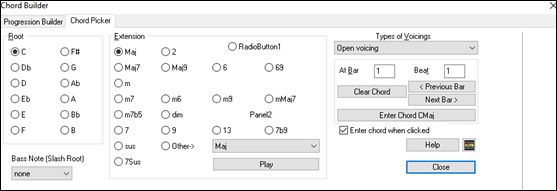
Click on the root of the chord in the “Root” group, the “Extension” (Maj7 etc.), and an alternate “Slash-Note” root. For example, to make the chord F9/A, you would click on the “F” root, the “9” extension, and the Slash Root of /A. As you click on them, you will hear the bass note played by the MIDI instrument on the Bass track, and the extension played by the MIDI instrument on the Piano track. You can change these MIDI patches using Select MIDI Instrument (Patch) in the right-click menu on the Mixer or the track radio buttons at the top of the screen.
You can Shift+click on a root or an extension to preview. If you are happy with the sound of the chord, you can press the [Enter Chord] button to enter the chord at the bar and beat specified. If you want the chord to be inserted automatically when you click on the note/extension names, select the Enter chord when clicked option. This will advance the Bar/Beat position. You can change the Bar/Beat settings to move to a different bar. The [< Previous Bar] and [ Next Bar >] buttons move 1 beat on a right-click, and 2 beats on a left-click.
Delete Chords
The chords at the current location of the highlight cell are cleared by the Delete key, the Windows® “Cut” command, or by typing a comma and pressing Enter.
Deletion of chords over a range of bars can be done by selecting the range and pressing the Delete key on your computer keyboard. No confirmation dialog is required.
Enter Breaks (Rests, Shots, and Held Chords) and Pushes
Breaks are points in a song when one or more of the instruments rests, plays a shot, or holds a chord.
- Rests specify any, some, or all instruments to rest at any bar. For example, you could rest all instruments except the bass for the first 4 bars, and then add the piano for 4 bars, and then add the entire band for the rest of the song. You may optionally disable the rests in the middle or final choruses (e.g., where you would likely have a solo, and rests may not be appropriate).
- Shots specify certain instruments play a “shot,” where the chord is played and then a rest follows. For example, the song “Rock Around the Clock” has a shot on beat 1 followed by a rest for 2 bars. The duration of “shots” is 60 ticks per beat.
- Held chords specify that certain instruments hold a chord sustained for a certain number of bars. For example, you can have the bass and piano hold a chord sustained while the drums continue to play a pattern.
A chord can be specified by adding a period after the chord.
C. indicates a C chord that is a REST.
C.. indicates a C chord that is a SHOT.
C... indicates a C chord that is a HELD CHORD.
You can specify that some instruments not be affected by the breaks.
The coded names for the tracks are B for Bass, D for Drums, P for Piano, G for Guitar, S for Strings, M for Melody, L for Soloist, A for Audio, and U1 to U16 for Utility 1 to Utility 16.
To type a rest for all instruments on a C chord type C.
To exempt instruments, add their letters following the break. For example, C.bd will put a rest on all instruments except the bass and drums. To indicate a held chord for all instruments except the piano, type C...p

Breaks can also be set in the Chord Options dialog (Alt+F5).
Copy Breaks (Rests, Shots, and Held Chords)
With the menu selection Edit | Copy Special | Copy Breaks (Rests/Shots/Holds) you can copy the attributes (rests/shots/holds) of a chord over a range of other chords.

Copy Breaks (Rests, Shots, and Held Chords) by Shortcuts
When entering chords on the Chord Sheet, there are shortcuts available for entering rests over a range of bars.
Type h4 on a chord, and this will copy the rest/shot/hold on the first beat of the cell for 4 bars.
Type ,h4 on a chord, and this will copy the rest/shot/hold on the second beat of the cell for 4 bars.
Type h on a chord, and this will copy the rest/shot/hold/ until the next part marker.
Type a chord with a rest/shot/hold followed by a number (N), and this will do this for the next N bars.
e.g. C7...4 will enter held chords for 4 bars
Gm7...bd5 will enter held chords (bd=except bass and drums) for 5 bars
Pushes in Styles
“Pushes” (also called anticipations) are chords that are played before the beat. For example, in Jazz Swing, the piano player often “pushes” a chord change by playing the chord an eighth note before the beat. Styles can push any instrument so that the instrument plays before the chord begins. This is very common in Jazz and other Pop music and gives the music a more natural sound.
You need not be concerned with pushes that are in the styles as they happen automatically. You need only to be aware that the styles can push the instruments. This makes styles sound much better, and more syncopated.
Pushes in Songs
Chords can be pushed by an 8th or 16th note. For example, you can specify a chord to occur a 16th note before the beat and all instruments, including drums, will play this.
You can also specify that a chord change should happen before the beat. To do this, you can use either keystrokes, or the Chord Options dialog. To use keystrokes:
- Type the caret symbol (^) before the chord. (The caret symbol is located above the 6 on the keyboard).
- Type a single caret to get a chord an eighth note before the beat. e.g., ^C7
- Type a double caret to get a chord a sixteenth note before the beat. e.g., ^^C7
In Jazz styles (and other triplet feels), the chord will be pushed by a triplet, regardless if there is a single or double caret (^^).
Erase Chords From.. To..
To erase bars with additional control for erasing the Melody, Soloist, and/or Lyrics, choose Edit | Erase From.. To.. to launch the Erase Chords and / or melody dialog.

With this dialog, you have complete control over erasing a number of bars of chords and/or the Melody, Soloist, and Lyrics. If you’re erasing the Melody, Soloist, or Lyrics you need to specify which chorus you wish to erase.
Insert/Delete Bars
Choose Edit | Insert Bars, and the program will ask you to type in the number of bars you wish to insert.
Choose Edit | Delete Bars, and the program will ask you to type in the number of bars you wish to delete.
Copy and Paste a Section of Chords
Copying a section of chords is done in the same manner as copying text in a Windows® word processor (read on if you are unfamiliar with how this is done). There are also similar “keyboard shortcuts” for these operations as listed in Keystroke Commands – Hot Keys section of this guide.
Copying Chords to the Windows® Clipboard
Select the region to copy. Place the mouse cursor at the bar to begin the selection. Then, holding down the left mouse button, drag the mouse over the region. As you do this you will see that the region will be inverted (i.e. looks dark). When you have selected the desired region of chords to copy, release the mouse button.
Copy the selected region to the clipboard. Press Ctrl+C or choose Copy from the Edit Menu.
Pasting Chords from the Windows® Clipboard
Assuming you have already copied some chords to the clipboard (see previous topic), you are then ready to paste the copied chords into another part of your Chord Sheet.
Move the highlight cell to the bar to begin the paste of chords.
Press Ctrl+V or choose Paste from the Edit Menu.
Copy and Paste Section of Chords by Drag-and-Drop
Copying of sections or selections can be done using drag-and-drop, to drag regions around the Chord Sheet to quickly rearrange your song. Hold down the Ctrl key for finer control about insert/overwrite etc.
For example, if you have an 8-bar section at bar 9:
To copy it to bar 23 and insert the 8 bars at that location, drag the bar # and drop it at bar 23.
To copy it to bar 23 and OVERWRITE the 8 bars at that location, hold down the Ctrl key and drag the bar # and drop it at bar 23. In the dialog that appears, just press OK.
Copy Chords and/or Melody
Another way to copy chords is to launch the Copy Chords and/or Melody dialog by pressing Alt+C.
This allows you to copy chords, melody, soloist and/or lyrics for a range of bars by entering the “From” and “To” locations and the number of bars to copy. Select the checkboxes for the items you want to include in the copy.
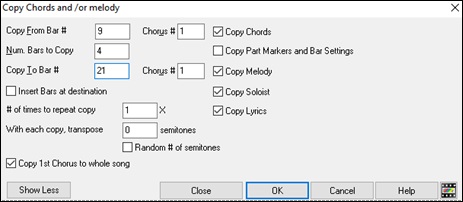
Insert Bars at destination: If selected prior to the Copy bars will be inserted onto the Chord Sheet at the destination chosen.
# of times to repeat copy: If set to more than one, multiple copies will be made, optionally with transpositions on each copy. These are all applied to the first chorus only.
With each copy, transpose ___ semitones: If more than one copy is selected, this will transpose the song with each copy. This is most useful when wanting to learn a short phrase (“riff”) in different keys or modulating a section of a song.
Random # of semitones: This will transpose the copy a random transposition and would be useful for advanced students who are trying to master a riff or phrase in all keys.
Copy 1st Chorus to whole song: If set, this will apply any of the copying commands in this dialog to all choruses of the song, not just chorus #1.
The [Close] button does not copy chords and/or melody but preserves the current settings in the dialog.
”K” Quick Copy Method
By simply typing “K” at a bar followed by the Enter key, you can instantly copy the last 8 bars to the current position. By adding additional keys in the K command, you can customize this shortcut (e.g. typing K 1 2 , 3 would copy from bar 3 for 12 bars to current position.) The current position is advanced to the bar beyond the copy. This speeds up song entry!
For example, if you’re entering a song that has a repeating section of chords for 8 bars, type in the first 8 bars of chords, and then move to bar 9 and then type :K , Enter.
The last 8 bars will be copied to bar 9-16, and the cursor will be moved to bar 17, so you’re ready to continue with the tune. If you get to bar 25 and would like the chords from 1-8 to be copied to 25-32, type k,1 and this will copy 8 bars from bar 1 to bar 25.
The chords always get copied. The Melody, Soloist, and Lyrics also get copied if these items are set in the Copy Chords and/or melody dialog (Alt+C).
Copy/Paste Chords as Simple Text
Chords from a Band-in-a-Box song
Chords can be copied as a simple text format and be pasted into another song in Band-in-a-Box or a text file in a program like Notepad.
Select the chords on the Chord Sheet, and press the standard Ctrl+C keys to copy them. You can then press Ctrl+V in another song or a text file to paste them.
By default, part markers as well as rests, shots, holds, and pushes are included in text, but you can change this with the options in the Song(s) to Text (clipboard or .txt file) dialog. This dialog also allows you to select the items that will be included when you copy the whole song. Using this dialog, you can also copy all songs in a specific folder to the clipboard or save them as text file(s). The dialog can be accessed with the Edit | Copy Special | Copy Song(s) to Text on clipboard or file(s) menu item.

Copy text to the clipboard with the regular Edit Copy (Ctrl-C) command: This has to be enabled in order to copy chords with the standard Ctrl+C keys.
Include song metadata: This option applies when you copy the whole song. If this is checked, the song metadata (title, key, tempo, form, style, etc.) will be included.
Include memo: This option also applies when you copy the whole song.
Include part markers: By default, part markers are copied, but you choose not to copy them.
Include holds, pushes, shots: By default, rests, shots, holds, and pushes entered in chords are copied, but if you don’t want them, uncheck this option.
Use % for repeated chords bar: If this is enabled, a % sign will be used for a blank bar.
Add a space character to begin each bar: If this is enabled, a space will be added at the beginning of each bar.
Start a new line for new section (part marker):If this is enabled, every section (part marker) will start a new line.
Bars per line: You can set the number of bars of chords to write per line.
Use tab instead of | for bar line: With this option, text can be pasted into a spreadsheet with columns for each bar.
Use / for every empty beat: This will write a slash for an empty beat. For example, you will see | C / / / | instead of | C |.
Show bar numbers each bar: If this is enabled, a bar number will be included.
Lyrics: This allows you to include the lyrics as a [Lyrics] section.
Whole Song: If you select this mode, you can press [OK - Copy to Clipboard] to copy the whole song (chords and additional information selected) or [Save as .txt File] to save it as a text file.
Range of Song: If you select this mode, you can press [OK - Copy to Clipboard] to copy the chords in the selected range or [Save as .txt File] to save them as a text file.
Batch save all songs in this folder: With this mode, you can copy or save all songs in a specific folder. Press the folder icon to select the folder, and choose the option to include subfolders of that folder. Also select the destination with the Batch Save As option. You can copy all songs to the clipboard, save them as individual text files in the same folder, save them as individual text files in another folder, or save them as a single text file. Then, press [OK -Batch Save TXT] to copy or save the songs.
The [Defaults] button resets all options to default settings. The [Close] button closes the dialog, saving the settings but not copying anything.
Chords from a text file
You can copy chords in a text file and paste them into a Band-in-a-Box song. Type chords in a text file using a vertical line for a bar line. If you want a blank bar, leave a space or type a % sign between vertical lines. For example, you can type | D | G7 | | F | or | D | G7 | % | F |. You can use shortcuts and non-standard chord display (e.g., | 1j | 2h | 53 |). To add breaks (rests/shots/holds), type period(s) after the chord. To add pushes, enter caret(s) before the chord. If you want a part marker, type a or b and a parenthesis after a vertical line. You can type as many bars as you like on each line.
You can even enter a whole song in a text file. The easiest way is to use the text file that you pasted the whole song into. Some of the information pasted into that text file cannot be pasted back into Band-in-a-Box because they are not applicable for a new song. For example, “Song Summary” is no applicable because this is automatically generated in the song and cannot be edited by a user. However, it will not cause problems if you leave them in the text file. You can include a title, a key, a tempo, a form, a style file name, and a memo.
When you are ready, press Ctrl+A to select all and Ctrl+C to copy. Then, in Band-in-a-Box, press Ctrl+Shift+V or go to menu Edit | Paste Special - from Clipboard text to Song(s). This will open the Paste text to Song(s) dialog.

Song(s) Found in Paste: If you created multiple songs in the text file, you can select the song to paste.
Items to include in the paste: Check the items you want to include in the paste.
Paste as new song: This mode will paste all the chords in the selected song into a new song.
Paste into current song: This mode will paste into the selected bar in the current song. You can select either the Whole song option to paste all chords in the song or the Range option to paste the chords in the selected range of the song.
Save as SGU song(s): This mode will save the selected song or all songs on the clipboard as new song(s). To save the selected song as a new song, select the Selected song option. Then, press OK, select a folder, and type a file name. To save all songs as new songs, select the All songs in clipboard option, press OK, and select a folder.
Reduce or Expand Chord Durations
Edit | Song Form | Reduce (durations of chords by 1/2) cuts chord durations by 50% (e.g., 4beats>>2beats, 2beats>>1beat, etc.).
Edit | Song Form | Expand (durations of chords by 2) doubles the durations of chords (e.g., 1beat>>2beats, 2beats>>4beats, etc.
Search/Replace Chords
A Search/Replace Chords feature will search and replace chords, including support for asterisks (*) as wildcards. Search and Replace can be used with Roman numerals or numbers for chord names. So, you can replace the V chord with V7, or the 5m chord to 5m7.
Since these are remembered between songs, this feature is useful if you are changing multiple songs.

The [Simpler Jazz] option will simplify chords like C13#11#5 to simply C9.
Intro Bars – Auto Generate (or Remove)
|
To generate an intro, press the [Song Form] toolbar button and select Generate Into from the pulldown menu. You can also go to the menu Edit | Song Form | Intro Bars… The Generate Chords for Intro dialog will then open. |

With a single press of a button you can auto-generate a 2, 4, or 8 bar intro for any song. The chords will be different each time, and you can keep trying as often as you like until you get the progression that you want. The intro generated will be an intelligent chord progression (i.e. appropriate for an intro) in the chosen style of music (Jazz/Pop). It can have optional pedal bass and will “lead” correctly to the first chord of the song. There is also an option to have the intro be played by the whole band, a specific track, or any combination of tracks.
The duration of the intro can be set to 2, 4, or 8 bars. You can also get a pedal bass figure inserted throughout the intro. Press the [Remove Intro] button to delete any intro present in your song.
‘Jazz Up’ the Chords
The Edit | Chords | ‘Jazz Up’ the chords menu command will “Jazz Up” the chords by changing chords like C and Cmaj to 7th and 6th chords. Song embellishment will be turned on for the song. Select the type of 7ths from the list box, and then click on the [OK – Jazz UP] button.
‘Jazz Down’ the Chords
The Edit | Chords | ‘Jazz Down’ the chords menu command “Jazz Down” the chords by changing chords with 7ths (e.g. C7) to triads (e.g. C) and 9ths and 13ths to 7th chords. Song embellishment is turned off. Press [OK – Jazz Down] to proceed.
Chord Substitution
Reharmonizing a song with the Chord Substitution Wizard is a fun and educational way to perform or practice a familiar song in a brand-new way. For example, if you had chords such as “Dm7 G7 Cmaj7,” a list of substitutions including the tritone substitution “Dm7 Db7b5 Cmaj7” would be offered to you for use in your song.
There are 2 ways to get chord substitutions
- Let Band-in-a-Box show you a list of possible substitutions to pick from yourselfby accessing Edit | Chords | Chord Substitution (Choose your own) menu item.
- Let Band-in-a-Box pick them automatically by accessing Edit | Chords | Chord Substitutions (Auto-Generate) menu item.
Manual Chord Substitutions

This dialog depends on what chords were present at the bar that was currently highlighted. This bar number is shown in the dialog and may be changed.
Jazz Substitutions / Pop/Country Substitutions: You can control what types of substitutions to see by using these checkboxes. Some substitutions include more chords than the original, and some simplify the progression, and these can be viewed using the checkboxes. You can elect to exclude substitutions that have a chord on each beat.
Types of Substitution to include: This combo box will filter the substitutions to include only the best substitutions or all of them.
[Recompile]: This button is only used if you have edited the chordsub.txt file to add your own substitutions. This recompiles the file and takes about 1 to 2 minutes.
Press the [OK - Do Substitution Now] button once you see a substitution that you like so that you can enter it onto the worksheet directly. Double-clicking on the substitution line will also accomplish the same. You can then move the current bar to the next part of the song that you need a substitution for and repeat the process.
You can UNDO the substitution by pressing the [Restore] button, or the [Restore All] button to UNDO all substitutions.
Auto Chord Substitutions
You can quickly auto-generate substitutions for an entire song, or portion of a song using the auto-substitution dialog, which is accessed with the menu command Edit | Chords | Auto Generate Chord Substitutions.
For example, we can generate substitutions for the !Freddie.MGU song. Here is the original chord progression.

By using the auto-substitution dialog, we can generate substitutions for the whole song, and we get this result.

You can see that Band-in-a-Box chose the substitutions for about 70% of the chords in the song (that’s what we told it to do in the dialog). It began by replacing the F6 chord with an Fmaj7 Gm7 Abdim Am7 progression. Some of the substitutions chosen are even more advanced than that (replacing two bars of Bbmaj7 with Bb6 Ebmaj7 Dm7 Gm7 | Bbmaj7 Cm7 Dbdim Dm7 for example).
Here are the settings in the auto-substitution dialog that produced this result:

If you’d like Band-in-a-Box to only generate chords for a certain range of bars, you should highlight that range of bars in the Chord Sheet first, and then launch the dialog. The Range will then be set to “Part of Song” and the “Bar” and “# bars” settings will also be set. You can override these settings with manual settings, if necessary.
Reharmonist (Chords for a Melody)
Generate Chords for a Melody
Generate chords for a melody, or an improved chord progression for a melody, with the “Reharmonist” feature. This feature generates a chord progression in the chosen genre, based only on the melody.
The idea of the Reharmonist is to generate a completely new chord progression for a melody, in a genre that you choose (Jazz, Country, etc.). This ignores any existing chords in the song.
There are 2 separate windows for the Reharmonist feature.
- Reharmonize entire song with a new chord progression.
or
- See a list of possible reharmonizations for a given area of a song.
Generate a New Progression
To generate an entirely new chord progression for a complete song or a portion of a song, go to menu Edit | Chords | Chord Reharmonization Auto-Generate). You will then see the Select Re-Harmonist dialog.

The first thing you should do is set the “Genre” for the reharmonization. For example, if you want “Jazz Swing” genre, choose that in the genre drop down. You will then get typical Jazz chords.
Verify that the key is correct. Band-in-a-Box analyzes the melody and gives its best guess as to the best key for the song. If it is different from the current key, Band-in-a-Box will suggest the new key, and you can press the button to set the key to the new key.
Set the region of the song that you want reharmonized. Usually this will be the “Whole Song.”
Press [OK-Reharmonize]. You will now get a brand-new chord progression for the melody.
See a List of Possible Reharmonizations
Use the feature interactively by displaying a menu of possible chord progressions for a portion of the melody and audition them to choose the best one using the “Bar Reharmonist.” This allows you to hear some new chord progressions for existing melodies, or brand-new progressions for tunes without chords.
To do this, choose Edit | Chords | Chord Reharmonist Dialog (choose your own). This shows you the current bar in the song (for example, bar 7). It shows a list of suggested chord progressions for the current melody, based on the melody and genre that you choose.

The progressions are sorted in alphabetical order, or from “best to worst” depending on the "Soft from best to worst" setting.
Choose a chord progression, and press [Do-Reharmonize NOW] and the program will insert that progression.
Rearrange Chords - Song Form Maker
The Song Form Maker allows you to define sections of a song (A, B, C etc.), and then rearrange the song by simply typing the form you want (e.g. AABABAACA). You can revisit the dialog to change the form at any time.
Press the [Song Form] button and select Song Form Dialog from the menu. You will then see the Song Form Maker dialog. |
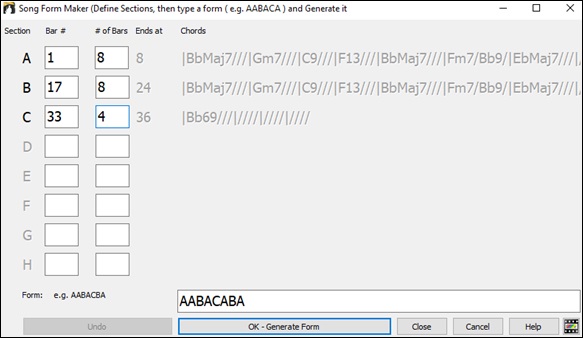
Then define your sections (e.g. A = bars 1 for 8 bars, B=start at bar 17, for 8 bars C=start at bar 25, for 4 bars). Then type the form that you want (AABACABA).
Select [OK-Generate Form] then exit the dialog. The form string and sections are saved with the song.
You can revisit this dialog to re-order the sections. Or change a chord in the “A” section of the Chord Sheet, and then use the Song Form Maker to propagate the changes through all of the “A” sections.
Use the [Undo] button to reverse your changes.
Uses for the Song Form Maker
- Enter a song by simply entering each section once, and then visit the Song Form Maker, typing the form that you want and generating it. Change the form without having to type in new chords, just redo the Form String (“AABACABA etc.)
- Change chords in each section by simply changing the chord in the main section, and then regenerate the form.
- Enter a melody once and copy it throughout the form by regenerating the form.
Part Markers and Substyles
Part Markers
![]()
Part Markers are placed on the Chord Sheet to indicate a new part of the song, to insert a substyle change, or to insert drum fills. They typically occur every 8 bars or so but may be placed at the beginning of any bar.
There is always a part marker at bar 1 so that Band-in-a-Box knows which substyle to begin with. The song continues to play in one substyle until it encounters a new part marker. The substyle will change automatically on second choruses when the “Vary Style in Middle Choruses” setting is selected in the Song Settings dialog.

You can customize the display of the part markers in the Display Options dialog. For example, you can pick a color for each part marker, draw part marker borders, show each part marker on the new line, etc.
MultiStyles
Band-in-a-Box MultiStyles are styles that can have up to 24 substyles; original Band-in-a-Box styles had two substyles, “a” and “b.” Band-in-a-Box MultiStyles typically have four substyles, but may have up to twenty-four, selected by using part markers “a” through “x.”
- Substyle “a” is usually used for the verse of a song.
- Substyle “b” is usually used for the “b-section” or the chorus, and for soloing in the middle choruses.
- Substyle “c” is usually used for the intro or for an opening verse or pre-verse.
- Substyle “d” is usually used for a break or interlude.
You can easily make your own MultiStyles, either from scratch, or combining parts from existing styles to make a MultiStyle. For example, if you have 10 favorite Country styles, you can quickly make a single MultiStyle that has 20 substyles available within the same song.
You can store names for MultiStyle substyles with a description of each one.

|
The MultiStyle names are set in the StyleMaker Miscellaneous dialog. If the style is a MultiStyle, you can right-click on a bar number to see them. |

Placing Part Markers
Move the highlight cell to the bar where you want to place the part market. Then press the P key on the computer keyboard. Repeatedly pressing P scrolls through all available part markers,
Position the mouse cursor directly over the bar line (or an existing part marker). Then, click the left mouse button. Repeat this procedure to scroll through the available options.
To remove a part marker, keep pressing P or clicking the mouse until you reach the end of the available part markers and there is no marker on the bar number.
Copying Part Markers
You can drag a part marker to copy it to other bars.
|
|
|
|
|
Placing Drum Fills
A one bar drum fill will occur in the bar preceding a part marker. If you want a drum fill at bar 7 of a song, you insert a part marker on the bar after the bar with the drum fill (i.e. Bar 8). You can either retain the original substyle or change the substyle (a, b, c, d, etc.) when you place the part marker.
![]()
You can get no drum fill on the bar before a part marker, or you can get a drum fill at any bar without needing a part marker. This is controlled in the Edit Settings for Current Bar dialog (F5). When the "Drum Fill" option is checked, you'll get a drum fill at the current bar. If you are at a bar before a part marker and you don't want a drum fill, then disable this option.
Section Paragraphs
When you’re reading a book, a new section begins on a new line, with space between. Band-in-a-Box does that for chords too. Whenever a new section occurs (a part marker), we start the new section on a new line and draw a grey line above to clearly mark the new section. You will see each section on a new line so that the form of the song is easier to see.
For example, if you have a song with a 7-bar section, followed by 8-bar sections, earlier versions of Band-in-a-Box wouldn’t start the other sections on a new line. The result was that it was hard to delineate the sections, as if an entire story was told within one paragraph.

With the Section Paragraphs feature, you will see each section on a new line so that the form of the lead sheet is easier to see. Sections can be as short as 2 bars.

The feature is configurable and optional with the “New line for every section” setting in the Display Options dialog (Options | Preferences [Display] button). You can also set the minimum number of bars that is required to start a new line with the “minimum section” setting. For example, if this is set to 8, then there won’t be a new line for the next part marker if that section has only 4 bars.
Generating Accompaniments
Band-in-a-Box generates backing arrangements based on the chords you type in, playing them in a particular style.
Selecting Styles
There are many styles available for use with the Band-in-a-Box program. Styles refer to styles of music like Jazz Swing, Latin, Blues, Pop, Rock, or Country. You can pick a musical style either before or after you have entered the chords to a song. Once a style is loaded, the song will be played back using your chosen style. All style files have the .STY extension. In the Chord Sheet or the Notation window you can quick-load a style by typing only “style” followed by a style name, e.g., stylezzbossa<Enter> will load in zzbossa.sty.
Help for "Style Not Found"
If a style is not found when loading it, you will be given an option to open the StylePicker showing compatible styles that you do have. Also, it shows information about the missing style like instrumentation, genre, and audio demo so you get an idea of what replacement you need. For example, you have a song that needs the style _OMENS+.STY but you don’t have that style. If Band-in-a-Box knows about that style, you will get a message telling you that the style is not found but you can browse similar styles in the StylePicker. If you answer “Yes,” the StylePicker will launch.
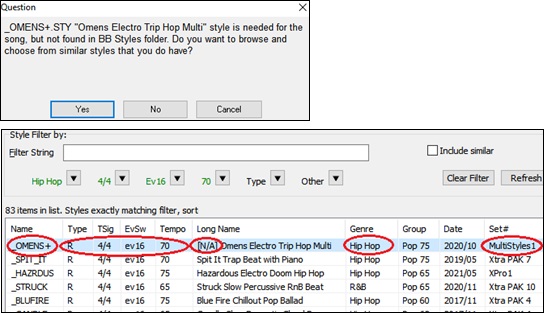
It shows you a lot of information about the style that you don’t have, such as genre (Hip Hop), time signature (4/4), feel (even 16), tempo (70), and the Styles Disk that it comes from (MultiStyles 1).
Double-clicking on the style will play a pre-made demo so you can hear what the style should sound like if you have it.
The StylePicker shows you styles that you do have that would be good substitutes. For example, the first one is “+Spit It Trap Beat with Piano,” which is a Hip Hop style with the same tempo, feel and time signature. So, you can try out these other hip hop styles to find the best substitute for the missing style.
If you highlight the missing style “_OMENS+,” in the mixer area you will see a list of the RealTracks and RealDrums used. This is useful as you may have many of the RealTracks and can use this to add them to the style that you do choose.

Load Previous Style, Load Next Style
This function, analogous to the Load Next Song function, loads in the previous (or next) style in alphabetical order of the file name. These functions are found in the Styles menu or use the hot keys Ctrl+Alt+Shift+F8 for the previous style and Alt+Shift+F8 for the next style.
Current Style Window
The name of the current style is shown in the window below the song title.

Opening Style with the [Style] Button
|
You can open a style using the [Style] button. This is a split button, with the top half being the default function and the bottom half listing different methods to load a style and allows you to set the default.. |
Band Styles
When you select Band Syles (Best RealStyles) from the [Style] button menu, you will see a directory of style types, with submenus sorted into the listed categories.
For example, in the Jazz section you will see styles for Jazz Swing, Bossa/Latin, Cuban/Bolero, Smooth Jazz, and Gypsy Jazz/Dixieland. Each heading opens a list of selected RealStyles, sorted by tempo and type. This list of styles can be customized by the user. You can create a text file of styles to add to the top and/or bottom of the list (i.e. above or below the list of styles provided by PG Music). To customize this list at the top, create a file called C:\bb\Data\RealCombos_User_Top.txt, to customize this list at the bottom create a file called C:\bb\Data\RealCombos_User_Bottom.txt.
The format of the file is identical to the one that PG Music includes, which is called C:\bb\Data\RealCombos.txt. You can list a line of text (for a heading) e.g.
---- My Favorite Country Styles ----
or a line with a style on it e.g. _JAZFRED$ Jazz Style with 4 in the bar Guitar
On this line, the $ character is a delimiter between the style name and the description.
StylePicker Window
The StylePicker window is opened by pressing the [Style] button or the Ctrl+F9 keys. It lists all of the styles that are present in the C:\bb\Styles folder. The StylePicker window has a great filter feature for finding a perfect style for your song by selecting elements such as time signature, feel, or tempo or by simply typing in a familiar song title.
Rebuild StylePicker and Confirm RealTracks and RealDrums Folder Locations
If the style list needs rebuild when you open this window, a dialog will open to confirm and set the correct locations of your RealTracks and RealDrums folders. In the dialog, you can see the current locations (e.g., C:\bb\RealTracks and C:\bb\Drums) and the number of RealTracks and RealDrums present in these locations. This allows you to confirm that you are using the correct locations as you see the expected numbers of RealTracks and RealDrums found in the folders.
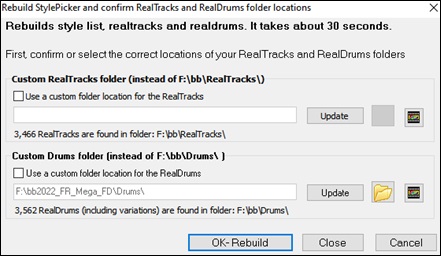
A progress bar will show at the top of the StylePicker during style rebuild.
After you have rebuilt the style list, you can browse styles by sorting columns or hear an “instant” preview of the style by double-clicking on the list. If style has both MIDI and RealDrums available, you can hear both, and choose which one you want. This makes it much faster to find the style that fits your song.

Styles List
![]()
The styles list can be easily sorted by clicking on a column name. Clicking again will reverse the order. You can also resize the column width by dragging a column border. (Note: In order to toggle the sort between the forward and reverse order, you need to enable “Sort columns in forward and reverse order” in the StylePicker Options dialog.)
Each column provides following information for the style.
Name : This column shows the file name of the style.
Type : This column tells you whether the style has RealTracks only (“R”), MIDI only (“M”), or a combination of RealTracks & MIDI (“RM”)
TSig : This column shows a time signature (4/4, 3/4, etc.) of the style.
EvSw : The “ev” or “sw” indicates whether the style plays in an even feel or a swing feel.
Tempo : The tempo shown here is the tempo set in the style.
Long Name : This column shows the full name of the style.
Genre : This column shows the genre of the style.
Group: The styles are grouped into three groups: Pop, Jazz, and Country. This column also shows a "genre score," which describes a style by a simple number from 1 to 100. This works as follows: quiet, classical, acoustic, jazz, or folk would have low genre scores (1 to 30); loud, aggressive, or heavy rock would have high genre scores (80-100); and light-medium pop would have mid-range genre scores. You can filter the style list by the genre score with the "Other" filter button either by choosing a pre-defined range or setting your own custom range. For example, if you're looking for a quiet "living room" type style, use the filter to only show styles with a genre score less than 40. This might show jazz, classical, folk or other quiet-acoustic styles.
Date : This column shows the date when the style was made.
Set # : In this column, you can see which set includes the style.
# Instr : This column shows the number of instruments that are present in the style.
# Substyles : A style can contain as many as 24 substyles.
Other Genres : This column suggests additional genres of the style.
Filter
![]()
You can easily find a style using the text filter. For example, if you want to find punk styles, simply type “punk” and the list will be filtered to show punk styles. If there is a RealTracks musician that you want to check out, just type in his name, and the list will show styles with that musician in them.
You can also use the arrow button to select a category, time signature, feel, etc., and you will immediately see the filtered list.
Category - This lets you filter styles by a genre or category.
TimeSig - This allows you to filter styles by the time signature.
Feel - This sorts the list by feel (even 8th, swing 8th, even 16th or swing 16th).
Tempo - This sorts the list by the tempo.
Type - With this button, you can choose to display Real and/or MIDI styles. The default is to display Real styles first and MIDI styles at the bottom, but you can change the default selection with the last menu item.
Other - This is a miscellaneous filter. For example, the list can be filtered to show only your favorite styles, styles that use a specific RealTrack, or styles with soloists.
If Include Similar is unchecked, then the filtered list will show the exact match only, but if this option is checked, then the list will show the exact match and the similar styles. The [Clear] button will clear any filter so all styles will display.
Style Suggestion
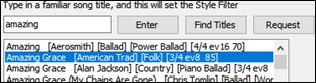
In the Type in a familiar song title field, type in a familiar song title, artist name, or genre of music, and the StylePicker will filter the list by the genre, feel, tempo, and time signature of that song title.
Let’s find a style that is similar to the song “Amazing Grace.” Type in “amazing,” click on a song to select it, and press [Enter]. This is an even 8th folk song with 3/4 time signature, and the list will be filtered to show styles that match these elements. You can see what filters are in place when you look at the “Style Filter by:” area.
You can also press the [Find Titles] button to open the Song Titles Browser, which allows you to browse and filter the huge list of over 21,000 popular song titles. You can, for example, filter by a certain artist, and then sort all the songs by tempo, key, feel, time signature, and more.
Instant Preview of Styles - Audio Demos
![]() The [Demo] button plays a pre-made audio demo of the selected style. Double-clicking on the list or pressing the spacebar also plays the audio demo unless you have enabled the Double-Click (or Spacebar) plays Chord Sheet (not pre-made demo) option in the [+] button.
The [Demo] button plays a pre-made audio demo of the selected style. Double-clicking on the list or pressing the spacebar also plays the audio demo unless you have enabled the Double-Click (or Spacebar) plays Chord Sheet (not pre-made demo) option in the [+] button.
The audio demos are found on your hard drive or on the Internet (www.pgmusic.com).
The program will play the hard drive version if available; otherwise, it will play
from the Internet.
The [+] button shows a menu with options to allow use of the Internet to play audio demos, adjust the volume of the audio demos, loop playback of audio demos, load demo songs for the selected style, open the folder of audio demos if the file is being played on your hard drive, etc
Instant Preview of Styles - Play Your Song
You can also audition a style by actually playing it over the current chord progression of your song.
![]() The green arrow button plays your song with the currently highlighted style. The black square button stops playback of the song or the audio demo.
The green arrow button plays your song with the currently highlighted style. The black square button stops playback of the song or the audio demo.
By default, double-clicking on a style plays a pre-made audio demo, but it can be set to play the song instead. Press the [+] button, and enable the Double Click (or Spacebar) plays chord sheet (not pre-made demo) menu item. The number of bars for song preview is settable. Press the [Options] button, select Set Dialog Option from the menu, and select a number for the “# of preview” option.
The ideal tempo for the style is shown here but you can change it to any tempo by typing in the number or clicking on the [+] and [-] buttons. You can even change it during playback.
[Apply] [Generate]
![]() You can press the [Apply] button to load the selected style to the song. Pressing the [Generate] button loads the style to the song and plays the song with the style.
You can press the [Apply] button to load the selected style to the song. Pressing the [Generate] button loads the style to the song and plays the song with the style.
Rebuild of Styles List
![]()
Press the [Rebuild] button and select Partial Rebuild of Styles List after you install new styles from PG Music. It takes about 30 seconds to rebuild the list. The Complete Rebuild Styles List menu item will find not only PG Music styles but also new or changed user or third-party styles. It takes longer to rebuild the list.
Customization
The mixer-like control shows what tracks and instruments are used in the currently selected style in the list, and color-codes them according to the track types (MIDI, MIDI SuperTracks, or RealTracks).
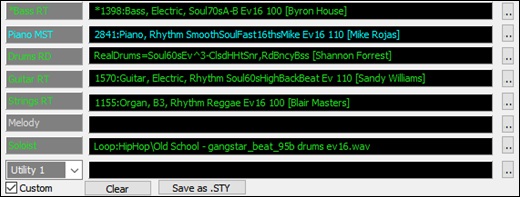
For each track, there is a menu button, which allows you to change the instrument, disable/enable the track, or perform other track actions.
When the track is customized, an asterisk will be added to the name.
When the Custom option is checked, the tracks of the currently selected style will be overridden with the choices you have made.
The [Clear] button will clear any customized settings.
Press the [Save as .STY] button to save the style that you have customized. When you save the style, it will be added to the StylePicker list.
Memo
This area shows additional information about the style. You can see instruments, artists, a brief description, and song examples currently selected style.
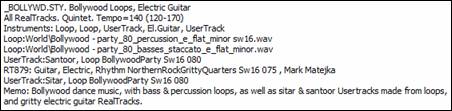
Options
Clicking on the [Options] button shows you a menu with options to select/create User Category, add the current style to the User Category, set styles as a favorite, etc. These options are also available when you right-click on the list.
Set Dialog Options: This menu command opens the StylePicker Options dialog with additional options for the StylePicker.
Reset Dialog to Defaults: This menu commandresets the dialog to default settings.
Mark as Prototype, and sort by Similar Styles to: This menu item will sort and filter the list by best to worst match of the prototype’s tempo, feel, genre, time signature, and more. Once you do this, the sort status indicator will tell you that the sort is by prototype.
For example, if you choose _BUBLPOP as the prototype style, the list will be sorted with styles most similar to _BUBLPOP. These are the styles with a similar genre, feel, tempo, and time signature. The prototype always shows in the list, even with a filter applied.
Select/Create User Category: Unlimited User Categories can be created by users or third parties, to list their styles in the StylePicker. To select an existing User Category, choose Select/Create User Category. When the dialog opens, select a category and press the [OK] button. To make your own User Category, right-click on the list, choose Select/Create User Category, and when the Choose User Category to display in StylePicker dialog opens, press the [Create New Category] button. Then, type a name for your category and click on the [Save] button. You can also enter a memo for your category. (Technical note: User Categories are stored as .txt files, which just contain the list of style names. The User Categories must reside in the C:\bb\Data\StylePicker\User Categories folder. You can re-arrange this folder by creating subfolders and moving the categories around to organize them. You can also directly edit the .txt file in this folder. If you have made any changes to this folder, remember to press the [Refresh] button.) User Categories are analogous to playlists in a song player. You can create/edit them and choose to display only the styles from the category or all styles with the category styles highlighted with a * asterisk.
Add Style to Current User Category: This menu item adds the currently selected style to the current User Category.
Save Current Style list as a User Category:
This menu item allows you to create a new User Category and add all the styles currently displaying in the list to the new category.
To display only the styles from the current User Category, click on the [Category] button above the list and select Show this User Category. If you want to see only the styles from another User Category, select Choose and Show User Category and choose a User Category from the list.
You will then see styles from the selected User Category.
Set Style as Favorite: This menu command will set the selected style as a favorite. If the style is already a favorite, you can select the Remove style as a Favorite menu item.
Copy List to Clipboard: This menu command saves the current list with all information to a tab-delimited .txt file and opens it in Notepad. In Notepad copy all and paste it into a spreadsheet such as an Excel file. You can then apply a hierarchical sorting of the list.
Selecting the Set Dialog Options from the [Options] button menu opens the StylePicker Options dialog with additional options for the StylePicker

Preferred listing of styles: This controls the default type of listing of styles (Real and/or MIDI).
Default display should include all styles (available and N/A not available): If this option is enabled, you will see all styles including N/A ones even when all filters are cleared.
Show current style in list even if it doesn’t match the filter: This setting lets you choose to always show the current style even if it doesn’t match the filter.
Sort columns in forward and reverse order: If this option is enabled, clicking on a column name again will sort the list in reverse order.
Always change tempo to best tempo for style whenever a style is loaded: If this option is checked, pressing the [OK] button in the StylePicker will always change the current tempo to the ideal tempo for the selected style. Note: If the song is “blank” (no chords past bar 5), then the tempo will change, but if the song has chords in more than 5 bars, then the tempo will not change unless this option is enabled.
Change 4-bar preview tempo to best tempo for style: If this is checked, then when you preview the song, it will be played at the ideal tempo for the style.
Use Internet for style audition demos (if not found on disk): Enable this option so demos will play files from pgmusic.com using the Internet if demos are not found on disk.
Double click on style plays Chord Sheet chords (instead of pre-made demo): By default, when you double-click on a style in the StylePicker a pre-made audio demo will play, but if you check this option, double-clicking plays your song.
Play a preview (portion) when auditioning: This limits audition of your song to the first few bars.
# of bars for preview: You can select the number of bars to play for a preview.
Font Size: This allows you change the font size of the styles list.
Band-in-a-Box has over 130 original songs (Pop, R&B, Modern Country, etc.) with high-quality, great sounding vocals, harmonies and Band-in-a-Box arrangements. They are included in the Artist Performance Sets 11 to 16. Use these to remix new arrangements, starting from these high-quality, great sounding tracks. Use them to remix new arrangements, starting from these high-quality, great sounding tracks!
To hear the audio demos, press the [Other] filter button in the StylePicker, and select Styles that have .wma full song demos, with vocals from the drop-down menu. Or, press the [Category] filter button, select Choose and Show User Category from the drop-down menu, and select “PGMusic\Style Demos with Vocals\All Style Demos with Vocals” from the list. This will list styles that have full vocal audio songs. You can then click on a style in the list to listen to a demo.

Song Titles Browser
The popular Title feature, which allows you to type in the name of a familiar song and find a style with similar feel and tempo, has been enhanced with a dedicated Song Titles Browser window. This window allows you to browse and filter the huge list of over 21,000 popular song titles. You can, for example, filter by a certain artist, and then sort all the songs by tempo, key, feel, time signature, and more.
You can open this window by pressing the [Find Titles] button.
![]()
If the StylePicker window is not open, you can open the Song Titles Browser window by clicking on the [Style] button and selecting the Choose style from Song Title menu item.

There are Title/Artist/Genre/Key/Tempo/Feel/TimeSig/Decade/Vocals columns. You can sort the list by any column.
You can filter the list by genres, time signature, feel, tempo, decades, and more.
The chord density filter is available. Press the [Other] filter button and select one of the menu items below Filter by Chord Density. For example, you can search titles in which chord changes every 1-4 beats. You can also filter the list by chord complexity. This is scaled by 1 to 10; 1 means simple with few chord changes and 10 means complex with many chord changes. Press the [Other] filter button and select one of the menu items below Filter by Chord Changes.
You can see song titles that will only work with the current style. Pressing the [style: ] button will filter the list by the genre, time signature, feel, and tempo of the current style. If the checkbox to the left of this button is enabled, then when you open the dialog, the list will be automatically filtered to show song titles that are similar to the current style.
If you do not see a song title you are looking for, press the [Request] button. This will launch your internet browser and open the PG Music forum page where you can request to add the song to the database.
The buttons in the Browse for more info area will launch the internet browser and let you browse for more info for the selected song or listen to the song.
Once you have found a song, press the [OK - Find Matching Styles] button. This will take you to the StylePicker window with styles that best match the tempo, feel, and genre of the selected song title.
Favorite Styles / Recently Used Styles
|
Other options in the Style button menu include Recently Used Styles and Favorite Styles. They open a dialog with separate lists of Recently Played and Favorite styles. |

You will see Favorites and Recently Played radio buttons that toggle between lists of recently played styles and your favorite styles.
The favorites list will start off as an empty one. You can add styles as your favorites by clicking the [Add Fav] button. A similar button is found in the StylePicker window.
Use the [To Top], [Up], and [Down] buttons to navigate the list.
Use the [Insert], [Append], and [Delete] buttons to modify the list.
The [Search] button will search for a style in the list by name, or part of a name.
The [Sort] button sorts the list alphabetically.
The [Load Set] and [Save Set] buttons allow you to save and load sets of Favorites or Recently Played styles.
Use the [Clear] button to clear the list and start a new one.
Enable the Play When Chosen option have Band-in-a-Box play your song immediately upon selecting a style.
If OK to auto-add recent files is enabled, every style you select will be added to the top of the list.
Style Aliases Dialog
The Style Aliases selection is found in the File | Load Style Special submenu.
Let’s say you’ve got a new style for Jazz called “J_DIZZY.” You can create an alias so that when Band-in-a-Box looks for a Jazz Swing style, it will load in “J_DIZZY” instead, so you don’t have to make changes to all your songs. And when you have found a new favorite style, just change the alias. You can also load or save sets of “Alias” files and share them with others.

To type in a style name that you don’t have, use the [Custom] button.
To create a new alias, click on an empty spot (i.e. no alias defined) in the alias list, or click on the alias you wish to edit if you wish to change an existing alias. Press the [Choose] button below the Original style box and select the style you wish to be replaced. Press the [Choose] button below the Substitution box and select the replacement style (alias).
If you have made a mistake and wish to change your style selection, press the [Clear] button. When you have successfully made an alias, you will notice that there will be a small arrow in the Styles box on the main screen indicating that you have an alias loaded.
You can Export and Import alias files to share with your friends by clicking the [Import] button to open an alias file, or click the [Export] button to save an alias file.
Enable/Disable Style menu item
The File | Load Style Special submenu has an item to Enable/Disable the style. When a style is disabled, the name of the style will have an X at the beginning, which indicates a disabled style. The disabled style won’t sound or write any data to the MIDI file. The most common use for disabling a style is when a MIDI file is loaded to the Melody track. Then the style won’t sound and conflict with the full arrangement on the Melody track.
Forced Styles option
This allows you to keep a style in memory. This way, all subsequent songs that are loaded will not change the style (even if they have a different associated style), so you can easily play songs in the same style. If you’ve found a new favorite style, you can try it out in all kinds of songs without having to reload the style each time.
For example, let’s say we’ve discovered the “GARNER” style, and want to try it out on all kinds of songs. Select File | Load Style Special | OK to load styles with songs so that the item is NOT checked. Now when you load a song the new style doesn’t load and you can play the song in GARNER.STY. You can temporarily override this setting by loading in another style using the [Style] button or the File | Load Style Special menu, and the new style loaded will stay in until you choose another one.
Using MultiStyles
MultiStyles are styles that can have up to 24 substyles; original styles had two substyles, “a” and “b.” MultiStyles typically have four substyles, but may have up to twenty-four, selected by using part markers “a” through “x.”
You can easily make your own MultiStyles, either from scratch, or combining parts from existing styles to make a MultiStyle. For example, if you have 10 favorite Country styles, you can quickly make a single MultiStyle that has 20 substyles available within the same song.
There are 2 types of MultiStyles.
- MultiStyles in styles, working for every song (e.g. NR_CURR+.STY Nashville Rock Current Multistyle).
- MultiStyles for a specific song only.
MultiStyles in Styles (“+” Styles)
Styles can be made that have multiple substyles, and you can choose the various substyles using the letters a, b, c, d, etc. up to “x” for 24 substyles.
Our naming convention for MultiStyles is to use a + sign at the end of the style name. For example, MyStyle+.STY would be a MultiStyle.
|
You can use these substyles easily; just enter the StylePicker and filter the styles list by “+.sty.” |

After you load a MultiStyle, right-click on a part marke and you will see that there are multiple substyles available. For example, NR_CURR+ has 4 substyles.

Standard Pop Song form with 4 substyle MultiStyle
In NR_CURR+ (and as a general rule for styles with 4 substyles):
- “a” substyle is for the verse.
- “b” substyle is for the chorus.
- “c” substyle is for the intro (or first verse).
- “d” substyle is for the break (or interlude).
Choose your substyle by clicking on the part marker, or right-clicking to select and define substyles. Here we have chosen “c” substyle, appropriate for the intro or first verse of the song (because the playing is sparse and sustained).
Making your own MultiStyles in Styles
You can make a style that is a MultiStyle.
![]() Open the StyleMaker.
Open the StyleMaker.
![]() Press the [Misc] button.
Press the [Misc] button.
In the MultiStyles group box, type the name of a style that you would like to use for the c/d section.

If you’d like more substyles, add more styles separated by semicolons (e.g. “zzjazz;z5bossa;c_george”). Then you’d have 8 substyles from “a” to “h.”

Note that each of these styles can have a specific RealDrums style, either stored in the style itself (Misc. Style Settings “RealDrums Settings”) or substituted via MIDI substitutions in RealDrums settings.
Naming MultiStyles
Styles can have names stored for the substyles. This is especially useful for Multistyles to describe the various substyles.

|
The MultiStyle names are set in the StyleMaker Miscellaneous dialog. When present, the names are visible with a right-click on a bar number. |

MultiStyles in Songs
If you have a song, you can also use more than 2 substyles for that song. For example, let’s say we have a song that is a Bossa Nova and you want to have a Jazz Swing section. Rather than finding a MultiStyle that has this exact combination, we can make one, in the song, for this song only as follows:
Load a song like C:\bb\Demos\MIDI Style Demos\Styles00\zzbossa.mg4.
Right-click on a bar number, and choose “Define c/d.”

Then choose ZZJAZZ.STY from the StylePicker.

You will then see that there are 4 substyles now, a, b, c, d. You can use the “d” substyle for Jazz Swing walking bass, since it is the same as the “b” substyle from ZZJAZZ.
Load the song C:\bb\Documentation\Tutorials\Tutorial - BB2008\Demo of MultiStyle in song only Bossa 2 Jazz.MG4, and you can see the finished result. This song switches styles using part markers.
MultiPicker Library Window
This is a one-stop-shopping floating window to pick a style and/or any of the 8 track types (RealTracks, RealDrums, Loops, UserTracks, MIDI SuperTracks, Custom MIDI Tracks, MIDI Soloists, and Melodists). All pickers show a common interface with a similar look and functions for filters, searching, selection. It allows selection and generation of the whole or partial track. Demos, memos, and multi-column information are available for all. You can filter by genre, popular song titles, feel, instruments, and more.
![]() You can open this window with the [MultiPicker Library] toolbar button or the Edit | MultiPicker Library menu item. The hotkeys are F7 or M Enter..
You can open this window with the [MultiPicker Library] toolbar button or the Edit | MultiPicker Library menu item. The hotkeys are F7 or M Enter..
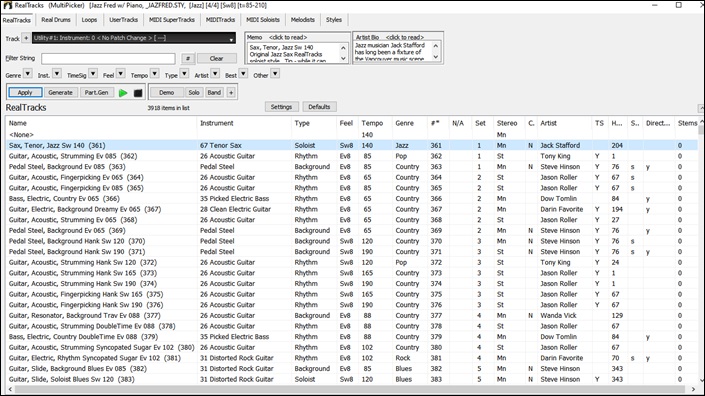
Use the tab buttons at the top of the window to switch the type of tracks.
![]()
RealTracks: RealTracks are recordings of top studio musicians and recording artists. RealTracks are not “samples” but full recordings, lasting several bars at a time, and can generate tracks that will play along in perfect sync with the other Band-in-a-Box tracks. Best of all, they follow the chord progression that you have entered, so that you hear an authentic audio accompaniment to your song!
RealDrums: RealDrums are recordings of top studio drummers, playing multi-bar patterns. MIDI drums are patterns based on single drum hits, being programmed, typically on a quantized grid, of what people assume drummers are typically playing. We record drummers at multiple tempos, so the playing you hear at various tempos is also musically different, not just “sped up.” Drummers play different types of fills etc. at slower/faster tempos, and these are captured with RealDrums.
Loops: Loops are audio files (wav, wma, m4a, mp4, mp3) that reside in the RealTracks\Loops folder. You can add your own or third-party loops to this folder. Loops support many types of ACIDized Loops (for wav and mp3 files), an, if you add an Acid loop that is on a certain root (e.g., F), Band-in-a-Box will instantly allow you to use that as a complete style, by transposing that loop to the current chord of the song in Band-in-a-Box, so that the loop follows your chord progression.
UserTracks: UserTracks allow anyone to create their own audio styles for use in Band-in-a-Box. With a UserTracks style, you can type in any chords into Band-in-a-Box, and the UserTracks style you made will play that chord progression! For example, if you’ve made a UserTracks style by recording yourself playing a guitar groove, you can then type any chords into Band-in-a-Box, and the result will be that it will play your guitar groove over these completely new, original chord changes! You can even change the tempo, or enter songs in any key, and it will still be able to play it!
MIDI SuperTracks: MIDI SuperTracks are called “SuperTracks” because they are generated using a different engine than typical MIDI tracks. Typical MIDI tracks are generated from C7 patterns in a style and repeat these patterns over any chord. MIDI SuperTracks use actual MIDI playing from musicians (similar to RealTracks in that regard), so are not based on patterns.
MIDITracks: You can add a MIDITrack from a MIDI style to any track of your song. There are over 800 custom MIDITracks to choose from.
MIDI Soloists: That’s right! Band-in-a-Box can “solo like a pro.” Pick one of the many MIDI Soloists available, and the Soloist will generate a great solo for your song!
Melodists: The Melodists can compose a new song in the style of your choice, complete with intro, chords, melody, etc. It even auto-generates a unique title for you! You can go from nothing to a completed song in less than 1 second! All you have to do is pick from a great variety of the Melodists. The Melodists can also generate just a melody over an existing chord progression.
Styles: Styles refer to styles of music like Jazz, Latin, Blues, Pop, Rock, Country, etc. You can pick a musical style either before or after you have entered the chords to a song. Once a style is loaded, the song will be played back using your chosen style. All style files have the .STY extension. RealStyles are Band-in-a-Box styles that use RealTracks only. The style names for RealStyles are prefaced by an underscore, _. (e.g., _J140_GB) The names for styles with RealTracks and MIDI tracks are prefaced by an equal sign, =. Styles with RealDrums use RealDrums for the Drums track and MIDI tracks for other tracks. Style names for Styles with RealDrums are prefaced by a hyphen -. (e.g., -ZZBLUST) The names for styles with RealDrums that use RealDrums for the Drums track and MIDI tracks for other tracks are prefaced by a hyphen -. (e.g., -ZZBLUST)
The track selector allows you to select a track that the selected item on the list will be applied to.
![]()
[ Note: For the Melodist, when selecting a track other than the Melody track, uncheck the “Use Melody track for Melodist” option below the track selector so that the Melodist will be generated on the selected track, not the Melody track. Similarly, uncheck the “Use Soloist track for Soloist” option when selecting a track other than the Soloist track.]
Clicking on the [+] button beside the track selector will display a small panel, where you can solo, mute, freeze, set volume/reverb/panning/tone, change the track label, write the track description, and do more for the current track.
- For RealTracks and MIDI SuperTracks, the "Type" column shows the types of playing (Rhythm, Background, and Soloists). For styles, this column tells you whether the style has RealTracks only ('R'), MIDI only ('M'), or a combination of RealTracks and MIDI ('RM').
- For styles, the Type column tells you whether the style has RealTracks only (‘R’), MIDI only (‘M’), or a combination of RealTracks and MIDI (‘RM’).
- The Feel column tells you whether the playing is in an even 8th feel, an even 16th feel, a swing 8th feel, or a swing 16th feel.
- The Tempo column shows the base (or typical) tempo.
- For the RealDrums, the /4 column indicates the time signature. If this column is empty, the time signature is 4/4; if there is a 3 in this column, the time signature is 3/4. There are also Lo and Hi columns that shows the recommended tempo range, and the x column tells if the tempo of the RealDrums that is out of range for the song.
- The Genre shows the types of music such as Jazz, Rock, Country, etc.
- There is a Group column for the styles list. The styles are grouped into three groups: Pop, Jazz, and Country. This column also shows a ‘genre score,’ which describes a style by a simple number from 1 to 100. This works as follows: quiet, classical, acoustic, jazz, or folk would have low genre scores (1 to 30); loud, aggressive, or heavy rock would have high genre scores (80-100); and light-medium pop would have mid-range genre scores. You can filter the style list by the genre score with the "Other" filter button either by choosing a pre-defined range or setting your own custom range. For example, if you're looking for a quiet "living room" type style, use the filter to only show styles with a genre score less than 40. This might show jazz, classical, folk or other quiet-acoustic styles.
- The N/A column shows “N/A” for the items that you have not installed yet or haven’t purchased.
- In the Set column the number of the RealTracks set that includes the instrument. This column also tells you whether a video is available for the RealTracks/RealDrums.
- The Stereo column shows whether the playback is stereo or mono.
- The Chart column shows “N” if notation is available. This column shows “Gt” for RealTracks or MIDI SuperTracks that have notation with accurate guitar tab and on-screen guitar fretboard display.
- The Artist column shows the name of the player. You can see the “Artist Bio” box for information about the player.
- The letter “Y” in the TS column means that Tempo Swapping is supported. If you have similar RealTracks available at different tempos, Band-in-a-Box automatically chooses the best one to use.
- If a number shows in the Holds column, the RealTrack supports shots, holds, and pushes.
- The Simpler Available column shows he letter “s” if there are simpler options available. These are parts with less busy, less embellished playing for generating simpler arrangements.
- The Direct Input Available column has the letter “y” if there is an option of clean recordings without effects. This allows you to start with a clean track and add your own effects.
- For RealTracks and RealDrums, there is a Stems column. For RealTracks, it shows number of individual instruments/voices available. For RealDrums, it shows the number of microphones used for stems during the actual recording sessions. When you select a RealTrack/RealDrum that has stems, you will see what they are just below the list. Using the checkboxes, you can load all stems, the selected stems, or the mix of all stems for your song. If you select all or individual stems, each stem will be loaded to separate tracks, so you can control volume, pan, etc. for each stem using the Mixer.
- The styles list has extra columns. The Date column shows the date when the style was made. The Set # column shows the set number that includes the style. The # Instr column shows the number of instruments that are present in the style, The # Substyles column shows the number of substyles contained in a style.
You can use the filter function to search items on the list.

For example, type a text (e.g., bossa) in the Filter String field, and the list will be filtered to show only the items that have the word “bossa” somewhere in the name, genre, memo, etc. The [#] button allows you to filter the list by many elements including feel, time signature, set numbers, artists, etc. You can also use the arrow buttons to quickly filter the list by a genre, instrument, time signature, feel, etc. Press the [Clear] button to clear the filter and show all available items on the list.
For the StylePicker, there is also an Include Similar checkbox. If this is unchecked, Then the filtered list will show the exact match only, but if this option is checked, then the list will show the exact match and the similar styles. The [Clear] button will clear any filter so all styles will display.
You can read memos and artist bios (if available).

Audio demos are available.
![]() To hear them, press the [Demo] button. You can also double-click on the list or press the spacebar unless you have enabled the Double-Click (or Spacebar) plays Chord Sheet (not pre-made demo) menu item in the [+] button. For RealTracks, RealDrums and MIDI SuperTracks, each demo has a “band” version with all instruments and a “solo” version with just one instrument. The demos play the band version first if the Demo button Plays “Band” (not “Solo”) menu item in the [+] button is enabled. If this is disabled, then the solo version will be played first. You can also press the [Band] button for the band version or the [Solo] button for the solo version. The [+] button shows a menu with options to adjust the volume of the audio demos, loop playback of audio demos, load song/style demos of the selected item on the list, etc.
To hear them, press the [Demo] button. You can also double-click on the list or press the spacebar unless you have enabled the Double-Click (or Spacebar) plays Chord Sheet (not pre-made demo) menu item in the [+] button. For RealTracks, RealDrums and MIDI SuperTracks, each demo has a “band” version with all instruments and a “solo” version with just one instrument. The demos play the band version first if the Demo button Plays “Band” (not “Solo”) menu item in the [+] button is enabled. If this is disabled, then the solo version will be played first. You can also press the [Band] button for the band version or the [Solo] button for the solo version. The [+] button shows a menu with options to adjust the volume of the audio demos, loop playback of audio demos, load song/style demos of the selected item on the list, etc.
![]()
The [Apply] button applies the selected item on the list to the current track. This won’t generate a track but if you press the [Generate] button, a whole track will be generated and the song will play from the current position. Shift+clicking on this button generates a whole track and plays the song from the start.
The green arrow button plays the song from the current position. Shift+clicking on it plays the song from the start. The black square button stops the song or the audio demo.
If you want to generate just for a portion of the track, press the [Part.Gen] button to open a small panel. You then specify the range based on either the full bar boundaries or precise regions in bars/beat/ticks and then press the [Re-Gen this Range] button.
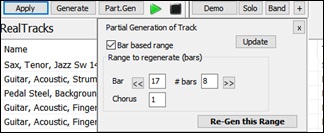
For some types of tracks, there is a [Settings] button that opens a small panel for additional settings.
RealTracks Settings and MIDI SuperTracks Settings Panels

The Timebase option is to play the selected RealTracks/MIDI SuperTracks at normal, half time, double time or triple time.
The [Medley] button allows you to create a medley of RealTracks on the same track.
If Bluesy is checked, the selected RealTracks/MIDI SuperTracks will play in a bluesy style, where major triads are treated like 7th chords.
If Simpler is checked, the selected RealTracks/MIDI SuperTracks will play a simpler arrangement (less busy, less embellished). See the “Simple Available” column for availability of simpler RealTracks/MIDI SuperTracks.
If Direct Input is checked, the selected RealTracks/MIDI SuperTracks will use a “clean signal” guitar so that you can add your own effects. See the “Direct Input Available” column for availability of clean recordings.
If you check the Held option, the selected RealTracks/MIDI SuperTracks will play held chords.
Select Disable RealTracks for this track (Force this track to MIDI) if you don’t want RealTracks for this track, even if the current style specifies a RealTrack.
RealDrums Settings Panel
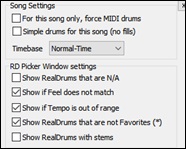
Check For this song only, force MIDI drums if you don’t want the RealDrums set in the current style.
If Simple Drums for this song (no fills) is checked, RealDrums will play a simpler arrangement without fills.
You can select a Timebase (normal, half-time, double-time, or triple-time) for any RealDrums.
Check Show RealDrums that are N/A if you want to see RealDrums that are not installed in the Drums folder.
Show if Feel does not match will show a song where the drums are in even feel and the style is swing (or vice versa).
Check Show if Tempo is out of range to see RealDrums that wouldn’t work well at the current song tempo.
Uncheck the Show RealDrums that are not Favorites (*) to see only RealDrums that you have assigned as favorites.
If Show RealDrums with stems is checked, only RealDrums that include stems will be listed.
Melodist Settings Panel
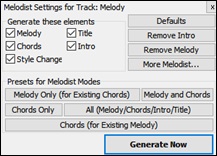
In this panel, you can select the elements (melody, chords, song title, etc.) that the Melodist will generate. If the Chords checkbox is enabled, the Melodist will generate chords, but if you want to keep the current chord progression already entered on the Chord Sheet, then uncheck this option. By default, the Melodist will use the associated style, but if you don’t want the current style changed, then uncheck the Style Change option. You can also use the preset buttons to quickly select the elements; for example, the [Chords Only] button checks the “Chord” option and unchecks all other elements. The [Chords (from Existing Melody)] generates chords based on the existing melody using the Reharmonist feature. The [More Melodist] button opens the Melodist dialog to select additional settings and option.
Defaults Panel
The [Defaults] button opens a panel where you can reset to defaults separately for the font size, the column width, and the window size.
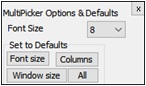
Style Options
For styles, there is an [Options] button that shows a menu with options to select/create User Category, add the current style to the User Category, set styles as favorites, etc.
Reset Dialog to Defaults: This resets the StylePicker window and StylePicker Options dialog to default settings.
Mark as Prototype, and sort by Similar Styles to: This will sort and filter the list by best to worst match of the prototype’s tempo, feel, genre, time signature, and more. Once you do this, the sort status indicator will tell you that the sort is by prototype.
For example, if you choose _BUBLPOP as the prototype style, the list will be sorted with styles most similar to _BUBLPOP. These are the styles with a similar genre, feel, tempo, and time signature. The prototype always shows in the list, even with a filter applied.
Select/Create User Category:
Unlimited User Categories can be created by users or third parties, to list their styles in the StylePicker.
To select an existing User Category, choose Select/Create User Category. When the dialog opens, select a category and press the [OK] button.
To make your own User Category, right-click on the list, choose Select/Create User Category, and when the Choose User Category to display in StylePicker dialog opens, press the [Create New Category] button. Then, type a name for your category and click on the [Save] button.
You can also enter a memo for your category.
(Technical notes: User Categories are stored as .txt files, which just contain the list of style names. The User Categories must reside in C:\bb\Data\StylePicker\User Categories folder. You can re-arrange this folder by creating subfolders and moving the categories around to organize them. You can also directly edit the .txt file in this folder. If you have made any changes to this folder, remember to press the [Refresh] button.)
User Categories are analogous to playlists in a song player. You can create/edit them and choose to display only the styles from the category or all styles with the category styles highlighted with a * asterisk.
Add Style to Current User Category:
This adds the currently selected style to the current User Category.
Save Current Style list as a User Category:
This allows you to create a new User Category and add all the styles currently displaying in the list to the new category.
To display only the styles from the current User Category, click on the [Category] button above the list and select Show this User Category. If you want to see only the styles from another User Category, select Choose and Show User Category and choose a User Category from the list.
You will then see styles from the selected User Category.
Set Style as Favorite:
This will set the selected style as a favorite. If the style is already a favorite, you can select the Remove style as a Favorite menu item.
Copy List to Clipboard: This saves the current list with all information to a tab-delimited .txt file and opens it in Notepad. In Notepad copy all and paste it into a spreadsheet such as an Excel file. You can then apply a hierarchical sorting of the list.
Set Dialog Options: This opens the StylePicker Options dialog with additional options for the styles list.

Preferred listing of styles: This controls the default type of listing of styles (Real and/or MIDI).
Default display should include all styles (available and N/A not available): If this option is enabled, you will see all styles including N/A ones even when all filters are cleared.
Show current style in list even if it doesn’t match the filter: This setting lets you choose to always show the current style even if it doesn’t match the filter.
Sort columns in forward and reverse order: If this option is enabled, clicking on a column name again will sort the list in reverse order.
Always change tempo to best tempo for style whenever a style is loaded: If this option is checked, pressing the [OK] button in the StylePicker will always change the current tempo to the ideal tempo for the selected style. Note: If the song is “blank” (no chords past bar 5), then the tempo will change, but if the song has chords in more than 5 bars, then the tempo will not change unless this option is enabled.
Change 4-bar preview tempo to best tempo for style: If this is checked, then when you preview the song, it will be played at the ideal tempo for the style.
Use Internet for style audition demos (if not found on disk): Enable this option so demos will play files from pgmusic.com using the Internet if demos are not found on disk.
Double click on style plays Chord Sheet chords (instead of pre-made demo): By default, when you double-click on a style in the StylePicker a pre-made audio demo will play, but if you check this option, double-clicking plays your song.
Play a preview (portion) when auditioning: This limits audition of your song to the first few bars.
# of bars for preview: You can select the number of bars to play for a preview.
Font Size: This allows you to change the font size of the styles list.
Selecting RealTracks - RealTracks Picker Window
Your songs, styles, and solos can use live audio tracks recorded by studio musicians. Many Band-in-a-Box styles already use these tracks, and you can substitute these live recordings for the Band-in-a-Box MIDI tracks in any song
The RealTracks Picker allows you to assign a specific RealTracks instruments to a track in a song. It also displays any RealTracks that are currently assigned to each track.
The RealTracks Picker window opens by Shift+clicking on the [RealTracks] toolbar button. The hotkeys are R T Enter or R T 1 Enter.

To use the dialog, first select the track that you want to assign at the top left corner. Then, select the RealTracks for that track from the list.
You can instantly hear an audio demo by double-clicking a RealTrack on the list. Since this doesn’t affect your song, you can quickly audition many different RealTracks, and find the best ones for your song. You can choose which of band or solo plays first when you double-click on the list, by the Band (on Double Click) checkbox. Otherwise, press the [Band] or the [Solo] button. The demos play from the Internet (www.pgmusic.com) or your hard drive (C:\bb\Demos\RealTracks-Demos).
Selecting RealDrums - RealDrums Picker Window
The RealDrums Picker is used to assign a particular RealDrums style for just the one song you are working on. RealDrums made by you (or others) that are added by you to the Drums folder also appear in the RealDrums Picker dialog.
The RealDrums Picker window opens by Shift+clicking on the [RealDrums] toolbar button. The hotkeys are R D Enter or R D 1 Enter.
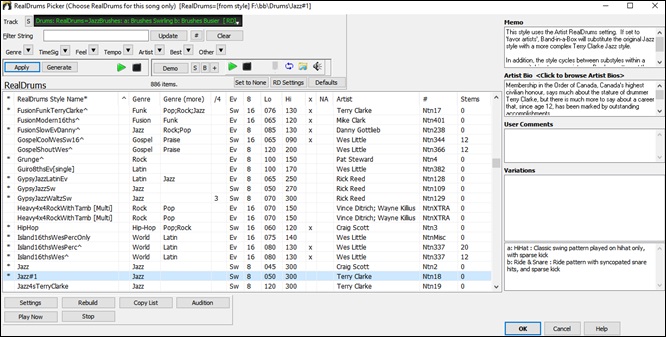
The track selector at the top of the window lets you chose a track for RealDrums. RealDrums can be generated on any of the 24 tracks, not just the Drums track, and you can have multiple RealDrums in your song. You then choose RealDrums for the selected track from the list.
You can double-click on the RealDrums list to instantly hear demos. You can also double-click on the Variation field to the right of the list to audition each variation of the RealDrums. For example, if you’ve found CountryWaltz^, you can hear demos of the variations (CountryWaltz^1-HiHat,Ride, CountryWaltz^2-Brushes etc.).
Selecting Loops - Pick a Loops Dialog
You can add your own or third-party loops to any track. Loops are audio files (WAV, wma, m4a, mp4, mp3) that reside in the Loops folder of the RealTracks folder. You can add your own files to this folder.
Loops support many types of ACIDized Loops (for WAV and MP3 files). And, if you add an Acid loop that is on a certain root (e.g., F), Band-in-a-Box will instantly allow you to use that as a complete style, by transposing that loop to the current chord of the song in Band-in-a-Box, so that the loop follows your chord progression.
|
Click on the [Loops] toolbar button to open the Pick a Loop dialog. Pressing the R L Enter keys also opens the dialog. |

Double-click on the list or use a transport control button to preview the loop. The instant preview sometimes plays demos from the internet. You can save any file that is being played from the internet by clicking the folder icon.
You can control the volume of the demos with the speaker icon in the transport control.
Normally, the loop will retrigger when it ends, but it can be retriggered at certain points using the Also retrigger WAV every option.
For a nature sound, there is no tempo, and you don’t want to select Stretch Tempo. For a Drums loop, you want to stretch the tempo. Once you select “Stretch Tempo,” enter the tempo of the WAV file (if known), and if not known, enter the # of beats in the wav file (e.g. 2 bars would be 8 beats).
For a nature sound, you don’t want any transposition. For a melodic sound, you might want to transpose to the root of the chord in the Band-in-a-Box song. If so, enter the root of the WAV file, and set the Transpose type to “chord root.”
The Timebase option allows you to select a timebase (normal, half-time, double-time, or triple-time) for any Loop.
If you want a different sound for the “b” substyle, enter that WAV file name in the 'b' substyle loop setting.
The [Open Folder] button opens your Loops folder and allows you to add audio files (loops) to it. If you add files, you need to press the [Refresh] button, or exit the dialog and re-enter it to refresh the list.
There are many good sources for loops and sounds on the Internet. One is freesound.org, which has many sound effects. The [Get Sounds] button launches your internet browser to search for free loops.
Pressing the [No Loop] button is a quick way to clear a loop on a track, as opposed to scrolling up to “No Loop chosen for this Track.”
The [Rename] button allows you to rename a loop.
The [Clone] button will duplicate a loop, allowing you to use it with different parameters.
Tutorial Demo Songs - Loops
To see the Loops feature in action, open this folder: C:\bb\Documentation\Tutorials\Tutorial - BB2012 and open one of these files:
_ELECTAM Demo (‘Loop’ feature with tambourine percussion added).SGU.
=THUNDER Demo (New Age style with Thunder Loop).MGU.
In the first example, a percussion loop has been added to a rock song, in the second example, a rain & thunder sound effects loop has been added to a New Age style.
When you play these songs, press the [Memo] button to read about the feature and the demo song.
Selecting UserTracks - Pick a UserTrack Dialog
UserTracks allow anyone to create their own audio styles for use in Band-in-a-Box. With a UserTracks style, you can type in any chords into Band-in-a-Box, and the UserTracks style you made will play that chord progression! For example, if you’ve made a UserTracks style by recording yourself playing a guitar groove, you can then type any chords into Band-in-a-Box, and the result will be that it will play your guitar groove over these completely new, original chord changes! You can even change the tempo, or enter songs in ANY key, and it will still be able to play it!
You can use the UserTracks in a similar manner to using RealTracks.
To select a UserTracks for a track, first select the track at the top of the screen. For example, if you want to add a UserTrack to the Guitar Track, launch the menu on the Guitar track button (by right-click or double-click), and choose the “Select a UserTrack for this Track” option. An alternative to the menu would be to select the Guitar track, and then press the [UserTracks] button on the main screen.
![]()
![]() or
or ![]()
Now you will see the Pick a UserTrack dialog.

You can preview UserTracks by double-clicking on the list or using the transport control buttons. The speaker icon in the transport control allows you to control the volume of the demos.
|
You can select a timebase (normal, half-time, double-time, or triple-time) for any UserTracks. |
Select a UserTrack and press [OK]. You will then see that UserTrack listed on the Guitar track on the Mixer.
![]()
Now the track behaves like RealTracks. Simply press the [Generate and Play] button to hear it.
Selecting MIDI SuperTracks - MIDI SuperTracks Dialog
MIDI SuperTracks are MIDI tracks that can be added to a track or a style and play like other MIDI tracks in a style. They are called “SuperTracks” because they are generated using a different engine than typical MIDI style tracks. Typical MIDI style tracks are generated from C7 patterns in the style and repeat these patterns over any chord. MIDI SuperTracks use actual MIDI playing from musicians (similar to RealTracks in that regard), so are not based on patterns.
To use MIDI SuperTracks, either:
- Choose a style or song that has MIDI SuperTracks and press Play. Look in the MIDI SuperTracks Demos folder for these songs
- Add a MIDI SuperTrack to a certain track.
For example, let’s add a MIDI SuperTrack to the Piano track. Right-click on the Piano track label at the top of the screen to see a menu of options (or right-click on the Piano track in the Mixer), then choose Select MIDI SuperTrack for this track. You will see the Select MIDI SuperTracks dialog.

You can type a text or press the filter button [#] to narrow down your search.
There are memos describing the individual MIDI SuperTracks, and you can click on the memo for a big window.
You can preview the MIDI SuperTracks by double-clicking on the list or using the transport control buttons.
Pressing the [Artist Bios] button opens the Artist Browser which lists all RealTracks artists and allows you to see more info.
Choose a MIDI SuperTrack from the list and click [OK].
![]() You will then see that the Piano label has turned blue to indicate that it is a MIDI SuperTrack.
You will then see that the Piano label has turned blue to indicate that it is a MIDI SuperTrack.
When you play the song, you will hear a much more sophisticated MIDI arrangement than a typical MIDI style, since it is not based on C7 chord patterns; instead, it is based on hours of actual MIDI playing from a top studio musician.
Once you have selected a MIDI SuperTracks, you might want to assign a specific VST/DX instrument to play it. If so, use the Mixer’s Plugins panel, and click on the first slot for the track that you want to set.

Each MIDI SuperTrack is assigned a number, like the MIDI Soloists or the RealTracks, so you can access the MIDI SuperTracks from the Select Soloist dialog as well, and they are highlighted in cyan.

Selecting MIDITracks - MIDI Track Picker Dialog
You can add MIDITracks individually (from any style) to play on any track of your current song. For example, let’s add a “MIDI strings” track to the Strings track.
|
Select the Strings track and then click on the [MIDITracks] toolbar button and select MIDITracks (from .STY) menu command. Or you can right-click on the Strings track button at the top, and choose Select a Custom MIDI style for this track. |
The MIDI Track Picker dialog will open.

You can select MIDI parts a few different ways.
The [Choose Style with this instrument] button launches the StylePicker, filtered to only display styles that contain the instrument specified. For example, if you select “49 Strings,” it will only show MIDI styles with strings.
The [Choose from Presets] button launches a dialog with preset “popular” choices for MIDITracks to add. You can type a filter like “49” to only see entries for “49 Strings,” or type “strings.” This dialog shows you if the instrument is for “a” or “b” substyles or both (“ab”).
The [Choose from Favorites] button will remember your last few hundred choices, so you can re-use them.
The Substyles to use option lets you select a substyle from the selected style.
Once chosen, the MIDI track will play on the track chosen. Note that you can use the Strings track from a style and play it on any Band-in-a-Box track, including Bass/Piano etc., and even the Melody or Soloist track.
When you assign an instrument to a different track Band-in-a-Box will open a yellow message box to confirm your choice.
Press [OK] to continue or [Clear] to redo your choice.
Tutorial Demo Song – Adding MIDITracks
To check out a song that has had two individual MIDITracks added to it, open this folder: C:\bb\Documentation\Tutorials\Tutorial - BB2012, and open the file <=HANKMID Demo (MIDI Presets used over a country swing style).SGU>.
Press the [Memo] button to read about the feature and the demo song.
Selectings Soloists
That’s right! Band-in-a-Box can “solo like a pro” in hundreds of styles. You can either use the dedicated Soloist track or assign a soloist RealTrack to any track.
Select “Best” Soloist RealTracks Dialog
This dialog shows you the best soloists that match the genre, tempo, and feel of your song. The list is displayed from best to worst. For example, if you have a Jazz Ballad style loaded (tempo 60), the list will show jazz Soloists that will work well at a tempo of 60 at the top of the list, and something like a fast, Heavy Metal Guitar Soloist at the bottom of the list.
To add a Best Soloist to the Soloist track, press the Soloist button, and choose the menu option “Add Best RealTracks Soloist to Soloist Track.”
To add a best Soloist to any track, right-click (or double-click) on the instrument radio button (e.g. Piano) and choose the Select RealTracks | Select Best Soloist RealTracks menu command.
You will then see the dialog that lists the best soloists for the current style.

It will include “Soloists” and “Background (Melodic).” You can de-select these if you want to see only “Soloists” (and not “Background”).
If you want to filter the list, enter text or press the [#] button.
You can audition the RealTracks by double-clicking on the list or using the transport control buttons.
You can choose options (timebase, bluesy, simple, etc.) for the selected RealTrack.
Enabling the List best subs for the current RealTracks option will list RealTracks that are similar to the currently selected RealTracks.
Pressing the [Artist Bios] button opens the Artist Browser, which lists all RealDrums artists and allows you to see more info.
Select Soloist Dialog
To select a pre-made MIDI or RealTrack Soloist, press Shift+F4, or choose Soloist | Generate and Play a Solo. The Select Soloistdialog will open. You can also Ctrl+click on the [Soloist] button, or select Open Soloist Dialog to choose MIDI or RealTracks Soloist from the [Soloist] button drop-down menu.
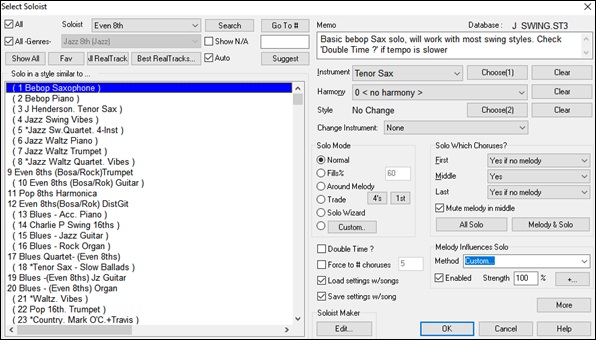
You can select a Soloist type (e.g. Modern Jazz) and see only soloists matching the type. And you can also filter to show/not show soloists from Soloist sets that you don’t have.
Use the preset Soloist settings or choose a Mode and which Choruses to solo.
Selecting Melodists - Generate Chords and/or Melody Dialog
Feel like composing a brand-new song? With Band-in-a-Box you can compose a new song, in the style of your choice complete with intro, chords, melody, arrangement, and improvisations, all created by the program! All you have to do is pick from one of the “Melodists” and press [OK] - the program then automatically generates the intro, chords, melody, and arrangement in the chosen style. It even auto-generates a title! You can go from nothing to a completed song in less than 1 second! You can also auto-regenerate any part of a song and modify it to suit you. The Melodist will also generate a melody over an existing chord progression. A “Melodist Juke Box” mode creates and performs new compositions in succession.
![]() To launch the Melodist, press the [Melodist] button on the main screen, or use the Shift+F5 hot keys.
To launch the Melodist, press the [Melodist] button on the main screen, or use the Shift+F5 hot keys.

Track Settings and Actions Dialog
This is a convenient “one-stop-shopping” dialog where you can select RealTracks, Loops, MIDI SuperTracks, etc., set volume/ reverb/panning/tone, mute, solo, freeze, save as Performance Tracks, and do many other things for all 24 tracks.
You can open this dialog in several ways.
- Press Ctrl+F7 or keys T Enter keys.
- Use the Edit | Track Settings and Actions menu item.
- Right-click on the Chord Sheet and select Track Settings and Actions from the contextual menu.
- Right-click on the track radio button at the top of the screen and selectrack Settings and Actions from the contextual menu.
In the list at the top of the dialog, you can see which instruments are currently selected for each track. It also shows the type of the track (RT/RD/MST), the mute or frozen status, and MIDI patches. Select a track in the list and select settings for that track at the bottom half of the dialog.

Enabled: If you uncheck this, the track will not be generated.
[Defaults]: This sets the track settings to defaults. Note that any settings from the underlying style will remain. To prevent style tracks from playing, disable the track.
[Erase Track]: This erases both audio and MIDI data from the track.
[Edit MIDI]: This has various MIDI editing commands like transpose, generate chord track, transpose octave to note range, etc.
[Copy/Move]: This allows you to copy or move the current track to another track.
[Set RT/RD Folders]: This lets you confirm or set the RealTracks and RealDrums folders to use. After changing them, visit the StylePicker and Press the [Rebuild] button to rebuild the style list.
Frozen: If this is checked, no new data will be auto-generated.
Editable Audio: This changes the track to an editable audio track, which will be saved as a WAV. This is usually done for vocals or other recordings.
Audio Base Tempo: If the track type is an editable audio track, this is the tempo that the audio was recorded or created at.
Audio Transpose: You can transpose the track if it’s an editable audio track.
Generation Type - None: If this is set, no auto- generation will occur except for an underlying style. To prevent generation from an underlying style, disable the track.
[re-Generate Whole Track]: For a RealTrack, this will re-generate the whole track.
[MultiRiff (re-gen part of track)]: This allows you to interactively create sections of RealTracks by choosing from multiple candidates (up to 20).
Audio - RealTracks: Click on the radio button to open the RealTracks Picker, or click on the [+] button to select a RealTrack using other dialogs.
Audio - Loop: Click on this radio button to select a Loop.
Audio - UserTracks: Click on this radio button to select a UserTrack.
Audio - RealDrums (Drums Track): To select RealDrums on the Drums track, select this radio button to open the RealDrums Picker or the click on the [+] button to select RealDrums using other dialogs.
Audio - RealDrums (Other Tracks): This can be used for a second drum track or Drum Stems.
MIDI - MIDI SuperTracks: Click on this radio button to select a MIDI SuperTrack. MIDI SuperTracks are high-quality MIDI tracks, based on performances by studio musicians.
MIDI - MIDI from current style: This is a MIDI track from the current style.
MIDI - Custom MIDI from specific style: You can select a MIDI track from another style.
Summary: You can copy this summary and paste it into a custom description.
Label: This allows you to customize the short track label.
Description: This allows you to customize the long track description.
[Update]: Press this button if you have entered a label and/or description.
Volume/Reverb/Panning/Tone: You can control mixer for the track.
MIDI Patch: You can select a MIDI patch for the MIDI track by pressing the [+] button and using the menu. If you know the General MIDI patch number, Bank 0, and Bank 32, enter the numbers and press the [Update] button.
[Un-Mute]: This will un-mute all tracks.
Muted: This will mute the track.
MIDI Channel: This allows you to re-route the MIDI events on the current track to another channel.
Timebase: With this option, you can hear an audio-type track (RealTracks, RealDrums, etc.) at normal, half time, double time, or triple time. If the style tempo is 80, a 160 tempo should be set to double time.
Medley: This allows a RealTracks medley (multiple consecutive or simultaneous RealTracks on the same track).
Bluesy: This option will play major triad like C as if they were C7, so the track sounds bluesy.
Simpler: This makes the arrangement use “simpler” playing, with less notes and embellishments.
Direct Input: This option is for electric guitar RealTracks that were recorded any effects so that you can add your own effects by amp simulators.
Held: If you check this, the track will make a simple arrangement, mostly playing held chords.
[Play]: This plays the song, using the current track settings and re-generating the tracks.
[Re-Play]: This replays the song without regenerating the tracks.
[Stop]: This stops playback.
[Save as .STY]: This allows you to create a new style with a new name. The style will contain the current auto-generated tracks in the song.
Tracks Window
This is similar to tracks window seen in most DAWs, allowing lossless data manipulation of tracks in a familiar environment for DAW users. It includes specific support for making loops and phrases from the RealTracks and RealDrums, so for example, you can select a RealTracks phrase and turn it into a loop.
![]() To open the Tracks window, press the [Tracks] toolbar button or go to the Window menu and select Tracks Window.
To open the Tracks window, press the [Tracks] toolbar button or go to the Window menu and select Tracks Window.
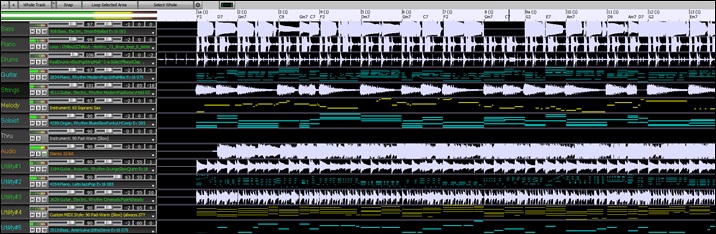
You can horizontally zoom in/out with the mouse wheel. Moving the mouse wheel while holding down the Ctrl key changes the height of each track panel.
The numbered scale at the top of the window indicates bars and beats, with a full height vertical division for each bar and a short vertical line for each beat or quarter note. Bars with part markers also include the A or B part marker letter with the bar number (1a, 9b).
![]()
On the left of the window, there are mixer settings for each track that can be adjusted as the song is playing.
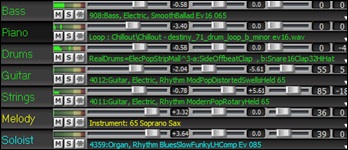
To adjust volume, pan, reverb and tone, click on a slider and move it horizontally. They can also be controlled by right-clicking on a number dial and typing in a new number. You can also adjust them with the mouse wheel while the mouse cursor is over the sliders or number dials. Hold the Ctrl key down as you click on the slider or drag the thumb of the slider. This will force all tracks to move to the same absolute location as the original track. Hold the Shift key and it will move all tracks relative to the move of the original track. Double-clicking on the slider sets the value to a default value.
Each track has its own VU meter to show the sound level, and buttons to mute, solo and freeze the track.
You can double-click on the track label to rename it.
Right-clicking on a track label or a down arrow open as menu of settings and actions for the selected track. The menu is organized into groups allowing easier selection of track types: audio (RealTracks, UserTracks, Loops) or MIDI (MIDI SuperTracks, classic MIDI tracks) and track settings/actions.
You can drag a track label and drop it to the Drop Station at the top of the screen to render an audio or MIDI file.
There are toolbar buttons to control the display of the Tracks window.
![]()
Use the [-] and [+] buttons to zoom horizontally. You can also zoom with the mouse wheel..
The [Whole Track] button zooms out as far as possible, showing the entire track.
The small [+] and [-] buttons change the height of the track panel. You can also move the mouse wheel while holding down the Ctrl key.
When the Snap mode in enabled, selecting a region of data will snap to the closest beat.
The [Loop Selected Area] button plays and loops the selected region.
The [Select Whole] button selects the whole track.
The wheel button will open the settings dialog, which allows you to customize the appearance of the waveform.
You can select a phrase by clicking on the starting point and dragging it. To select a large phrase, click on the starting point and Shift+click on the ending point.
Following hotkeys are available.
- Home moves the cursor to the beginning of a track.
- End moves the cursor to the end of a track.
- Shift+Home moves the left cursor of the selected phrases to the beginning of a track. If no phrase is selected, this will select phrases from the cursor to the beginning of a track.
- Shift+End moves the right cursor to the end of a track. If no phrase is selected, this will select phrases from the cursor to the end of a track.
- Ctrl+A selects the whole track.
- Ctrl+C copies the selected phrases to the clipboard.
- Ctrl+X cuts the selected phrases.
- Ctrl+V pastes the copied phrases to the current location and overwrites the existing phrases.
- Ctrl+Shift+V pastes the copied phrases and merges then with the existing phrases instead of overwriting them.
- Delete erases the selected phrases.
- Shift+Delete deletes the selected phrases.
![]() When the Edit Phrases and Loops Mode is on, the boxes will be drawn for phrase segments that are put together by Band-in-a-Box, and these phrases can be easily edited.
When the Edit Phrases and Loops Mode is on, the boxes will be drawn for phrase segments that are put together by Band-in-a-Box, and these phrases can be easily edited.

In this mode, you can select a phrase by clicking on a box. Shift+clicking on multiple boxes selects multiple phrases.

You can press the Ctrl+C to copy the selected phrase, place the cursor at a different location, then press the Ctrl+V to paste it to that location.

If you want to erase a phrase, click on the box and press the Delete key.

You can shorten a phrase so that you will hear just the first note on the downbeat at a certain bar on a track. Click on the box, hover the mouse cursor over the right of the box, and when the left-right curser appears, drag it to left to shorten the phrase.

If you want to start a phrase earlier, click on the box, hover the mouse cursor over the left of the box, and when the left-right curser appears, drag it to left.

You can also turn a whole or a portion of a phrase into a loop. For example, if you want to use just a 2-bar segment of a 6-bar phrase as a loop, drag the right of the phrase box to left until you will have 2-bar segment of the phrase.
![]()
Now, if you hover the mouse cursor over the top right corner of the phrase box, a loop icon appears, and you can drag it as long as you want. You will then see dotted lines within the segment. This means that the 2-bar segment was turned into a loop with the dotted lines indicating the loop starting points.

Adding Bar-Based Lyrics
You can enter lyrics in each bar on the Chord Sheet.
To enter lyrics, you first need to display the Bar Lyrics layer by clicking on the [Chord Display] toolbar button and selecting Layers | Bar Lyrics.
|
|
If the song does not have any lyrics, the Bar Lyrics layer does not appear on most lines, but it appears on the row where the bar is highlighted. If you click on a bar on another row, the layer will appear on that row.
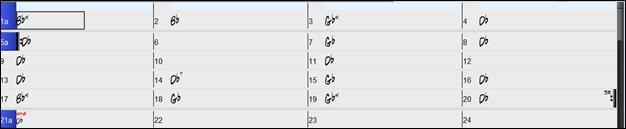
Double-click on the Bar Lyrics layer on a bar where you want to enter lyrics. This will change the color of the layer, which indicates that you can type in that location. You can use keys to navigate through the layer: TAB to go forward, SHIFT+TAB to go backward.
![]()
|
Type a lyric and press the TAB key. This will enter the lyric and move the editing bar forward. |

To edit lyrics, go back there by clicking on that bar or using the SHIFT+TAB keys, and then retype.
If you have entered lyrics that were supposed to be spaced out over some bars, go back to the bar, and use the arrow key to move the cursor to the beginning of the lyric that should be in the next bar. Then press ENTER. This will push that lyric to the next bar and shuffle the texts in the following bars forward as well.
Example: You realize that “once was lost” in bar 13 should have been “once was,” and lyrics in bar 14 should have been spread over some bars.
![]()
Press SHIFT+TAB to go back to bar 13.
![]()
Use the left arrow key to move the cursor to the beginning of “lost.”
![]()
And press ENTER. This pushes “lost” to bar 14 and “but now am found” to bar 15.
![]()
Use TAB or SHIFT+TAB to move through the bars, the left/right arrow keys to move the cursor within the bar, and ENTER or BACKSPACE to push lyrics, until the lyrics are in the correct bars.
![]()
The Bar Lyrics layer is designed so that you can even edit lyrics during playback.
Another way to enter lyrics is to copy lyrics from a text file and paste them directly to the Bar Lyrics layer.
First, prepare lyrics in the text file and copy them to the clipboard.

Then, go back to Band-in-a-Box, double-click on the bar where the lyrics should be inserted and press CTRL+V.
![]()
Now all the lyrics are entered in the layer.

But the lyrics are not quite in the correct bars, so you need to fix using the TAB, ENTER, or arrow keys.
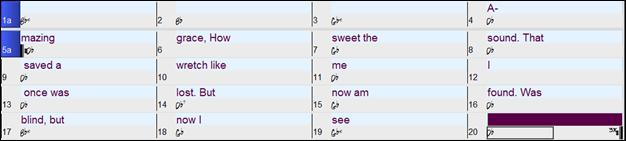
There is an easier way for this copying and pasting method. If the lyrics in the text file are arranged so that each line represents a bar, you need very little to fix after pasting.
First, edit the lyrics in the text file so that every line corresponds to a bar. Then, copy them all to the clipboard.
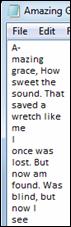
Next, go back to Band-in-a-Box, double-click on the bar where the lyrics should be inserted and press CTRL+V keys.
![]()

Adding Melody – MIDI and/or Audio
Record a MIDI Melody
Band-in-a-Box is much more than an intelligent arranger and accompanist. You can record your live MIDI performance, enter a melody in the Notation note-by-note, or use the Wizard feature to record with either your computer keyboard or a connected MIDI keyboard controller.
If you want a metronome to play while you are recording, you can select it in the Count-in and Metronome Options (Options | Preferences | [Count-in/Met]) dialog. You can even have a visual metronome if you like.
| Press the [Record MIDI] toolbar button or press Ctrl+R. This launches the Record MIDI dialog. You can punch in/out, overdub, and record directly to the ending or the tag, and use the filter to choose which MIDI events are recorded. You can also select the destination track |

Pressing the [Record] button will start Band-in-a-Box recording what you play on the Thru track. An audible count-in is played prior to recording.
|
Once you have completed recording your melody, Band-in-a-Box will ask you if you would like to keep the take and if you would like to copy the recorded chorus to the whole song. If you did not record the full track you can choose to retain the rest of the track beyond the part you just recorded. |
Sequencer Mode
There are 2 tracks in Band-in-a-Box to add your own recordings. These are the Melody and Soloist tracks. Normally you would want a single part on each of them. But, since MIDI information can have separate channels, it is possible to store 16 separate parts on each of the Melody and Soloist parts. When the track has been set to “Multi (16) -Channel” we refer to this as “Sequencer Mode.”
If you want to use the 16 separate parts for the Melody track, you need to set the Melody Track type to “Multi (16) -Channel.” This is done from the Melody (or Soloist) menu or with the [Sequencer] button.
 |
|
Now, when you are in this multi-channel mode, output from the Melody track will be on whatever MIDI channel the information is stored on and will not be using the Melody MIDI channel. Both the Melody and Soloist tracks can be set to multi-channel play, for a total of 32 channels.
Embellishing the Melody
When musicians see a Lead Sheet that has a melody written out, they almost never play it exactly as written. They change the timing to add syncopation, change durations to achieve staccato or legato playing, add grace notes, slurs, extra notes, vibrato, and other effects. You can have Band-in-a-Box do these automatically using the Embellisher.
![]()
![]()
You can enable the Embellisher from the [Embellish Melody] button menu or with Ctrl+Alt+E keys. Any melody will be embellished as it is played so that you hear a livelier and more realistic melody - and it’s different every time.
Embellisher dialog in the [Embellish Melody] button button or Ctrl+Alt+L opens the Melody Embellisher dialog with many user options to control the embellishment settings. The Embellisher presets allow you to choose a combination of common settings for the Embellisher quickly.
The Embellisher is only active while the music is playing; the recorded Melody track isn’t affected. There is an option for the Embellisher to only humanize the timing of the music if the timing was “stiff” to begin with. This allows the Embellisher to leave the timing of human input melodies alone and humanize only the ones that were entered in step-time.
Harmonize the MIDI Melody
|
Use the [Harmony] button menu item MIDI – Melody Harmony or press Alt+F10 to add a MIDI harmony to the Melody track. This opens the Select Melody Harmony dialog where you can choose from any of the pre-defined harmonies. |

The [Edit] button will open the Harmony Maker, where you can customize Harmonists.
The [Search] button allows you to search for a harmony by a keyword (i.e. typing in the first few letters of a harmony name) in either the Harmonies or Favorite Harmonies dialog.
The [Note Off] button is to turn off any notes that are stuck on. (There shouldn’t be any.)
Enter the number of the harmony you want to go to and press [Go To #].
The [Fav] button will produce a list the 50 most recently loaded harmonies.
The [No harmony] will disable the harmony for the song. The keystrokes Shift+F10 also allow or disable the Melody harmony.
When adding a harmony to the Melody (or Soloist) you can use the option to loosen up start times of for the harmony notes to achieve a more natural, richer harmony sound. Choose menu item Melody | Edit Melody Track | Quantize, Time Adjust | Loosen Start Times. You can select the range of adjustments. For example, if you want the notes to be played earlier, use a negative number. A setting of minus 5 to positive 6 would cause the start times to be varied up to 5 ticks early and 6 ticks late. There is also a setting to choose whether you want only the harmony notes present on the track to be affected, leaving the original melody unaffected.

Convert Track to Harmony
This feature permanently writes the specified harmony to the Melody or Soloist track, instead of being applied in real time. Use the [Write Harmony to Melody Track] or [Write Harmony to Soloist Track] button in the Select Melody/Soloist Harmony dialogs, or the Convert Harmony… menu command found in the Melody and Soloist menus. You will then see a dialog allowing you to choose the range of the song to add the harmony, either the whole song or a specified range of bars.
There are options to “Eliminate Note Overlap” and “Loosen start times of notes” for the harmony notes to achieve a more natural, richer harmony sound. The melody is not affected, only the harmony notes, and there are options for the range of spread for the harmony notes.

Record a Live Audio Track
You can record your live vocal or instrumental performance and save it to an audio wave file along with the Band-in-a- Box accompaniment. Make sure that you have a microphone plugged in to your sound card, or a connection from a mixer, keyboard, or other audio device connected to the Line In jack on your sound card.
|
Click on the [Record Audio] button to prepare to record an audio track. |
|
The VU Meters show the average strength of the signal, with a dB scale, and a clip indicator. Clipping indicates that the signal has overloaded and will sound distorted (clipped).
|
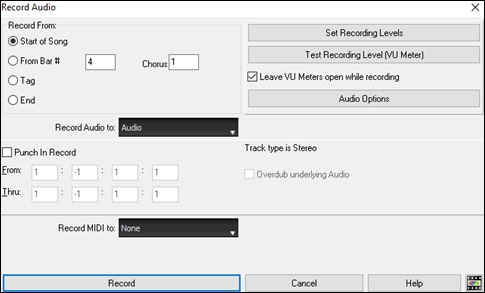
Set the start point for the recording.
You can record from the start of the song, somewhere in the middle, or punch in by choosing a bar and chorus # to start recording.
Select the destination track.
Audio can be recorded to any track.
Select the destination track for recording MIDI.
If you also want to record MIDI at the same time, choose the destination track with the “Record MIDI to” option.
Press [Record].
Audio recording begins. If you have enabled the “Leave VU Meter while recording” option, then the VU Meter will open and display during recording so you can monitor the VU meters.
Press the [Stop] toolbar button or press the [Esc] key.
You will then see the “Keep Take?” dialog.

If you are happy with your recording, you should choose [OK -Keep Take] and the audio will be added to the Audio track.
You can listen to the results by pressing [Play].
If you are not happy with the results, you can choose Edit | Undo Keep Audio Take and you will be back to where you were prior to the recording. You can also choose the option to [Take Again], which reopens the Recording dialog.
Copy 1st chorus to whole song: If you’ve recorded only 1 chorus of the song, you can choose the option to copy that first chorus of audio to the whole song. This will fill up the whole song with the audio by repeating it as many times as necessary. Then you’d just need to record the ending of the song.
Overdub underlying audio: At the end of recording, you receive an option to overdub with the underlying audio. This means that both recordings will be merged together to form a new file, with both recordings preserved.
Retain audio past last recorded: This allows you to “punch out” and preserve the rest of a previously recorded take.
Opening and Importing Audio Files
A mono or stereo WAV file can be imported to your song, optionally merging with or replacing any existing audio. Choose the menu item File | Import Audio (WAV, WMA, MP3, WMV) or Audio | Import Audio (WAV, WMA, MP3, WMV). You then choose an audio file to import. The Import Audio File dialog is then displayed, which allows selection of the the destination track, the point to insert the audio file, and whether to merge or overwrite existing audio in the destination. If the audio file contains Acid Loop or Apple® Loop information, the dialog shows an option to set the audio base tempo of the current song to the tempo of the audio file.

Song Editing Features
The on-screen display of the song file name includes “*” when the file has been changed.
![]()
Edit | Undo and Edit | Redo allow you to Undo (or redo) most operations. Multiple Undo supports up to 999 levels of undo (configurable).
The default number of undo is 99. If you need to change this, it can be done in Options | Preferences “Number of Levels of Undo.” The range can be 5 to 999. You can also choose Edit | Redo to redo an undo.
![]()
Edit | Cut functions like a delete command. It removes bars of chords from a song.
Copy/Move Tracks
The Copy/Move Tracks command in the Edit | Copy Special submenu allows copying or moving data (audio and/or MIDI) from one track to another.

Select the Source Track that you want to copy or move data from and the Destination Track that will receive the copied or moved data. The source and destination tracks can be any track - Bass, Drums, Piano, Guitar, Strings, Melody, Soloist, Audio, or Utility.
You should also select the action (Do nothing, Copy, or Move) for each of MIDI and Audio.
When copying or moving MIDI data, if you enable the Merge with existing data on tack option, the MIDI data in the destination track will be preserved and merged with the incoming MIDI data from the source track. If this option is disabled, the MIDI data in the destination track will be replaced with the incoming MIDI data.
There are also options to include continuous controllers, pitch bend, patch changes, and lyrics when copying or moving MIDI data.
Examples of uses include:
- Loading a MIDI file to the Melody track, and copying the bass part to the Bass track, and then freezing the Bass track. This allows you to setup a MIDI file with the same tracks as Band-in-a-Box uses. Note: the command automatically freezes the destination track after the copy.
- Getting the RealChart to play, to double a RealTracks part on another instrument. To do this, generate a RealTracks for piano on the piano track. Then copy the piano track to the strings track and set a strings patch. You now hear a RealTracks piano, with the strings doubling the piano part.
- Replacing a RealChart with a MIDI version. If a RealChart is available, copy the RealChart as in the example above. Then eliminate the RealTracks on the original track. You now have a RealChart MIDI part playing instead of the RealTracks, and you can edit that part etc. as with any MIDI track.
Nudge Chords/Melody
The “Nudge” feature allows moving a range of chords by any number of bars/beats. For example, let’s say that you have entered a complete song chord progression, and you then realize that all of the chords starting at bar 23 are 1 beat too late (maybe due to a time signature change). You can move all of the chords 1 beat earlier, by setting the nudge at bar 23, beat 1, and duration of the nudge to -1 (minus 1) beats.
You can nudge chords and/or Melody/Soloist tracks.

Unfold (Convert to 1 BIG chorus)
Choose Edit | Song Form | Unfold (convert to one BIG chorus) to unfold a multi-chorus song into one BIG chorus.
![]() becomes
becomes ![]()
If you have a song with 3 choruses and want to convert it to a single large chorus, this command unfolds the song into just that; one BIG chorus. This is useful for customizing a song with style, patch or tempo changes in different verses.
Fold (Convert 1 chorus to multiple)
A “Fold song” routine converts a song with a single large chorus to multiple smaller choruses with optional tag ending. If you have imported a MIDI file, you might have a file that is 96 bars long, but really consists of 3 choruses of 32 bars each. You can convert this to a 32-bar song by using the Edit | Song Form | Fold menu item, including inserting tag endings, and 2-bar endings.

![]() becomes
becomes ![]()
Adding Repeats and 1st/2nd Endings
For this tutorial, we will be using demos from the Documentation\Tutorials\Tutorial – Repeats and Endings folder. Open the Song “Miles1 Tutorial (no repeats yet)” from this folder. You will see that this is a 1-32 bar form. There are no repeats and endings entered for this song. We will be adding them now.
When you open a song, you will notice some “Form Marker” features that happen for any Band-in-a-Box song.

![]()
![]()
![]()
Repeat symbols are drawn at the beginning and end of the entire form (bars 1, 32 in this song) and “end” is written on bar 33, which is the ending. Bars past the end of the song are colored gray. These form markers are present for every song, unless you disable them by Options | Preferences | Display. These are not the type of repeats/endings we’re referring to here however. The repeats/endings we are talking about now occur during the form, and are the 1st/2nd endings, DS al Coda and other repeat types that you see on a typical lead sheet.
So, in our song “Miles1 Tutorial (no repeats yet),” we can have a look at it and see if there are any repeats/endings.It appears from looking at the Chord Sheet that this 32-bar form consists of two 16 bar sections, with a 1st ending at bar 9, and a 2nd ending at bar 25. So now we’d like Band-in-a-Box to display it like that, with the first and second ending markings.
Since we want to insert the 1st/2nd ending on bar 9, we right-click on the Chord Sheet on bar 9 and select Repeats/Codas/1st-2nd Endings. We then see the Edit Repeats and Endings dialog.

Click on the 1st/2nd endings radio button and enter the following.
- Repeat begins at bar 1.
- 1st ending begins at bar 9.
- 1st ending lasts for 8 bars.
- Type of Repeat/Ending = 1st/2nd endings.
By entering this data we’ve defined the complete 1st and 2nd ending. If the 1st ending begins at bar 9 and lasts for 8 bars, the 2nd ending must begin at bar 17+8=25 (there’s an 8-bar repeated section from bar 1 to 8).
Now, this was a pre-existing song, and it already has all of the bars laid out. So, we make sure that we don’t select the Generate (insert) new bars checkbox.
Click on [OK-Make Repeat], and the repeat gets made, and the Chord Sheet redraws with the 1st/2ndrepeat showing.
![]() Make sure you have Fake Sheet mode selected on the Chord Sheet.
Make sure you have Fake Sheet mode selected on the Chord Sheet.

As you can see there is a 1st ending at bar 9. At bar 16 there is a repeat symbol, indicating that the form goes back to bar 1 for 8 bars, and then will go to the bar after bar 16 for the 2nd ending. The 2nd ending is marked there. The bar # is 25, because the bars are numbered in linear fashion, and it is the 25th bar of the song as it would be played. Then the song goes to the end, which is bar 32.
![]() Now we can see a LINEAR view of the same song, similar to the way it was before we put the 1st/2nd endings on it. To do this, deselect the Fake Sheet checkbox on the main page. You will then see the song like this.
Now we can see a LINEAR view of the same song, similar to the way it was before we put the 1st/2nd endings on it. To do this, deselect the Fake Sheet checkbox on the main page. You will then see the song like this.
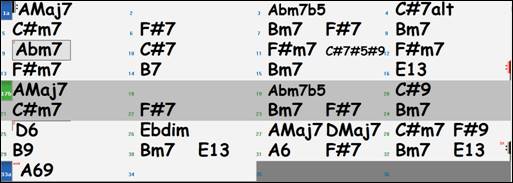
This shows all of the 32 bars, including the bars that are part of the repeat – these are highlighted in gray. Exposing these bars shows the linear view of the song, the way the song would be played. It also allows you to enter custom information for any of the bars, including the bars in the “gray area.” For example, if you wanted the chord at bar 21 to be an Em9 instead of an Em7, just type it in, even though it’s in the repeated section leading to the 2nd ending.
You can toggle between the 2 views for the traditional lead sheet view with the Fake Sheet mode, and the “normal” (linear) view with Fake Sheet mode OFF.
Buttons in the Edit Repeats and Endings dialog
The [Options] button opens s the Display Options dialog, which includes an option to globally enable/disable the display of repeats and endings.
The [Show form] button displays a summary of the form of the song as examined by Band-in-a-Box. This is useful for analyzing the form of the song, in case you want to add your own repeats and endings manually, and want a quick summary of the form. Band-in-a-Box shows you the form in 2-bar sections. A typical AABA song might display a form like this.
0, 1, 2, 3
0, 1, 2, 4
5, 6, 7, 8
0, 1, 2, 4
Each of these numbers represents a unique 2 bar section of the song. You can see the first section (0, 1, 2, 3) is similar to the second section (0, 1, 2, 4); in fact, they differ only in the last 2 bars. So, this would be a good candidate for a 1st/2nd ending. Also, the last A section of 0, 1, 2, 4 is identical to the 2nd A section, so would be a good candidate for a DC al Coda symbol.
When you press the [Auto-Find] button, Band-in-a-Box will examine the song and try to detect any repeats in the song.
The [Edit List] button shows you a list of repeats or endings that have been entered in the song and allows you to edit them.
The [Tag Ending] button opens the Song Setting dialog where you can set a tag ending.
The [Delete All] button will delete all the repeats that have been entered in the current song.
Set Time Signature (for range of bars)
Under the Edit | Set Time Signature (range of bars) menu item, you can assign a specific time signature at any bar and apply it to a range of bars, as often as you want.

For example, to have one bar (bar 13) of 5/4, select Edit | Set Time Signature… and toggle the 5/4 button. Then, type in the bar beginning and ending range in the space provided. (In this case, 13 and 1.)
Transpose

The Edit | Transpose submenu lets you transpose the entire song by a number of semitones, or specify a range to transpose. To transpose part of a song, simply highlight the area you wish to transpose and select Transpose From.. To.. in the submenu.
|
When you have confirmed the starting bar and the number of bars you wish to transpose, click on the “Transpose to Key” area and select the destination key. |
Settings for Current Bar
The number of beats per bar, tempo changes, patch, style, and harmony changes can be made by selecting the Settings For Current Bar option on the Edit menu or by pressing F5 after you have selected a bar to edit.
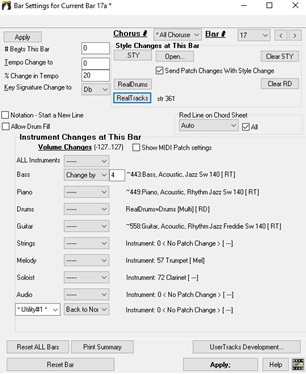
Chorus #: You can specify the changes you make to happen for every chorus and/or a specific chorus.
Bar #: You can change the bar to edit without existing the dialog.
# Beats This Bar: The initial time signature of the song is determined by the style (e.g., Jazz =4/4, Waltz =3/4). In some songs you will want to change the time signature, for example, you might want a single bar of 2/4, or 8 bars of 3/4 time. This option allows a change of time signature during a song. The change takes place at the beginning of the bar and continues until a new time signature change is specified. You can select from 1 to 4 beats per bar. Time signature changes are printed on the Notation/Lead Sheet.
The maximum # beats per bar is =4, so we will split the 6/4 bar into 2 bars, a 4/4 bar and a 2/4 bar. Insert a # beats per bar =2 at the beginning of the 2/4 bar, then restore the time signature to 4/4 by assigning # beats per bar =4 for the next bar.
[Tip: Instead of using this dialog, you can use hotkeys to set the time signature for the current bar. Just type a time signature (4/4, 3/4, 2/4, or 1/4), and it will be entered to the current bar. Typing 0/4 clears the time signature from the current bar.]
Tempo Change to: If you want to change the tempo at a certain bar of the song, then use this dialog to type in the new tempo in beats per minute. The tempo change takes effect at the beginning of the bar and remains until a new tempo change at another bar is inserted. Alternatively, you can specify a percentage change in tempo.
Key Signature Change to: You can have multiple keys in the same song with the new key signature shown on notation. Select the new key signature you want from the combo list and you will see the new key signature drawn on the notation at that bar.
Style Changes at This Bar: To choose a new style for this bar you can select the style from the StylePicker by pressing the [.STY] button or from the C:\bb\Styles folder by pressing [Open]. When chosen, the name of the style change for the current bar will be displayed. Click on the [Clear STY] button if you want no style change to occur. Individual styles have instrument patches assigned to them. Send Patch changes with style change allows the option to send those assigned patches at the current bar. If you want to keep the patches that had been previously used in the song, deselect this option. (Note: If the track type changes by the style change, the track will be silent. For example, when the style with a MIDI piano track is selected for the song, if you select a style with a RealTrack piano track at the current bar, the piano track will be silent after the style change.)
You can have multiple RealDrums within a song. You can either enter a change of RealDrums, or enter a change of style, which will also result in a change of RealDrums. The name of the new RealDrums is displayed. The [Clear RD] button deletes the RealDrums change.
You can insert a specific RealTracks instrument at any bar to create a customized performance. You can change specific RealTracks without changing the style. For example, if you want to change an Acoustic Bass comping part to an Acoustic Bass Solo at Chorus 4, Bar 1, you can do this. Press the [RealTracks] button and you will see the RealTracks Changes dialog where you can choose which tracks you would like to have RealTracks changes on. Select a track, press the down arrow button, and select a RealTracks from the list of available RealTracks. (Note: If the track type changes by the style change, the track will be silent from the current bar. For example, when the style with a MIDI piano track is selected for the song, if you select a style with a RealTrack piano track at the current bar, the piano track will be silent after the style change.)
Allow Drum Fill: When this is enabled, you’ll get a drum fill at the current bar even if the following bar does not have a part marker. If you are at a bar before a part marker and you don’t want a drum fill, then disable this option.
Notation - Start a New Line: You can set the notation to start a new line at any bar. This allows you to customize the number of bars on each line and is used in conjunction with the Notation Options settings of bars-per-line on the notation. This feature works for chord sections.
Red Line on Chord Sheet: Any changes made in this dialog will be recorded on the Chord Sheet indicated by a line below the bar number, but you can hide the line using this option. The “All” checkbox applies to all songs and it’s enabled by default. The “Auto/No/Yes” dropdown applies to the current song only and overrides the global setting. If you select “No” when “All” is checked, you won’t see the red lines in the current song. If you select “Yes” when “All” is unchecked, you will see the red lines in the current song. If “Auto” is selected, the global setting will apply to the current song.
Instrument Changes at This Bar: Volume and patch changes can be made for any track at any bar. Volume changes can be specified values or fade up/down amounts. Enabling “Show MIDI Patch setting” allows you to select a MIDI patch for any track.
Harmony Changes at This bar: This option will appear if the “Show MIDI Patch setting” checkbox is enabled. You set a harmony to begin or end at this bar for the Melody or Soloist/Thru track. If you choose < no harmony >, a harmony that was previously playing will stop. Set a specific beat for the harmony to begin, for example on a lead-in or pickup note at the end of a bar. You can also switch to different harmonies in the middle of your song.
[UserTracks Development] will open a dialog for advanced settings when making UserTracks.
[Print Summary] will open a text report of all settings in the song that have been made in the dialog. This summary is also available from the Song Memo dialog.
[Reset Bar] will remove any settings you have changed for the current bar.
[Reset All Bars] will remove any settings you have changed for all bars.
Normally, you don’t need to press the [Apply] button because any setting will automatically update as you change.
Any changes made for the current bar will remain in effect until new changes are recorded or until the next chorus if you have set the changes to apply only to the current chorus.
Song Memo
![]() A Song Memo of up to 2,000 characters may be added. Clicking on the [Memo] button launches the Song Memo dialog, where you can type or edit a memo about the song and select an “Auto-open” option that will show the memo each time the song is loaded.
A Song Memo of up to 2,000 characters may be added. Clicking on the [Memo] button launches the Song Memo dialog, where you can type or edit a memo about the song and select an “Auto-open” option that will show the memo each time the song is loaded.

The dialog has an option to close automatically during playback. When thes Close w/ play option is set, the dialog will close when the song starts to playp and not reopen when it stops. This setting, in combination with the Auto-open setting, ensures that the memo opens when the song opens, but closes during playback. The font for the song memo is size selectable.
Type your memo in the right side of the dialog and press the [Update] button.
If the Summary checkbox is selected, the dialog displays a full summary of the song (title/tempo/patches used in the song), as well as other special features such as substyle patch changes or harmonies.
If the song contains a video or audio memo, you can play it with the [Video Memo] or [Audio Memo] button. You can add a video memo to your song by creating a video file (wmv, mp4, m4v) with the same name as your song file followed by _VideoMemo. For example, for mysong.mgu, save a video memo as mysong_VideoMemo.wmv. Similarly, you can add an audio memo to your song by creating an audio file (wma, mp3, wav) with the same name as your song file followed by _AudioMemo.
Press the [Bar Summary] button to see a report of any changes to settings that are programmed in the Edit Settings for Current Bar dialog (F5).
View and Print Notation
Notation Window
|
Open the Notation window with the [Notation] toolbar button. You will see standard notation on the grand staff. There are 3 notation modes in Band-in-a-Box, selected with the buttons in the Notation window toolbar. |
![]() The Standard Notation mode can be used for notation display and the entry of chords and lyrics. Just type a chord name and it will be inserted at the current time line location (the black vertical stripe just under the tool bar.)
The Standard Notation mode can be used for notation display and the entry of chords and lyrics. Just type a chord name and it will be inserted at the current time line location (the black vertical stripe just under the tool bar.)

![]() Click on this button to go to Editable Notation mode. Chords, lyrics, and text can be entered as in the Standard Notation mode; the Editable Notation mode also permits point-and-click entry of notes and rests as well as drag-and-drop editing.
Click on this button to go to Editable Notation mode. Chords, lyrics, and text can be entered as in the Standard Notation mode; the Editable Notation mode also permits point-and-click entry of notes and rests as well as drag-and-drop editing.
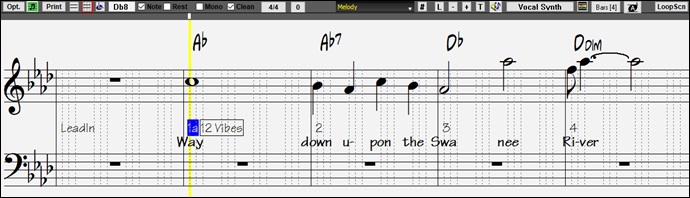
![]() Click on this button to go to Editable Notation mode. Chords, lyrics, and text can be entered as in the Standard Notation mode; the Editable Notation mode also permits point-and-click entry of notes and rests as well as drag-and-drop editing.
Click on this button to go to Editable Notation mode. Chords, lyrics, and text can be entered as in the Standard Notation mode; the Editable Notation mode also permits point-and-click entry of notes and rests as well as drag-and-drop editing.

In addition to the editing features of the Editable Notation mode, in Staff Roll mode the velocity (vertical line) and duration (horizontal line) of notes can be edited with the mouse.
Lead Sheet Window
The Lead Sheet Notation window displays a full page of notation with lots of options such as a selectable number of staves per page, clefs to show, font size, margins, scroll-ahead notation, and lyrics. You can set it to a big font size and read the notation from across the room. Since the notation scrolls ahead, you can read ahead without waiting for a page turn.
|
You can launch the Lead Sheet window from the main screen by pressing the [Lead Sheet] button (or Alt+W). |
![]() The Lead Sheet window is also accessible from the Standard Notation window.
The Lead Sheet window is also accessible from the Standard Notation window.

Multiple tracks of notation can be viewed together in the Lead Sheet window. To add tracks to display, click on the [+] button to the right of the track selector button, and select the tracks in the order that they should appear from top to bottom. Multiple tracks can also be printed like a score.

Printing
![]() Click on the [Print] button in either the Notation window or the Lead Sheet window to print your song as sheet music. This launches the [Print Options] dialog with a full range of options including “Number of Copies” to print and “Print Range.” The options are fully described in the online Help and in the Notation chapter of this manual.
Click on the [Print] button in either the Notation window or the Lead Sheet window to print your song as sheet music. This launches the [Print Options] dialog with a full range of options including “Number of Copies” to print and “Print Range.” The options are fully described in the online Help and in the Notation chapter of this manual.
Saving Songs
|
Once you have made a song (or have made changes to a song), you will probably want to save the song by clicking on the [Save] button. Or choose Save from the File menu, or press F2 or Ctrl+S. |
|
Use [Save As] to save a song with a different name or in a different location. (Songs that are “Saved As” with a different name have the new name added to the Recently Played song dialog.) The [Save As] button menu includes additional options for saving a song. |

Save Song with Patches & Harmony (Alt+F2) allows you to save a song with custom patch selections plus volume, reverb, bank, harmony, soloist and RealDrums. You can also choose to freeze tracks when saved. See the following topic, Saving Song Settings.
Songs will always be saved with last file extension letter of “U,” regardless of whether they are made with a built-in style or not. For example, if you make a song with ZZJAZZ.STY as the style (one of the 24 built-in styles), early versions of BB would save the song as MySong.MG1, where the “1” indicates Style #1 – ZZJAZZ. Now it is saved as MySong.MGU. Older songs loaded in with .MG1 will still be re-saved as MG1 to prevent duplicate song files.
If you have an audio file associated with the song, the audio portion will be saved separately, and will be called MySong.WAV.
Saving Song Settings
By default, all settings are saved with songs unless the “Save all Settings with Songs” box is unchecked (off) in the Assign Instruments and Harmonies to Song dialog (Alt+F2 or File | Save Special | Save Song with Patches and Harmony).
This includes RealTracks, RealDrums, and RealTracks solos as well as Patches, Volume, Audio and MIDI Reverb, Tone, Panning, Bank, Harmony (both Melody and Thru), and the Soloist.
If you have some custom items that you don’t want to save with the song, you can uncheck the “Save all Settings” box and use this dialog to save only the settings you want to keep.
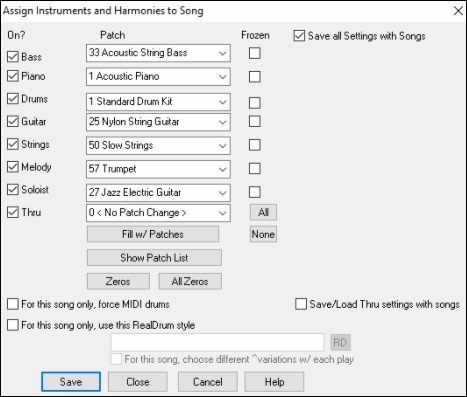
To save certain patches with a song:
- Choose the patch (instrument) that you would like from the dropdown patch list. Leave the other instruments at = 0 for no patch change. Remember that the General MIDI numbering system is always used for instruments.
or
- Press the [Fill w/Patches] button. This will fill the patch number boxes with the current patch settings showing on your main screen instrument panel.
Use the checkboxes to choose which instruments you would like to save and whether you would like to save the Melody and Thru harmony assignments and the Soloist selected to play on the song. You can also save the instruments as “On” or “Off” for each song. For example, you could have a song with no piano part.
Use the “Frozen” checkbox to put the track into a frozen state where it gets saved with the specific arrangement and won’t be overwritten by Band-in-a-Box.
You can still edit the frozen tracks.
Select the “For this song only, force MIDI drums” checkbox if you always want MIDI drums, not RealDrums, used with the song.
Select “For this song only, use this RealDrum style” to assign a specific RealDrums style to your song. Press the [RD] button to choose the RealDrums style.
This dialog is usually used in combination with and not instead of saving a song. To save a song with this embedded information to your hard drive, you therefore:
Choose File | Save Special | Save with Patches and Harmony (Alt+F2).
Choose the patch and other settings that you want to embed.
Press the [Save] button to save the song to disk.
Note that if you have set a MIDI patch for one of the instrument parts (bass/drums/piano/guitar/strings) and you load in another style, Band-in-a-Box will overwrite your patches with the style patches. If it didn’t do that, you would be stuck with the same patches regardless of the style. So, if you want a certain patch for a track, set it after you have loaded in the style that you want.
Saving Frozen Tracks
Any track can be frozen (MIDI or RealTrack). When frozen, it won’t get changed or re-generated. This saves time when replaying previous songs and allows you to freeze an arrangement that you like. If you freeze the whole song, you don’t have to wait at all for the song to regenerate. Next time you play, it is ready to go.
All tracks can be edited and saved. MIDI tracks for bass, drums, piano, guitar and strings can be edited, and saved with the file. If you freeze a track, edits can be still made to it, because it is only frozen from Band-in-a-Box making changes to it (you can still edit it), so that the MIDI track will be saved to the file. So, you can customize the bass track to match a certain song, and save it with a frozen bass track, so that Band-in-a-Box won’t overwrite your edits. This includes RealCharts – if you wanted to edit the notation of a RealTracks solo for example.
To edit a MIDI track (bass, drums, piano, guitar, strings), or the MIDI part of a RealTracks that has a RealChart (MIDI transcribed solo), simply open the Notation window or Piano Roll window and click on the track and edit it. Make sure to Freeze the track by pressing the [Freeze] button and choosing Freeze for that track, or right-clicking on the instrument at the top of the screen and choosing Freeze. Now your edited tracks will save with the song.
Saving Songs as Medlet - The Medley Maker
Would you like Band-in-a-Box to make a medley of various Band-in-a-Box songs (MGU)? This is easily done with the Medley Maker. Inside the Medley Maker, simply select the songs that you want, and Band-in-a-Box will make the medley for you.
|
To open the Medley Maker, click on the [Song Form] menu button on the Tools toolbar and select Medley Maker in the menu, or choose File | Import | Medley Maker. |
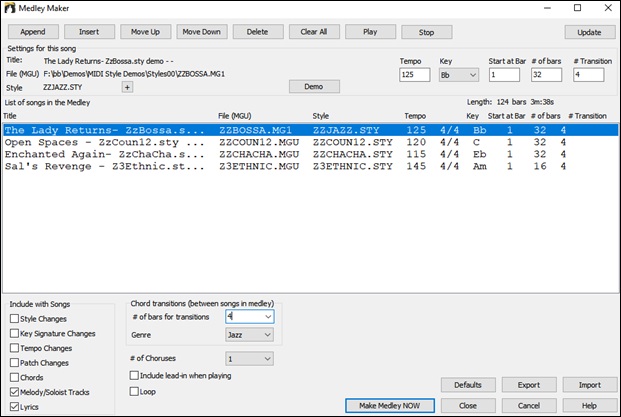
A medley is not simply joining songs together. A good medley uses a “transition” area between songs to introduce the new style, key, and tempo. The Medley Maker automatically creates a nice transition area for you, writing in chords that would smoothly modulate to the next song, style, key, and tempo!
To make a medley,
- add songs by pressing the [Append] or [Insert] button.
- remove songs using [Delete].
- change the order of the songs using [Move Up], [Move Down].
- for any song, customize using the Settings for this song group box, including changing the style, tempo, key, start bar, number of bars, and number of transition bars. Press [Update] after customizing to see your changes in the medley list.
- choose the type of information to include with your medley (styles, key signature changes, lyrics, etc.) in the Include with Songs group box.
- choose a number of transition bars (the default is 4). Transition bars are automatic bars of chords inserted by Band-in-a-Box to transition from one song to the other, generating an “outro” and an “intro” between songs.
The current size and time of your medley is displayed in the Length label. The maximum size of the medley is 255 bars (about 7 minutes).
Press the [Make Medley NOW] button to generate a medley.
Email Song as Attachments
You can email a song (.MGU or .SGU), style (.STY and .STX) or rendered audio file (m4a, wma, wav, or mp3) as attachments.
|
Press the [Save As] button and choose Email song file(s) as attachment(s) to open the Email Song dialog. |

The dialog allows you to choose what files you want to email:
- the song (.MGU or .SGU)
- the style (.STY and .STX)
- a rendered audio file (choice of m4a, wma, wav, mp3)
Saving as Video and Upload to YouTube
You can save your song as a video that you can upload to YouTube or work with in video programs. You can make a video for the Chord Sheet or the Notation window that shows the highlighted chords or notes moving as the song plays.
|
To use this feature, press the [Save as] button and choose Save as Video from the pulldown menu. |
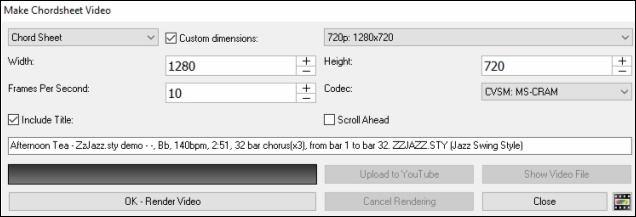
A
t the top left corner, choose the item (Chord Sheet or Notation track) to include in a video.
Enable Custom dimension if you want to choose the width and height of the video. If this is disabled, the video dimensions will match the Chord Sheet as it appears.
A higher number you set for Frames Per Second will result in a large file and the rendering process will take longer.
You can select a specific Codec to encode the video. If “Auto” is selected, Band-in-a-Box will choose a compatible codec.
If Include Title is enabled, the video of the Chord Sheet will have a black bar at the top containing the title shown below.
The Scroll Ahead option makes video of the Chord Sheet scroll so the bar that is currently playing will always be at the top of the video (i.e., more bars ahead will be visible).
Click on the [OK - Render Video] button to start rendering the video. The video will continue to render unless you press the [Cancel Rendering] button. When the rendering is done, a message will show and you will be able to press the [Upload to YouTube] or [Show Video File].
Saving Song as MusicXML
Band-in-a-Box supports MusicXML so you can easily export your Band-in-a-Box songs into notation programs such as Finale, Sibelius, and Guitar Pro, while retaining the chords from the Band-in-a-Box song.
|
To save the song as a MusicXML file, press the [Save As] button and select Save Song as MusicXML file or go to menu File | Save Special | Save Song as MusicXML file. |
When BB File Save dialog opens, specify a file name and the location, and press the [Save] button. This will open the Save XML File dialog.

First, select a track that you want to save in the XML file. To select multiple tracks, Ctrl+click on the track.
Then, select elements that you want to save in the XML file.
The Track-specific settings area lets you choose which clef to include for each track.
There is also an option to include a Tablature.
The Save tab as 2 separate parts (tracks) option will save two parts: one for a notation track and the other for a tablature.
If you enable the Save in Fake Sheet Mode option, repeated sections will be hidden.
The Save exact chord text option allows you to save the exact chord text, rather than relying mainly on saving the chord type and degrees.
Press [OK], and the file will be ready to be opened in your notation program.
Saving Song as ABC Notation File
ABC notation is the simple text-based notation system used by musicians worldwide to store chords, melody, and lyrics of songs. You can find out more information about the songs and ABC notation at abcnotation.com.
|
To save the song as an ABC Notation file, press the [Save As] button and select Save as ABC Notation file or go to menu File | Save Special | Save Song as ABC Notation file. |
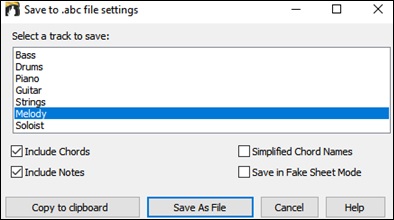
Select a track to save: Click on the track that you want to save in the file. This applies if “Include Notes” is enabled.
Include Chords: Check this to save chords in the file.
Include Notes: When this option is checked, notes on the selected track will be saved.
Simplified Chord Name: When this is enabled, complicated chords will be written as simplified names. For example, D7#5#9 will be written as D7.
Save in Fake Sheet mode: Enable the fake sheet mode if you want to save repeats and endings in the file.
[Copy to clipboard]: Pressing this button will copy the file to the clipboard. You can then paste it into other programs.
[Save as File]: Press this button, and then you type a name and select the destination in your hard drive.
Saving Song(s) as Simple Text
You can save the song, including the chords and other information (title, key, tempo, form, style, etc.), as a text file.
|
Press the [Save As] button and select Save Song(s) to Text on clipboard or file(s), or go to menu File | Save Special | Save Song(s) to Text on clipboard or file(s). This will open the Song(s) to Text dialog. |
In the dialog, check the items you want to include in text. By default, the song metadata (title, key, tempo, form, style, etc.) and memo will be included, but if you don’t want them, you can exclude them. Select the Whole Song mode, and press the [Save as .txt file] button. If you want to copy the song to the clipboard instead of saving it as a text file, press the [OK - Copy to Clipboard] button instead.
The dialog also has an option to copy or save all songs in a specific folder. Select the Batch save all songs in this folder mode, press the folder icon to select the folder, and choose the option to include subfolders of that folder. Also select the destination with the Batch Save As option. You can copy all songs to the clipboard, save them as individual text files in the same folder, save them as individual text files in another folder, or save them as a single text file. Then, press [OK -Batch Save TXT] to copy or save the song.

Saving MIDI and Karaoke Files
|
Your Band-in-a-Box songs can be saved as Type 0 and Type 1 MIDI files as well as Karaoke files and General MIDI lyrics. Click on the [.MID] button to launch the dialog. |

Select the type of MIDI file you want to save in the dropdown “MIDI File type” combo box.
- By default, Band-in-a-Box writes Type 1 multiple track Standard MIDI Files. You can also save Type 0 MIDI files, they have all of the parts on a single track and are used by many hardware modules and other devices that play MIDI files because they are simpler to play (since they only have 1 track).
- Karaoke files (.KAR) are a special type of sing-along MIDI file with text events for the lyrics and a specific order for the tracks.
- There is an option to write the MIDI file with separate tracks for each drum instrument. In the “MIDI File type” combo box, select “Drums on separate tracks.”
Save Options
[File on Disk] saves a MIDI file to your hard drive or floppy disk. You can then load the MIDI file into your sequencer for further editing.
[Clipboard] copies the MIDI file to the Windows® clipboard as a standard MIDI file. This feature allows clipboard enabled programs to Edit | Paste the Band-in-a-Box MIDI file directly into the program. For example, you can clipboard-paste Band-in-a-Box MIDI data to PowerTracks Pro Audio, CakeWalk, Musicator, etc.
The Melody/Soloist (with harmonies) will be written to the MIDI file. If you’ve set a Melody or Soloist/Thru Harmony, that MIDI data will be written to the MIDI file also. See the settings in the Options | Preferences dialog to control how the harmony is written to a MIDI file.
The Chord Sheet part markers are written to the MIDI files. They can be read by PowerTracks Pro Audio and by Band-in-a-Box if re-importing the MIDI file with the Chord Wizard.
Set range of bars for MIDI files
When making a MIDI file, you can select a range of bars to be included. Highlight any range of bars, and the MIDI file will be made for just that range.
Alternatively, without selecting a range on the Chord Sheet, you can make a MIDI file for a partial range by pressing the MIDI file button, and then the [Set Range] button.
Batch convert a folder of songs to MIDI files
You can convert an entire folder of Band-in-a-Box songs to MIDI files with a single command and choose the resultant file names to be based on either the file name or the song title name.
Press the [Batch mode] button in the MIDI file dialog to access this feature.

MIDI File Options
Press the [Options] button to set custom MIDI file settings. The MIDI File Options dialog is also available from the [MIDI File] button in the Preferences dialog (Options | Preferences).

Include patch changes writes the patch (instrument) changes to the MIDI file if selected.
IInclude chord text markers writes the chords as text marker MIDI events if selected.
Include part marker text markers writes descriptive text part markers to the MIDI file if selected. If this option is selected, the resulting MIDI file will have text markers. Then, in PowerTracks Pro Audio or RealBand (in the Bars window) you will see the descriptive text markers. For example, at bar 3, there is an “A, Chorus 1” marker, to indicate a part marker “a” substyle and chorus 1. Text markers are also read in from MIDI files and displayed as Section Markers on the Notation.
Include 2-bar lead-in: If you don’t want to create a MIDI file containing the first 2 bars of the 1—2—1-2-3-4 count-in you can select this option. If there is a Melody pickup, then the 2-bar lead-in will remain in the file.
Write lyrics in : The GM specification has agreed upon specific requirements for writing lyrics in MIDI files, which are supported, so that lyrics that you save in Band-in-a-Box should show up identically in other MIDI programs. This is one of the MIDI File options in the Preferences dialog. We recommend the GM format.
Write section text as text eents: Your section text can be included in the MIDI file as text events.
Include reverb/chorus/panning: This will include the volume, reverb, chorus, and panning settings that you have made in the Band-in-a-Box synth window in your MIDI file.
Include forced channel meta event: This will include the forced channel META event. It is recognized by PowerTracks Pro Audio and other PG Music Inc. programs only.
Include guitar position controller: This will insert a controller 84 which PG Music uses to indicate the fret position. Since some synths also use this for Portamento Control, you should use this setting with caution.
Write Soloist part on xhannel 5: Normally, the program writes the Soloist part on channel 8. Since that could also mean the left hand of a piano track using the convention of channel 8/9 for piano, this option allows you to write it on channel 5 instead.
Write harmony: If set to YES, the harmony will be written to the MIDI file. If not, just the melody will be written to the MIDI file.
MIDI dile harmony on separate tracks If set to YES, the harmony will be written to the MIDI file on separate tracks for each voice. You could use this to print out individual parts to your printer for example.
Write Guitar part on 6 channels: If set to YES, the styles that are Intelligent Guitar Styles will result in a MIDI file that has the Guitar part written on 6 channels (11-16). Then, when you read it in PowerTracks, or another sequencer that uses the convention of 11-16 for guitar strings, the guitar part will display correctly.
For partial range MIDI files, chop off sustaining notes at end turns off notes that would be “hung” because their associated Note Off event does not fall within the range of bars saved to the MIDI file.
Also generate MIDI Drums in MIDI file can be unchecked if your song uses RealDrums and you don’t want MIDI drums included in the MIDI file.
Save RealCharts in MIDI files: Enable this to save RealChrarts MIDI data in MIDI files so you can study the performance in other programs.
Resolution for MIDI file: By default, Band-in-a-Box saves MIDI files with 120 PPQ resolution. This is about 4 millisecond resolution, which is very good resolution. In our listening tests, people couldn’t tell the difference between files at 120 PPQ and files at higher PPQ (like 960 etc.). But if you prefer to work in a DAW at a higher PPQ, you can have Band-in-a-Box output at the resolution that you want.
Recording to External Hardware Sequencers
Many people use Band-in-a-Box in live situations. If you are unable to bring your computer with you, a good alternative is a hardware sequencer or a keyboard with a built-in sequencer that reads Standard MIDI Files. To transfer songs to the Sound Brush, follow these simple steps:
- Make a MIDI file of the song by pressing the button.
- Either save the file directly to a floppy disk or copy it to the floppy from your hard drive.
- The Sound Brush is then able to read the IBM formatted disk with MIDI files on it.
MGX Files
When a MIDI file is loaded onto the Melody (or Soloist) track, the Track Type for the Melody (or Soloist) gets set to Multi-Track. When the file is saved, the extension will be MGX, allowing you to easily identify the Band-in-a-Box songs that you have that contain entire MIDI files.
Saving Audio Files
If you have recorded an acoustic instrument, Band-in-a-Box can render the MIDI data to an audio file and merge it with your live audio recording to produce a complete digital audio file.
|
Press the [.WAV] button and choose Export Song as Audio File from the menu. This will open the Render to Audio File dialog. |

Format: Select the format of the audio file: WAV, WMA, WMA (lossless), M4A, or MP3.
Channels: When “Auto” is selected, individual tracks will be rendered as either mono or stereo, depending on the original source. You can also force to render all tracks as stereo or mono.
Bit Depth:
Select 16, 24, or 32 bit. (The default is 24 bit.)
Sample Rate:
Select 44.1, 48, or 96 kHz. (The default is 44.1 kHz.)
Quality: The bit rate selection is available for compressed audio files (WMA, M4A, and MP3).
Normalize mix: Enable this option if you want the audio file normalized. Normalizing boosts the volume to a maximum level without distortion, but it takes longer to render.
One file per track: If this option is enabled, you will get separate audio files, one for each track.
Include Mix: If this is enabled, a mix of all tracks will be rendered to a separate file.
Normalize individual tracks: Enable this option if you want each track normalized individually. This applies if the “One file per track” option is enabled or when you drag and drop an individual track out of Band-in-a-Box.
Individual tracks flat, dry, and center: If this option is enabled, each track will render ignoring its Mixer settings (Volume, Pan, Reverb, and Tone), and the default settings will be used instead. The default settings are Volume=0 dB, Pan = 0, Reverb= 0, Tone = 0. If this option is disabled and there is no lead-in in the Melody track, the lead-in will be skipped in the rendered file.
Include 2 bar lead-in:
If this option is disabled and there is no lead-in in the Melody track, the lead-in will be skipped in the rendered file.
Include drums lead-in: Enable this if you want to include the drum count-in the rendered file.
Include ACID info: If you are rendering to a WAV audio file, you can include ACID information such as tempo, key, and time signature. The ACID information can be read by many DAW programs.
Render using highest quality tempo stretching: If this option is enabled, the highest quality tempo stretching setting for élastique will be used when rendering. You may be using a lower quality setting for playback in order to increase performance, but this is not necessary when rendering to an audio file.
Delay at start (seconds):
This allows you to add silence in seconds at the start of the audio file.
Delay at end (seconds): You can also add silence in seconds at the end of the audio file.
Save in current song: If the option is checked, the Save dialog will default to the current song file’s directory. Otherwise, it will default to the previously used directory.
[Burn to Audio CD] will open the MiniBurn program, which allows you to burn your own CD.
[Batch] allows you to render all songs in a folder to audio files.
To render the song, press the [Render] button and select the name and destination for the audio file.
Batch convert songs to audio files (MP3, WAV, or WMA)
Do you need to convert an entire folder of Band-in-a-Box songs to audio files? This can be done easily by a single command with an option to name the resultant audio files based either on the original file name or the song title name.
Press the [Batch] button in the Render to Audio File dialog to open the Batch create audio files dialog.

Choose whether you want the filenames to be based on the filename or the song title.
With the Suffix to add to filenames option, you can choose a suffix for each file name. For example, if the suffix is _Demo, then MySong.MGU will render as MySong_Demo.WAV.
Select the file type for the output file from the Audio File Type group box. When rendering to WMA or MP3 files, there is an option to also write WAV files.
The Reset synth after each file option resets the VSTi/DXi synth after each render. This ensures that no audio (stuck notes etc.) from previous file is retained.
Press the [Go - Create audio files] button to render all of the Band-in-a-Box files in the folder to the selected audio format.
Burn your own Audio-CD
Press the [Burn to Audio CD] button in the Render to Audio File dialog to launch the MiniBurn program and burn your wave file to a CD, which will then play in a standard CD player.

If launched from Band-in-a-Box, the current BIAB song has automatically been added to the Burn List. If MiniBurn is running standalone, you must add Wave files to the Burn List.
Burn List
Burn list files are displayed in MiniBurn’s central file list region.
Column 1- Track Number
Column 2- Path and name of Wave files
Column 3- Play time of each Track, formatted in minutes:seconds:frames
Burn Time indicates the sum of all the burn list track times.
Avail Time indicates the time available on the blank CD-R in the CD Burner. If no disc has been inserted, Avail Time reads “No Disc.” If an unwriteable disc has been inserted (CD-ROM disc or already-finalized CD-R, CD-RW), Avail Time reads “UnWritable.”
Add Files to the Burn List
Wave files can be added three ways:
-
Use the menu item File/Add Track…
-
Right-click on the Burn List and select “Add Track” from the pop-up menu.
-
Drag wave files into the MiniBurn window from an open Windows® folder view.
[Note: Only Wave files are accepted, and Wave files must be 16 bit stereo, 44.1 K sample rate (the standard format for Audio CDs).]
Remove Files from the Burn List
Files can be removed two ways:
- Left-click to select a track, then use the menu item File | Remove Selected Track.
-
Left-click to select a track, then right-click on the Burn List and pick “Remove Track” from the pop-up menu.
Clear All Files from the Burn List
The list can be cleared two ways:
- Use the menu item File | Clear All Tracks from Burn List.
-
Right-click on the Burn List and select “Clear All Tracks” from the pop-up menu.
Change the Order of Tracks in the Burn List
Left-click on the “Trk” column of the file you wish to move and drag the file to a new location in the list.
Audition Tracks in the Burn List
Left-click to select a track in the Burn List, then right-click and pick “Play Selected File” from the pop-up menu.
To stop playback, right-click the Burn List and pick “Stop” from the pop-up menu.
It is not necessary to stop a wave file before playing a new wave file. It is not necessary to stop playback before burning. Playback stops automatically before burning begins.
Burner Controls
Eject: Open the drive tray using the menu item CD Recorder | Eject. Of course, you can also press the eject button on the CD drive.
Close the Drive Tray: Close the drive tray using the menu item CD Recorder | Close Tray. You can also press the eject button on the CD drive, or gently push the drive tray to close it. Some manufacturers advise against closing the tray with a push.
Select a Burner
If the computer contains multiple burners, select a drive with the Burner drop-down menu. If a computer doesn’t have any supported drives, the Burner menu will be empty and burning is not possible.
Set the Burn Rate
MiniBurn automatically selects the fastest rate reported by your drive. It is typical to use the fastest rate, unless you know from previous experience that your computer doesn’t burn well at high speed. In that case, set a slower burn rate to ensure a good burn.
Test Mode Checkbox (Simulate Burn)
To test the CD Burner without actually writing a CD, turn on the Test Mode checkbox. After your PC has “proven itself” with a couple of good burns, routine testing is not necessary.
Cache Files Checkbox
If Cache Files is turned ON, MiniBurn writes an encoded temporary file before burning the CD. Unless burn errors are encountered, performance is faster with this option turned OFF. It is not usually necessary to Cache Files, but there are some situations where Caching is helpful:
1. On a very slow PC, the computer may not be fast enough to translate the wave file to CD audio while burning. Caching may be necessary to avoid errors.
2. If Burn List audio files are stored in another PC on your local network, the network transfer delay may cause errors. Caching will pre-fetch the files to your local hard disk before burning the CD.
Use Burn Proof Checkbox
Burn Proof is a technology available on many newer CD/DVD burners. With Burn Proof, it is less likely to accidentally make a bad CD. If a burner has the Burn Proof feature, the checkbox is automatically enabled and turned ON. If a burner does not have this feature, the checkbox is grayed-out and cannot be adjusted. Unless Burn Proof seems to be causing unlikely strange problems, always use this feature if it is available.
Burn CD + Finalize (Make Playable CD)
Start CD burning. This button is the preferred way to make CDs for use with standalone Audio CD Players. With the other options, “Burn CD – No Finalize” and “Finalize Only,” the tracks will typically be readable by computer CDROM drives, but all of your recorded tracks may not be visible to standalone Audio CD Players, even after the disc is finalized.
[Note: If you want the disc to be playable in standalone audio CD Players, remember to use CD-R (CD Recordable) discs rather than CD-RW (CD Rewritable) discs. Most stand-alone audio CD players cannot read CD-RW discs
Burn CD – No Finalize (allow tracks to be added later)
Audio CDs must be “finalized” before they can be recognized by the majority of stand-alone audio CD players (stereos, boom boxes, portable CD players, automobile CD Players), or television DVD players. However, many computer CD drives can play “Un-Finalized” audio CDs, so you can play them on your computer until all the songs have been added to the CD.
Use “Burn CD – No Finalize” if you wish to add tracks to an audio CD over more than one session.
[Note: Be sure to use “Burn CD + Finalize” or “Finalize Only” when you add the final track(s) to a multi-session Audio CD.]
When adding tracks to an “Un-Finalized” audio CD, the Available Time field displays the “empty” time remaining on the CDR (the disc currently loaded in your burner).
Example: If you have already recorded 40 minutes to a 74- minute CDR, MiniBurn will display about 34 minutes of Available Time. Take care not to add more tracks than will properly fit on the CD’s remaining empty space.
Make sure that the Total Time does not exceed the Available Time!
Finalize Only (Make Playable CD without adding new tracks)
Audio CDs must be “Finalized” before they can be recognized by the majority of stand-alone audio CD players (stereos, boom boxes, portable CD players, automobile CD Players), or television DVD players. If you have previously added tracks to a disc with the Burn CD – No Finalize function, you can finalize the disc with the Finalize Only button.
Stop Burn
Stop burning before the disc is finished.
[Note: If you prematurely Stop, the CD will almost certainly be ruined.]
Burning Progress
While a CD is burning, progress is indicated in the lower-left of the MiniBurn window. Progress messages are also displayed in the Status Bar at the bottom of the window.
Read Buffer % - The computer’s disk read buffer usage. If Burn Proof is not available, you may have burn errors if this drops to zero in mid-burn. In this case, try a slower Burn Rate.
Drive Buffer % - The CD Burner’s write buffer usage. If Burn Proof is not available, you may have burn errors if this ever drops to zero. In this case, try a slower Burn Rate.
If a bona-fide buffer under-run actually occurs, MiniBurn also displays an error dialog at the end of the burn.
The two Buffer fields are most useful for diagnosing problems-- If the Read Buffer gets too low, it may mean that the Hard Drive (or network connection) is not fast enough.
If the Drive Buffer gets too low but the Read Buffer remains adequate, it may mean that background processes are stealing too much CPU time from MiniBurn.
Track Written- Indicate the current track’s progress.
Total Written- Indicate the progress of the entire burn.
Save Track as Performance
This feature takes “freezing” a track one step further and saves the audio itself. So, you can send your Band-in-a-Box song to your friend, who will be able to play that track without needing to have the RealTracks installed.
To save the track, right-click on the track radio button and go to Track Actions | Save Track as Performance File. You have a choice of a WAV file or a WMA file. When you choose, the track will be rendered to C:\bb\<Song Title><track name>(e.g. Bass).WAV or .WMA.
![]()
![]()
You can use the Erase Performance Track command to remove the Performance Track.
![]()
![]()
Congratulations!
You have been through the full process of song production in Band-in-a-Box.
You can now produce a complete song in Band-in-a-Box with a melody, solo, and harmonies plus RealDrums and RealTracks and your own audio track with harmonies and professional effects.
You can print out beautiful notation in a professional “handwritten” Jazz font, complete with chord symbols, lyrics and your own text markers and annotations. And you can save your song in various MIDI and audio formats for playback from your computer, over the Internet, or from an audio CD.
You are ready for endless hours of fun and great music with Band-in-a-Box.
Unconditional 30-Day Money Back Guarantee on all products purchased from PG Music Inc.
PG Music Inc.
29 Cadillac Ave Victoria BC Canada V8Z 1T3
Sales: 800-268-6272, 250-475-2874,+ 800-4746-8742*
* Outside USA & Canada where International Freephone service is available.
Access Codes
Tech Support: Live Chat, support@pgmusic.com
 Online now
Online now
Need Help?
Customer Sales & Support
|
Phones (Pacific Time) 1-800-268-6272 1-250-475-2874 |
||
| Live Chat | ||
| OPEN | Online Ordering 24/7 |
|
| OPEN | Forums, email, web support |




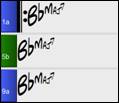

![[Chord Display] toolbar button](images\6\bbw2024full_525.jpg)


