49 of Your Problems Solved!
List of the 49 Requests Fulfilled in Band-in-a-Box® 2021
DAW Plugin Version 3.0.
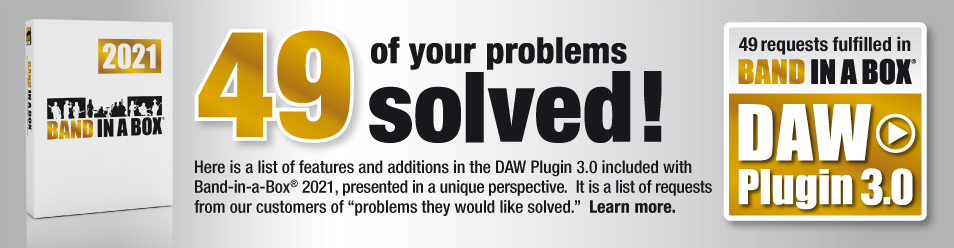
With Band-in-a-Box® version 2021, we released a new DAW Plugin 3.0 with over 40 enhancements, enhanced audio rendering, support for displaying two chord types, the ability to change audio output channels, and we've added table view buttons. Now you can Import MIDI markers and tempo map, export chord markers as a MIDI file, generate all ungenerated tracks, and much more!
We get the ideas for these features and enhancements from our users. There are several sources, our Wishlist and general forum, support phone calls, trade shows etc. In most cases, customers are not describing a new feature – they are describing a problem they have that they would like to have solved.
So here is a list of our features and additions in the DAW Plugin 3.0, presented from a unique perspective.
It is from this customer list of "problems they would like solved". These are not exact quotes; they are paraphrased from our discussions with our customers.
They explain what problems and requests they discussed with us, that resulted in the various new features and RealTracks.
Hopefully this answers the question "why did you add this feature/content?"
We hope that many of them are relevant to you as well. And please keep suggesting new ones, we appreciate that.
59 of your problems solved! Check out the list of 59 requests fulfilled in Band-in-a-Box® 2021.
less than 6 minutes!
2021
New Features, RealTracks, and more!
2021
2021
202 New RealTracks
2021
-
There are some great options in the preferences dialog, but I wish I could navigate through it with more ease instead of having to scroll until I get to the section I'm interested in.
Now you can view Preferences by "Tab" so that you can get to the section you're looking for more quickly!
-
I only ever use Nashville Notation when I'm building my chord progression. Can I set a default chord display which will be used anytime I use the plugin?
You can now set a chord display type in the Preferences dialog (General section) so that whenever you use the plugin, it will always show chords in the default chord display you selected.
-
Band-in-a-Box® is a great program for putting together a chord progression and hearing your song played by studio quality musicians but sometimes I forget all the options there are for chords. How can I build a chord in the plugin if I don't remember the symbols of each of the various chord options (shot, hold, rest, pushes, etc.).
The plugin now offers a chord builder dialog to help you build and preview chords to be used in your song. Simply click through the dialog to build a chord while hearing it play as MIDI. If you don't like what you've made you can hit CANCEL and try again, or OK to apply that chord to your song. You can also use the Theory table with Jazz options to select a chord if you're not sure what will fit best!
-
I like previewing tracks in the plugin before I drag them into my DAW but I find that sometimes a particular track is too loud and other times a track can be too quiet. Is there a way to adjust the volume on a particular track to achieve a better "mix" when auditioning?
Volume sliders have been added to the plugin so that you can do just that! Simply click on the Speaker icon of a track after generating to adjust the volume of that track for playback in the plugin and when syncing to the DAW.
-
The first thing I do after generating tracks in the plugin is preview them. However, since I usually only work with MIDI, I know that tracks playing back is actually the audio RC and not the MIDI data itself. How can I listen to the rendered MIDI file without having to drag it to my DAW?
The plugin now uses a dedicated synth for playing MIDI from within the plugin so you can hear the rendered MIDI track without ever having to drag it to the DAW or setup midi routing to a track with a synthesizer in the DAW.
-
Is there an option to set up multi-channel output from the plugin to my DAW? I would like to output my guitar track to channel 1, while my piano track goes to channels 3-4.
The plugin now offers the ability to set the output channels for audio tracks so that users can enable multi-channel output from the plugin.
-
I love the new audio output channel feature in the plugin which allows me to change the output channels for an audio track so that I can route it to a track of my choosing in the DAW. I wish I could do the same with my MIDI tracks.
The plugin also offers the ability to change the midi output channel for MIDI tracks. Click from the midi output display in red to change to a channel of your choosing and your midi will route to that output channel in your DAW.
-
I want to quickly hear this chord progression I just built. Isn't there a way to hear the current chord progression without having to generate all the tracks?
A play/stop button has been added under the chord sheet (next to C7 button) which will play the current chord progression as MIDI so that you can preview your chords without having to generate anything!
-
I'd like to use different chord progressions for different instruments so that I can create more complex soloing instruments over the rhythm tracks. Is there a way to store/load a chord progression so that I can change the chords but not lose my work?
The plugin offers a new feature which allows you to store and load your favorite chord progressions so that you can add more interesting and complex textures to your song!
-
Once I've selected my instruments and generated my song, I have no use for the entire top menu of the plugin. I wish I could hide this section so that I can reduce the size of the plugin and not accidentally regenerate my tracks.
A button has been next to the track view area so that you can easily hide/show the top section of the plugin.
-
Whenever I use the plugin, I see little green/yellow messages pop up in the corner of my screen, just like in Band-in-a-Box®. I'd like to be able to review these messages if I ever get confused about something or miss the message that is shown. How can I find a log of all these messages?
There is a button in the Preferences Dialog (Render Settings) which will open a log file of all the green/yellow messages that were displayed in the plugin.
-
Can I change the chord font that is used in the plugin?
An option was added to the Preferences Dialog (General Settings) to select the chord font to use as default in the plugin.
-
Sometimes when I use the plugin I accidentally press the GENERATE button when I actually meant to open the CUSTOM... menu.
We've added a separator line between the GENERATE and CUSTOM... menu to create a clear distinction between the two buttons.
-
I find that I never use the Style Mix track in the plugin, but I always have to wait longer for generation because of it.
An option was added to the Preferences Dialog (Render Settings) to enable the Style Mix track by default. When the Style Mix track is disabled, it will be excluded from generation. You can enable/disable the track for the current song by using the + button or right-clicking on the track.
-
I know that Band-in-a-Box® and the plugin both use high-quality tempo stretching when generating tracks. I mainly use the plugin to create simple backing tracks for when I practice. Is there a way to disable this option so that my generations will be quicker since I do not need them to use high-quality tempo stretching?
An option has been added to the Preferences Dialog (Render Settings) to enable/disable high-quality tempo stretching and disabling this option will speed up generation of tracks!
-
I love the new feature that allows me to change the audio output channels of a RealTrack so that I can setup multi channel output from the plugin to my DAW! I wish I could do the same for the audio RealCharts of a MIDI track too.
MIDI tracks will now also include an option to set the audio output channels if there is an accompanying audio RealChart.
-
How can I move a chord progression that I started in Band-in-a-Box® to the plugin and vice versa?
The plugin now supports copy/paste "special" to and from Band-in-a-Box®. Paste special from Band-in-a-Box will only work if you "Copy Special" in Band-in-a-Box and can be achieved by right-clicking the chord sheet under the "Edit" menu or using CTRL-SHIFT-V.
-
I love the new bar offset feature which allows me to set an offset amount (in bars) for when I play my plugin tracks in sync with the DAW, however I wish there was a way to enter negative values so that I can have my tracks starting earlier than rest of the DAW.
We've expanded the bar offset feature to allow for negative value inputs so that the plugin tracks can start earlier or later during sync playback with the DAW.
-
How come whenever I copy a section of the chords in the plugin, pasting them does not include the part markers that I copied?
We've updated our Copy/Paste feature in the plugin to include part markers. The copied chords will also be saved to the system clipboard so you can paste them directly into Band-in-a-Box® or another program if you'd like!
-
I love being able to see Nashville Notation above the Normal chord display in Band-in-a-Box®. Is there a way to do the same in the plugin?
The chord display menu (right-click chord sheet, under 'key' menu, preferences dialog) now includes a sub menu called "Also show" which has options to show a secondary chord type above the original.
-
The first thing I do when I first load the plugin into my project is open the style picker. I wish I could tell the plugin to always open the style picker when it's first loaded.
We have added an option in the Preferences Dialog (General Settings) where you can set the action to take when starting a new session. Here you can choose between options to 1. Do nothing, 2. Load the most recent style used, 3. Load a pre-selected "Default Style", and 4. Select a style (open the style picker). The choice made here will be the default action for the plugin whenever you first load or start a new session.
-
If I save a song without selecting a style, and then load that song back into the plugin, it always loads "ZZJAZZ" as the default style. How can I select a default style to save with if no other style is selected, or to set as the default style to be used when starting a new session?
A menu with options was added to the Preferences dialog (General Settings) where you can select a default style to be used when starting a new session or saving a song with no style.
-
The feature to generate one track at a time in the plugin is great but sometimes I have multiple tracks to generate and I don't want to lose the tracks I've already generated. How can I generate all the tracks that have not been generated yet, and keep the ones that have?
We've added a new option to the CUSTOM... button called "All Pages (Ungenerated tracks only)" which will go through the entire track table and generate only the tracks that are not already generated, while preserving the ones that are!
-
The tracks in my DAW project start at bar 4 so when I try to sync-play the plugin tracks with the DAW, they are early by 4 bars. Is there a way to delay the plugin tracks so that they start at the same time as the tracks in my DAW?
A new option under the SYNC button was added to allow you to enter a value (in bars) to offset playback of the plugin tracks during synced playback with the DAW.
-
When I am building my song, I only like to see the chord sheet. Then after I generate, I no longer need to see the chord sheet but I do want to see all the tracks that were generated in the plugin so that I can preview and drag them into my DAW. Is it possible to limit the view in the plugin to only be the chord sheet, or only the track table?
The plugin now offers a new feature (located under the style area), which allows you to toggle between different views. View options are "Tracks + Chords", "Chord Sheet", and "Track Table" which when clicked will change the view in the plugin to only show the selected area.
-
Is there an easier way to change the audio/midi channels for a track?
Now you can change the audio output channels and midi channel for a track by clicking right on the audio/midi channel labels (blue/red).
-
Whenever I use the plugin, I have to manually move all the rendered tracks to the folder where my song is because I like everything to stay in one place. Is there a way I can tell the plugin where I want it to put my saved tracks?
When you save your song, the plugin will now ask you if you want to move all media (rendered tracks) to the same location where your saved song is. This can help you keep your projects more organized!
-
Sometimes when I drag my tracks from the plugin to the DAW, I can see that the name of the file is very long and gets cut off in my DAW. Is there any way to shorten the track names so that they are easier to read?
An option has been added in the Preferences Dialog (Render Settings) to "Simplify file names" after generating tracks. This option when enabled will rename the generated tracks to something shorter and simpler so that seeing the names of your dragged tracks in the DAW is a breeze!
-
I like the status message area at the bottom of the plugin which shows me helpful hints and also gives me updates on what the plugin is currently doing, but I wish it was more obvious when the plugin was about to start a new task.
The plugin has made it easier to see new tasks by adding a yellow flash message that will come across the status message area to highlight a new action.
-
I love the fold/unfold feature in the plugin which allows me to see all the choruses of my song, but I wish that tempo and time signature changes were also included so that I can see exactly where they appear in the song.
We've added tempo and time signature info so that unfolding a song still shows you everything you need to know bar-for-bar!
-
I don't like having the bar that my DAW cursor is on highlighted in the plugin. I only want to see bar highlighting in the plugin during playback, but the only options are to have it on, or off.
We've added a new option to the bar highlighting menu in the Preferences dialog (DAW Settings) which will only highlight bars during DAW playback. Selecting this means that the plugin will not follow the DAW cursor when playback is stopped.
-
Many DAWs these days support chord tracks or chord labels which can display chords in the DAW and have them easily be seen in line with the song position. This way I can easily know that bar 5 starts with a C chord. Is there a way to export the chord information from the plugin into the DAW so that I can view the chords with my tracks?
A great new feature we've added this year allows users to export chords as MIDI markers. This versatile new feature will allow you to bring in the chords as MIDI file which can be loaded into a number of DAWs to be used as a marker file/tempo map. Simply drag from the C7 button (under the chord sheet), right clicking on the chord sheet, or [SHIFT]drag from the chord sheet to export the chords as a MIDI file and drop it into your DAW. Options of what to include like (chord markers, click track, actual block chords, tempo map, etc.) can be found by right-clicking on the C7 button or going into the Preferences dialog (General settings).
-
I love the new feature which allows me to export my chord progression as a midi file to be imported into my DAW as markers with options to include a click track, block chords, tempo map and more. Is there any way to import a midi marker file into the plugin to load as a chord progression?
Along with the feature to export chord markers as a midi file, we have also added an option to import a chord marker file to be read by the plugin and used as the chord progression. Simply drag a midi file over the chord sheet area, use the C7 button, or right-click on the chord sheet area to import a midi file for use as a chord progression.
-
The new feature to export my chord progression from the plugin as a midi file into the DAW is great! I particularly like that I can include block chords so that I can hear the chord as MIDI when I'm in my DAW. However, I noticed that all the block chords are in root position which I do not like. Is there any way for me to set custom voicings for the block chords that are dragged into the DAW from the C7 button?
Along with our exciting new "Export Chords" feature which allows you to export your chord progression as midi to be imported to your DAW as markers, we have included an option to include midi block chords to be exported as well. If you would like to change the voicings for the midi block chords you can simply go into the DATA folder and edit a file called "bbpluginchords.txt" with whatever voicings you would like!
-
I often use an external HD with Band-in-a-Box to save space, but I also have a bare bones install of Band-in-a-Box® on my internal HD for when I'm on the go. How come whenever I use the plugin, it automatically finds the install on my internal HD but not the one on my external HD that has more content. I always need to manually set these folders in the plugins Preferences dialog before I can use the plugin. I wish it would just find my external drive instead.
We have updated the plugin folder search algorithm to be more intelligent. This means that if it finds more than one possible location of Band-in-a-Box, it will analyze the folders to see which one is better. This feature is great for those who often work from an external drive but also have an internal installation of Band-in-a-Box® on their computer.
-
How come the plugin keeps playing tracks when I have opened the style picker dialog? Can't it wait for me to close the dialog before continuing to play the tracks?
The plugin will now automatically pause playback when a Band-in-a-Box dialog has been called. It will resume playback when that dialog has closed.
-
I often use another program which has a similar format for chords. I'd like to transfer my chords from the other program into the plugin but it mistakes 'min' chords and does not properly include them. Why doesn't the plugin support 'min' chords?
The plugin will now accept 'min' chords and convert them to 'm' which is standard Band-in-a-Box® notation (Dmin = Dm).
-
How come I can enter '11' chords in the main Band-in-a-Box® program, but not in the plugin?
The plugin now supports '11' chords just like the main Band-in-a-Box® program!
-
I love the option to "Preview N Bars" which allows me to generate a small number of bars to hear my arrangement before generating the whole song. The option is found in the CUSTOM... menu but I wish it was even easier to get to and that I could trigger it quickly while I'm in the middle of my work.
We've added this option to the right-click menu in the chord sheet so it can be easily triggered and also added a hotkey (CMD/CTRL-P). Now you can preview a section of your song easily by simply highlighting a section and using the hotkey to start generating a preview!
-
The first thing I do anytime I use the plugin is reset the window size. The default window size is just too small! I wish the plugin could just use my preferred window size as the default size anytime I start a new project.
We've added a button in the Preferences dialog (General settings) which will save the current plugin window size to be used as the default size. Just resize your plugin and click the button to lock in that size for all future uses of the plugin.
-
The SavedTracks folder for the plugin fills up so quickly! Before I know, it I have many GB of rendered tracks but my DAW makes copies of these tracks so they end up just taking space on my computer. Is there any way to keep the SavedTracks folder clean so that it doesn't take up so much space?
An option added to the Preferences dialog (Render settings) is to "Auto-clear Renders". Enabling this setting will delete the entire renders folder whenever the plugin is first loaded without checking if tracks were dragged or not. It should only be enabled if you know that your DAW creates copies of media you drag in so that you do not lose any of your rendered tracks.
-
I love the new audio output channel feature which allows me to setup multi channel routing. The only problem is that it still defaults to stereo outs (1-2) for each track that is generated. I wish there was an option to have it separate audio output channels for each track.
We've added just that! Now there is an option in the Preferences dialog (Render settings) to separate audio output channels for each track after generating. -
Sometimes after I generate some tracks in the plugin, I notice that the blue light indicating "generation needed" still blinks. I am not sure if some tracks failed to generate properly or if it is another issue in the plugin.
The plugin will now notify you if there are any tracks that it could not generate.
-
The first thing I want to do after generating my tracks is to play them and make sure everything sounds to my liking. Before I play, I need to close the dialog that says "Generation is complete!" and then click PLAY in the plugin. In Band-in-a-Box I can just hit one button which generates and plays the tracks all in one. Is there no shortcut like this in the plugin?
We've added a PLAY button to the "Generation is complete!" message so that you can play your tracks even faster!
-
I use the AU plugin in my DAW and I noticed that I don't hear anything when I generate MIDI tracks and have "Send MIDI to DAW" enabled in the Preferences dialog (DAW settings). I know that MIDI out from an AU plugin is not possible, but isn't there a way I can hear my MIDI tracks after generating them?
The AU plugin now sends MIDI to the dedicated synth that the plugin uses to hear the rendered MIDI data if "Send MIDI to DAW" is selected.
-
How can I quickly hear a chord that I just entered into the plugin or one that was already entered before I preview or generate my tracks?
A new feature has been added to the right-click menu of the chord sheet which will "Play Current Chord". This feature uses the same shortcut as Band-in-a-Box [SHIFT-RETURN].
-
After I finish generating, I want to enter more chords in the chord sheet, but I can't keep entering chords after generation has finished.
The plugin will now give keyboard focus to the chord sheet after generation is complete so you can continue entering chords without the hassle!
-
I like that the plugin asks me if I want to save my song if I want to start a new session or open another song, but if I load a song demo from the style picker, why doesn't the plugin ask me to save first?
We've made sure that the plugin will ask you to save any unsaved changes before loading any new song, even a song demo!
-
Whenever I listen to the demo of a style, I never know if it's still playing or not. Where does it indicate that the demo of a style is playing?
The demo button will now change colours to indicate that whether it is playing or not so demoing a style can be even easier!
Unconditional 30-Day Money Back Guarantee on all PG Music products purchased from PG Music Inc.
PG Music Inc.
29 Cadillac Ave Victoria BC Canada V8Z 1T3
Sales: 800-268-6272, 250-475-2874,+ 800-4746-8742*
* Outside USA & Canada where International Freephone service is available.
Access Codes
Tech Support: Live Chat, support@pgmusic.com
Q: How do I get the latest version of Band-in-a-Box?
A: We have packages for first-time or existing customers. Use the convenient chart to find the right package for you.
Q: Can I really have the entire UltraPAK shipped pre-installed on USB 3 hard drive?
A: Yes, in addition to e-delivery/download, you can choose during checkout to get a physical backup copy hard drive for only $25 US (free shipping). You can use Band-in-a-Box directly from the hard disk, or copy it to your computer.
 Online now
Online now
Need Help?
Customer Sales & Support
|
Phones (Pacific Time) 1-800-268-6272 1-250-475-2874 |
||
| Live Chat | ||
| OPEN | Online Ordering 24/7 |
|
| OPEN | Forums, email, web support |
