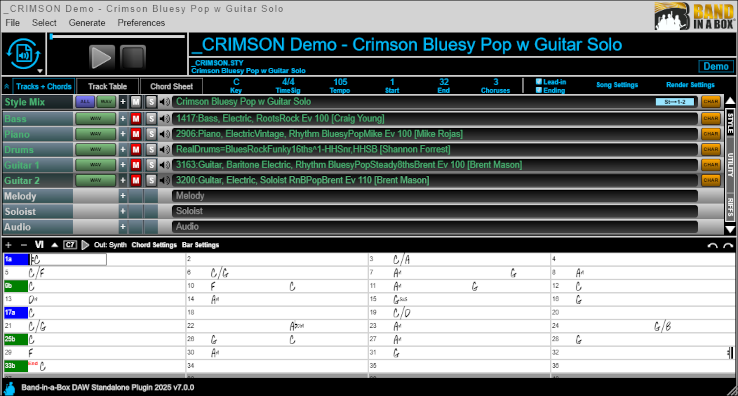
Band-in-a-Box® DAW Plugin
With the DAW plugin, you can type in chords, choose the style you’d like and generate your arrangement from the comfort of your digital audio workstation (DAW). We’ve taken the features you love in our classic Band-in-a-Box® application and created a plugin that can be used in the DAW of your choice.
The 2026 DAW Plugin is included with every Band-in-a-Box® 2026 for Windows purchase!
New Band-in-a-Box® DAW Plugin Version 8.0! (Included with Band-in-a-Box® 2026.)
The latest version of the Band-in-a-Box® DAW Plugin continues to deliver seamless integration with all major DAWs. Enjoy seamless sync with your DAW—such as Presonus Studio One or Pro Tools—with full support for floating-point tempo changes, making it easy to switch styles and keep your workflow moving, and more! It offers fast, ".WAV-less" generation, enabling tracks to play directly from disk without generating .WAV files. Sync playback seamlessly with your DAW—such as Presonus Studio One or Pro Tools—including support for floating-point tempo changes, allowing you to quickly change styles while working on your project, and more!
Features in the Band-in-a-Box® DAW Plugin include:
Instant Song Generation – Music Creation at Lightning Speed
Get ready to bring your musical ideas to life in seconds! The Band-in-a-Box DAW Plugin now harnesses advanced technology to generate your tracks almost instantly. Start playback right away and keep your creative momentum going—no waiting, no interruptions!
MultiRiff History for Quick Access – Your Favorites, At Your Fingertips
Revisit your favorite RealTracks in a snap! The new MultiRiff history feature lets you choose from a list of recently used MultiRiffs. Effortlessly load your top picks and experiment with different variations—all without breaking your workflow.
Quick Access Generate Options – Simplify Your Workflow
Take control with ease. The new Generate button features a convenient dropdown menu, allowing you to tweak generation settings instantly—no need to dig through preferences.
MIDI Chord Track Routing – Connect Your Sound
Unleash the power of MIDI! Route your MIDI chord track to any channel in your DAW and pair it with your favorite synth. With easy setup through the “Out: Synth” menu, bring your chord progressions to life with unparalleled flexibility.
Utility Track Bar Settings – Precision at Every Bar
Gain ultimate control with bar-specific settings. Whether you want tempo shifts or volume adjustments, utility tracks now respond seamlessly to your creative needs. Tailor each section of your song to perfection.
Detailed About Window – All Your Info in One Place
Stay organized with the updated About window. See your plugin’s engine version and view folder paths for RealTracks, RealDrums, and saved tracks—all the crucial info you need in one convenient spot.
Seamless Tempo Stretching – Always in Sync
Whether you’re speeding up or slowing down, our advanced tempo stretching keeps your tracks perfectly synchronized. No tempo maps? No problem! Enjoy smooth transitions across any tempo changes in your DAW.
Auto-Play After Generating – Instant Playback, Zero Hassle
Get into the groove faster! The “Notify When Generation is Complete” option has evolved into Auto-Play After Generating. Now, as soon as your tracks are ready, playback starts automatically—no extra clicks required.
Modernized GUI – Sleek, Intuitive, and Stylish
We’ve overhauled the interface for a more modern and user-friendly experience. With a streamlined top menu bar, an updated GENERATE button, and polished message windows, navigating the plugin has never felt better—or looked this good.
Real-Time Tempo Updates – Stay in the Know
Keep your eyes on the beat! A real-time tempo indicator now shows any differences between the plugin and DAW tempos, even during playback. Stay in control with instant, dynamic updates.
Improved Style Demo Playback – Discover Your Sound
Explore Style Demos with enhanced playback controls. Move the slider to jump between sections and uncover the full potential of each style—experience your music like never before.
Generate on Track Drag – Quick and Effortless
Need a track on the fly? Now, dragging an ungenerated track prompts you to generate it immediately. Click “Yes,” and your track is ready to go—drag and drop with confidence.
Enhanced MIDI Chord Playback – Hear Your Progressions in Real Time
For Reaper users, the Plugin has added built-in specific support for the Reaper DAW API allowing direct transfer of Band-in-a-Box files to/from Reaper tracks, including tiny lossless files of instructions which play audio instantly from disk.
AI-Generated Chord Integration – AI-Enhanced Creativity
Have AI-generated chord progressions? Import them effortlessly with the new Paste Special option. Turn your AI-generated ideas into fully realized tracks in just a few clicks.
StylePicker Window Size Now Retained
The StylePicker now remembers its window size and opens at the same size as the last time.
Unconditional 30-Day Money Back Guarantee on all PG Music products purchased from PG Music Inc.
PG Music Inc.
29 Cadillac Ave Victoria BC Canada V8Z 1T3
Sales: 800-268-6272, 250-475-2874,+ 800-4746-8742*
* Outside USA & Canada where International Freephone service is available.
Access Codes
Tech Support: Live Chat, support@pgmusic.com
Q: How do I get the latest version of Band-in-a-Box?
A: We have packages for first-time or existing customers. Use the convenient chart to find the right package for you.
Q: Can I really have the entire UltraPAK shipped pre-installed on a USB 3 hard drive?
A: Yes, in addition to e-delivery/download, you can choose during checkout to get a physical backup copy hard drive for only $25 US (free shipping). You can use Band-in-a-Box directly from the hard disk, or copy it to your computer.
 Online now
Online now
Need Help?
Customer Sales & Support
|
Phones (Pacific Time) 1-800-268-6272 1-250-475-2874 |
||
| Live Chat | ||
| OPEN | Online Ordering 24/7 |
|
| OPEN | Forums, email, web support |

