Using the Band-in-a-Box® Plugin with Logic Pro
Last updated: Thursday, 23 February 2023
Website
https://www.apple.com/ca/logic-pro/Plugin to use:
Default Plugin Folders
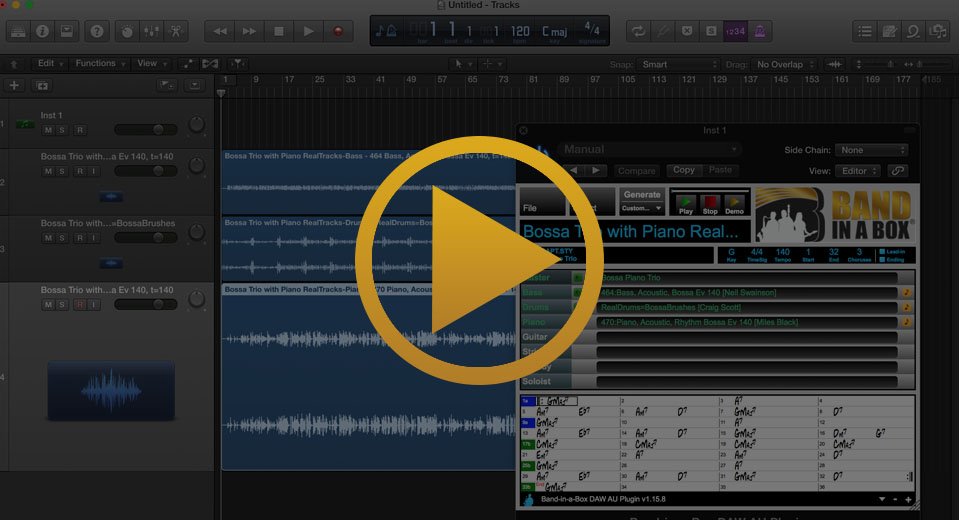
Quickstart Guide
You can use the AU plugin in Logic Pro as an AUi (instrument plugin). Logic Pro will find your AU plugins automatically after they've been installed. Create a new instrument track, go to the mixer, and change the plugin from the default electric piano to the Band-in-a-Box® DAW AU Plugin. It can be found under AU Instruments > PG Music Inc. > Band-in-a-Box DAW AU Plugin > Stereo. You can load the plugin to generate tracks, then drag the tracks into the tracks window as a stereo mix from the green rectangle on the master track or as separate tracks from the blue rectangle. See below for more information.
Installation
- Run the Band-in-a-Box® program installer
- Open Logic Pro and create a new project
- Create an instrument track and open the plugin
- In the plugin, go to File > Preferences
- Make sure your plugin folders are set correctly
Tips & Tricks
Dropping Multiple MIDI Tracks Into Logic Pro
Drag-and-dropping multiple MIDI tracks into Logic Pro can be a little challenging. Sometimes it will just drop the first track and ignore the rest, and sometimes it will drop them at different locations in the timeline. You can try to remedy this by following these instructions. First, open the Band-in-a-Box® DAW AU Plugin and then close all of the views except for the main tracks window by de-selecting any of the icons in the top left of the program. Make sure there is ample unused track space in the tracks window and drag and drop from the blue rectangle to the bottom of the tracks window at the beginning of the timeline. This should create several MIDI tracks instead of one. This will only work with MIDI Band-in-a-Box® styles.
Keeping The Playback Indicator In View
If you're tired of your cursor going out of view while you're playing your project in Logic Pro, you can center the tracks window around the cursor during playback. You can do this by clicking on the Catch Playahead button which is located above your track titles in the tracks window. It looks a little bit like a wine glass with arrows pointing to it on the left and right.
Support
Logic Pro is Out Of Sync with The Plugin
Please make sure that the tempo of your Logic Pro project is the same as the tempo in the Band-in-a-Box® DAW AU Plugin. The plugin will copy the current BPM of your project when you first open it, but any subsequent tempo changes need to be made in the plugin manually. Be sure to regenerate your tracks in the plugin after adjusting your tempo, then drop them into your project.
I Can't Find My RealTracks, RealDrums, or RealStyles
From the Band-in-a-Box® plugin, go to File > Preferences and select the correct directories for your Band-in-a-Box® installation, your RealTracks folder, and your RealDrums folder. The default locations are listed for your convenience. You can either type them in or browse to them with the Select buttons.
Logic Pro Won't Start After Installing Band-in-a-Box®
Some users may receive a strange message that suggests their Logic Pro installation is damaged after installing Band-in-a-Box®. If this happens, simply restart your computer and the message should go away.
Hidden Band-in-a-Box Window
If you click anywhere on the plugin while there is a spinning wheel showing, it will bring forward any Band-in-a-Box windows that are behind the plugin.
External Resources
YouTube: Logic Pro X Tutorial (Everything You Need to Know)This is a great tutorial video for new Logic Pro users. It covers most of the basics and is a good starting point.
Logic Pro Expert TutorialsCheck out these free Logic Pro tutorials from Logic Pro Expert.
Apple Community - Logic Pro XThe official Apple Community forum for Logic Pro is a great place to network with other Logic users and ask a question when you're stuck.
Unconditional 30-Day Money Back Guarantee on all PG Music products purchased from PG Music Inc.
PG Music Inc.
29 Cadillac Ave Victoria BC Canada V8Z 1T3
Sales: 800-268-6272, 250-475-2874,+ 800-4746-8742*
* Outside USA & Canada where International Freephone service is available.
Access Codes
Tech Support: Live Chat, support@pgmusic.com
 Online now
Online now
Need Help?
Customer Sales & Support
|
Phones (Pacific Time) 1-800-268-6272 1-250-475-2874 |
||
| Live Chat | ||
| OPEN | Online Ordering 24/7 |
|
| OPEN | Forums, email, web support |
