Using the Band-in-a-Box® Plugin with Ableton Live
Last updated: Friday, 06 May 2022
Website
https://www.ableton.com/en/live/Plugin Type
Default Plugin Folders
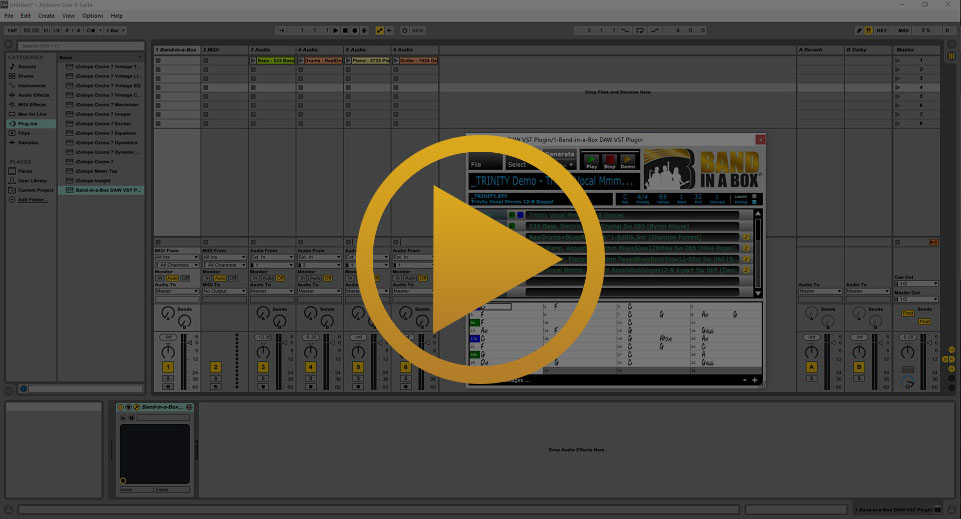
Quickstart Guide
Ableton Live 9 and earlier only support VST2. Version 10 (and higher) supports VST3 and only supports 64-bit plugins. Use the VST3 unless you have an earlier version. After installing the Band-in-a-Box® Plugin, start Ableton Live and go to Options > Preferences > File Folder. The bottom section of this tab is titled Plug-in Sources. (In some versions, Plug-Ins is a separate tab.) If you installed the plugin to the default location, just press the Rescan button. If you installed it to a custom location, enable the On button beside Use VST Plug-in Custom Folder and click Browse to find the folder. For VST3 (recommended), enable "Use VST3 Plug-in System folder". Once you've added the Band-in-a-Box® Plugin, you can generate tracks and drag them to Ableton Live.
Installation
- Run the Band-in-a-Box® Plugin installer
- Open Ableton Live and go to Options > Preferences > File Folder (or Plugin-Ins tab, depending on version)
- Make sure your plugin folders are correct (see above)
- If You installed the Band-in-a-Box® Plugin to a custom location, enable Use VST Plug-in Custom Folder
- Click the Browse button to find your custom plug-in folder (skip this step if you're using the default location)
- Press the Rescan button
- Click on Plugins in the Categories pane on the left side of the screen
- Drag the Band-in-a-Box® Plugin to an empty MIDI track
Tips & Tricks
Dragging to Multiple Tracks in Ableton Live
If you drag multiple tracks (blue rectangle) from the Band-in-a-Box® Plugin to Abletone Live, you may find that they are all placed sequencially on one track. In order to avoid this, hold down CTRL before dropping your tracks into Ableton Live. You will see a preview of the multiple wave forms while holding CTRL.
Using the Session View in Ableton Live
The session view in Ableton Live is great for live performance but takes some time to master. Reading the Ableton Live manual is suggested. However, here are some quick tips to get you started. First, you should Disable the leadin feature in the Band-in-a-Box® Plugin so that audio does not have a gap before playback. when dragging audio from the plugin to the Session View, you should drag the different instruments to separate tracks (side-by-side) instead of stacking them on the same track. This will allow you to play them all at once. Finally, it is suggested that you make small songs that act as loops, such as 4 bars of a C chord, or 2 bars of an A minor chord. This way you can stack your different chords vertically (with all instruments side-by-side) and select them at will for a dynamic live arrangement. Remember that there is a play button for each row under Master on the far right of the Session View.
Support
My Tracks Aren't Lining Up or Are At Different Tempos
This is likely an issue with the Auto-warp feature in Ableton Live, which automatically adjusts the timing of audio. You can disable this from Options > Preferences > Record/Warp/Launch by turning off Auto-warp Long Samples.
There are No Plugins in the Plugins List
Some people are experiencing a bug in Ableton where plugins are not being scanned and added to the plugins list. If you experience this, try going to Options > Preferences > File Folder and pressing the Rescan button. If this doesn't work, quickly enable and disable the button beside Use VST Plug-in Custom Folder.
I Can't Find My RealTracks, RealDrums, or RealStyles
From the Band-in-a-Box® plugin, go to File > Preferences and select the correct directories for your Band-in-a-Box® installation, your RealTracks folder, and your RealDrums folder. The default locations are listed for your convenience. You can either type them in or browse to them with the Select buttons.
I Can't Use The Band-in-a-Box® Plugin on an Audio Track
The Band-in-a-Box® Plugin is listed as a VSTi (instrument) plugin in Ableton Live. Instrument plugins can only be loaded to MIDI tracks in Ableton Live. The easiest way to load the plugin is to drag it to the empty space below the tracks in the Arrangement View.
External Resources
Ableton Knowledge BaseThis is a great place to start if you are having any issues with Ableton Live. You can find tutorials, FAQs, and a search function here.
Official Ableton ForumHead over to the official Ableton forum to get involved with the Ableton community or ask a question.
Ableton Beginner's Resource Thread on RedditBefore you ask an expert about your problem, check out this comprehensive beginner's resource. Chances are the answer to your question is here.
Unconditional 30-Day Money Back Guarantee on all PG Music products purchased from PG Music Inc.
PG Music Inc.
29 Cadillac Ave Victoria BC Canada V8Z 1T3
Sales: 800-268-6272, 250-475-2874,+ 800-4746-8742*
* Outside USA & Canada where International Freephone service is available.
Access Codes
Tech Support: Live Chat, support@pgmusic.com
 Online now
Online now
Need Help?
Customer Sales & Support
|
Phones (Pacific Time) 1-800-268-6272 1-250-475-2874 |
||
| Live Chat | ||
| OPEN | Online Ordering 24/7 |
|
| OPEN | Forums, email, web support |
