Band-in-a-Box 2019 New Feature - Song Picker Redesigned
The SongPicker has been completely redesigned. It shows information for up to 50,000 songs. There are many filter features for finding songs. You can also search songs that have similar chord progressions or melody fragments.
![]() On the large toolbar, press the the large Song button.
On the large toolbar, press the the large Song button.
![]() On the small toolbar, press the a small button of two notes.
On the small toolbar, press the a small button of two notes.
This will launch the SongPicker.
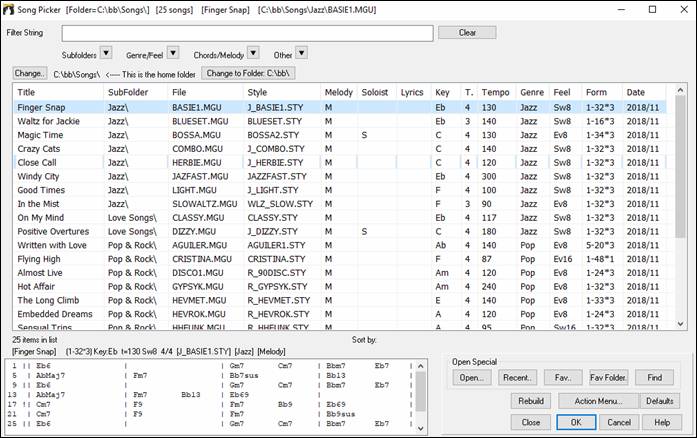
The first time you open the SongPicker, Band-in-a-Box will ask you to build the song list for C:\bb\Song, which is your “home” folder. This is an empty folder but is used for you to put any songs.
![]()
![]() Press the [Rebuild] button to build the song list for this folder.
Press the [Rebuild] button to build the song list for this folder.
If the song list build is taking more than 3 seconds, you will see the progress at the top of the window.
![]()
If you want to see the song list in other folders, press the [Change] button. You will see some menu options to choose folders. There is also an option to always open the home folder.
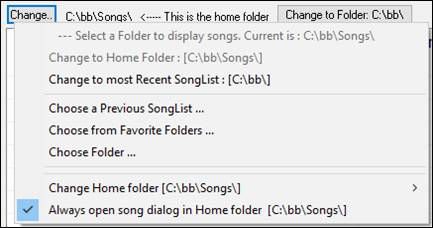
You can change the width of any column in the list by dragging the boundary. This customization will be remembered between sessions.
![]()
Title - This is the title of the song.
SubFolder - If the folder has subfolders, they will show here.
File - This is the file name of the song.
Melody - A letter “M” indicates that the song has the Melody track. A blank column means that the Melody track is empty.
Soloist - A letter “S” tells you that the Soloist track is present. If the column is blank, the Soloist track is empty.
Lyrics - If the song has note-based lyrics, a letter “L” will show in this column.
Key - This is the key of the song.
TimeSig - The number shown is the numerator of the time signature, so “4” means the song is in 4/4 time and “3” means it is in 3/4 time.
Tempo - The tempo of the song displays.
Genre - This tells you the genre of the song.
Feel - The feel (even/swing, 8th/16th) will show in this column.
Form - This shows you the song form. For example, if 1-32*3 is shown, the chorus starts at the bar 1 and ends at the bar 32, and there are 3 choruses in the song.
Date - The file was last modified on this date.
In the area below the song list, you can see the chord progression of the currently highlighted song.

The song list can be filtered in many ways.

Type in any text, and the filtered list will show songs that contains the text in any field.
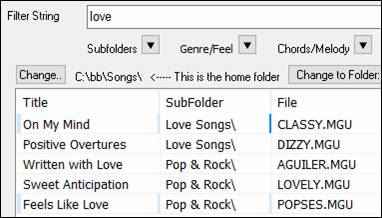
The “Subfolders” button allows you to filter the list by a certain subfolder of the current folder.
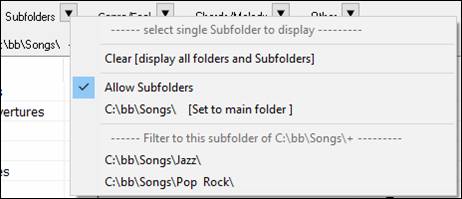
You can use “Genre/Feel” button to filter the list by genre, feel (even/swing, 8th/16th), or time signature.
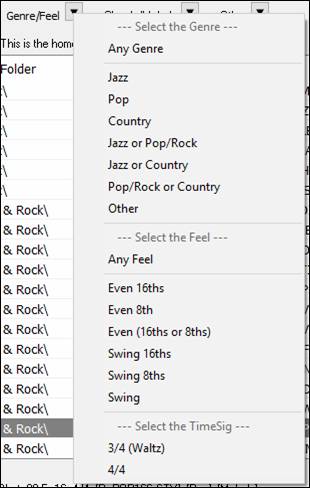
The “Chords/Melody” button allows you to filter the list by a chord progression and/or a melody fragment.
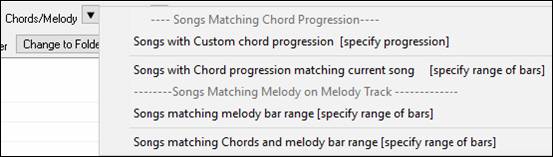
The “Other” button is to filter the list by a certain style, songs with melody/soloist/lyrics, certain keys, tempo range, or file dates from certain years.
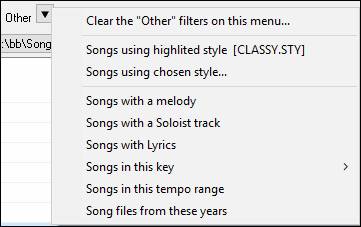
The Songs with Custom Chord Progression item in the “Chords/Melody” filter menu helps you find songs that contain a chord progression that you specify.
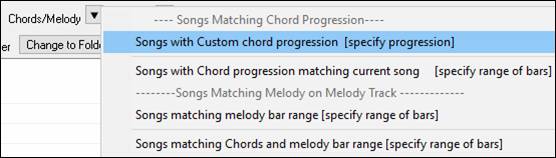
When the Custom Chord Progression Match dialog opens, type in a chord progression using a vertical line for a bar line. (e.g. Dm7 | G7 | C |)
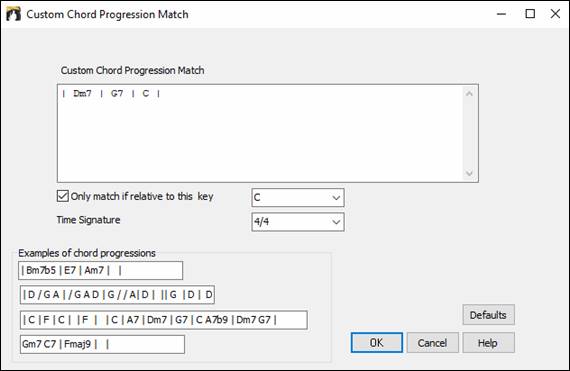
If you want to find the progression that is relative to the key of C (i.e. Dm7 is IIm7), then you should enable the “Only match if relative to this key” checkbox and set the key to C.
This function will always find the progressions in every key; for example, it will find | Am7 | D7 | G.
Note: The search will find variations of the chords. For example, when searching for a C, it will find CMaj7, C/E.
Tip: If you want to find songs in a certain key, then press the “Other” filter button, go to Songs in this key, and select a key.
The Songs with Chord progression matching current song item in the “Chords/Melody” filter menu will help you find songs that has a similar chord progression in the selected range of the current song.

In the Song Chord Match dialog, specify the range by entering the start bar number and the number of bars. When you press the [Update] button, the chord progression in that range will display.
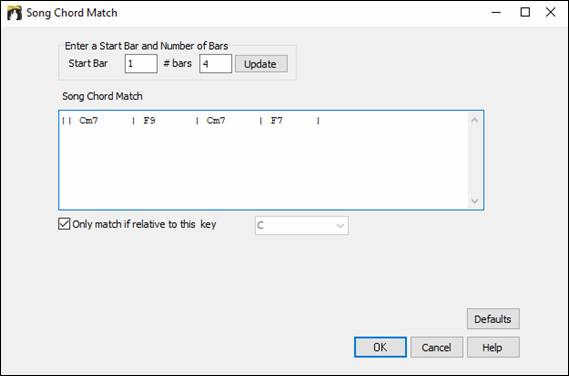
With the Songs matching melody bar range item in the “Chords/Melody” filter menu, you can find songs with a similar melody fragment in the selected range of the current song.
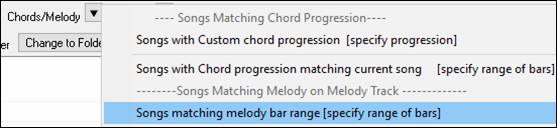
When the Song Melody Match dialog opens, select the source track (Melody or Soloist), and specify the range.
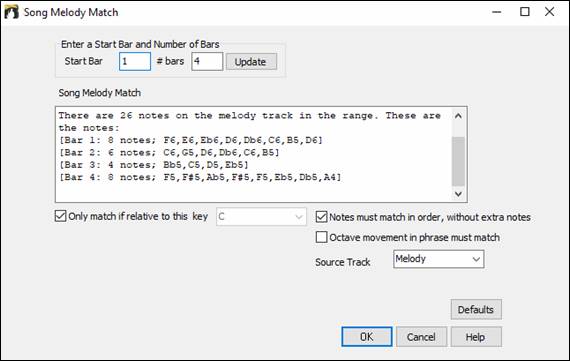
If you want to find songs with a similar chord progression and a melody fragment in the selected range of the current song, select the Songs matching Chords and melody bar range menu item.
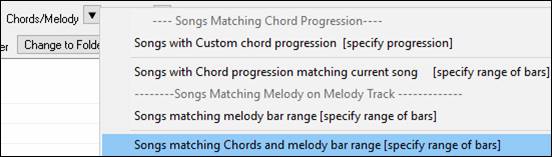
In the Song Chords and Melody Match dialog, select the source track (Melody or Soloist) and specify the range.
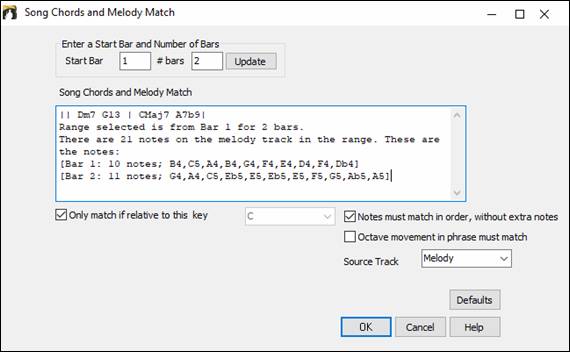
There are more buttons in the SongPicker for opening and finding songs.
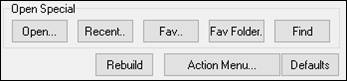
The [Open] button allows you to open files of any available format from any folder.
Press the [Recent] button if you want to open recently played songs.
The [Fav] button is for opening your favorite songs.
Use the [Fav Folder] button to open files from your favorite folders.
The [Find] button opens the Find song files dialog, which helps you find files by using a keyword, file date, size, etc.
Press the [Rebuild] button to rebuild the song list for the current folder. The song list build very fast; approximately 150 songs will be processed per second.
The [Action Menu] button allows you to select additional options.
You can reset the dialog with the [Defaults] button.
Unconditional 30-Day Money Back Guarantee on all PG Music products purchased from PG Music Inc.
PG Music Inc.
29 Cadillac Ave Victoria BC Canada V8Z 1T3
Sales: 800-268-6272, 250-475-2874,+ 800-4746-8742*
* Outside USA & Canada where International Freephone service is available.
Access Codes
Tech Support: Live Chat, support@pgmusic.com
Q: How do I get the latest version of Band-in-a-Box?
A: We have packages for first-time or existing customers. Use the convenient chart to find the right package for you.
Q: Can I really have the entire UltraPAK shipped pre-installed on a USB 3 hard drive?
A: Yes, in addition to e-delivery/download, you can choose during checkout to get a physical backup copy hard drive for only $25 US (free shipping). You can use Band-in-a-Box directly from the hard disk, or copy it to your computer.
 Online now
Online now
Need Help?
Customer Sales & Support
|
Phones (Pacific Time) 1-800-268-6272 1-250-475-2874 |
||
| Live Chat | ||
| OPEN | Online Ordering 24/7 |
|
| OPEN | Forums, email, web support |

