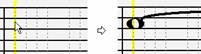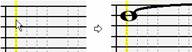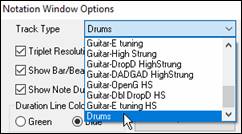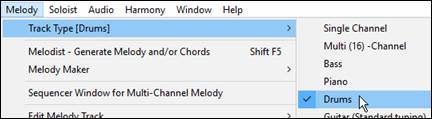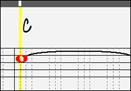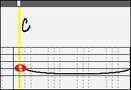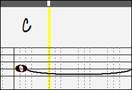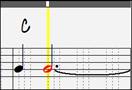Band-in-a-Box 2019 New Feature - Notation Enhancements
Double-clicking on the Standard mode Notation window (or on the time line in Editable or Staff Roll mode) plays the song from the current time location. Previously, it played the song from the beginning of the current bar.
Pressing the space bar in any mode also plays the song from the current location.
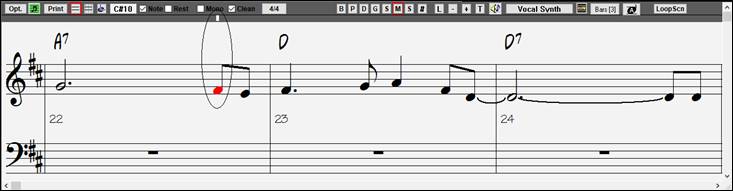
The right-click menu in the Editable or Staff Roll mode Notation window has an option to change the current beat resolution. Previously, the only way to do this was to right-click on the time line.
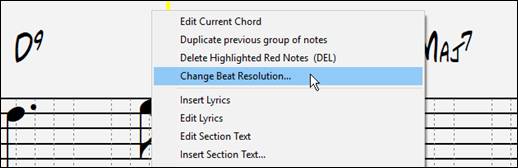
Clicking close to a stave line will put a note on the stave line instead of between stave lines. Previously, you had to click extremely close to a stave line to insert a note on it.
previously: |
now: |
In the Notation Windows Options dialog, the clefs split point asterisk indicates that C5* is middle C.
![]()
The clefs split point can be set by the spin controls.
![]()
You can quickly enter forced accidentals from the right-click menu. Previously, you could only enter them from the Note Edit dialog.
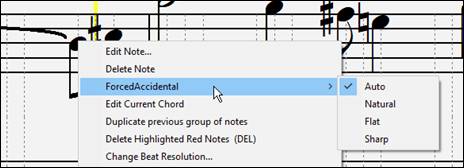
A new track type (Drums) is available for the Melody and Soloist tracks. To see the Melody (or Soloist) track in drum notation, set the Melody (or Soloist) track type to drums with the option in the Notation Window Options dialog or with the menu Melody (or Soloist) | Track Type.
|
|
Note: For this to work properly, you need to have the Melody track with drums that are using GM Drum notes.)
When the track type is set to Drums, you can enter drum notation to the track. Right-click on the Editable or Staff Roll mode Notation window, and use the Insert (or change) Drum Note menu item. For drum notes shown on the left in the drum guide, you can also click on the corresponding vertical position of the drum note you want.
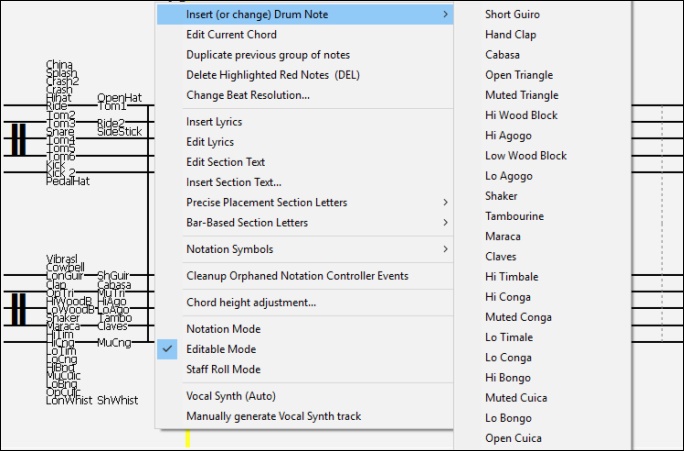
Holding down the [Ctrl] key and pressing the zoom in/out buttons results in finest possible incremental adjustment in size.
![]()
There’s a keystroke entry notation mode - the ‘N’ mode, which lets you enter a melody entirely using keystrokes. The keystrokes are N to enter a note, up/down cursor to change its pitch, and left/right cursor to move the time line
Hit the N key to enter a |
While the note is highlighted, use the up/down cursor keys |
Use the right/left cursor |
Hit the N key to enter |
|
|
|
|
A new button in the Print Options dialog lets you quickly print a “chords only” fake sheet.

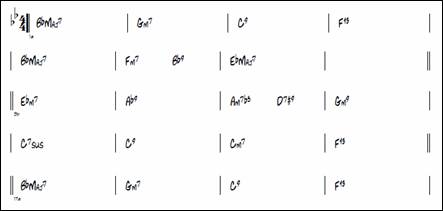
You can now edit any track in the Event List Editor. When the dialog opens, it will display the MIDI data on the track currently selected in the Notation window.
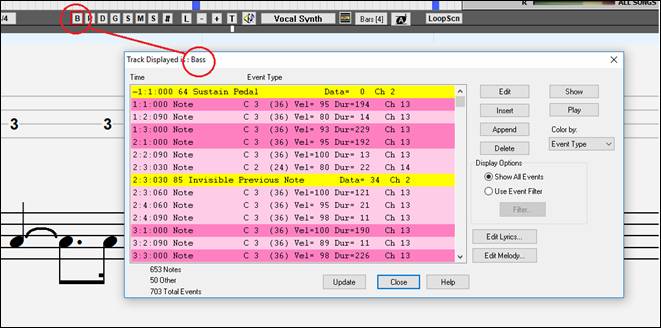
Unconditional 30-Day Money Back Guarantee on all PG Music products purchased from PG Music Inc.
PG Music Inc.
29 Cadillac Ave Victoria BC Canada V8Z 1T3
Sales: 800-268-6272, 250-475-2874,+ 800-4746-8742*
* Outside USA & Canada where International Freephone service is available.
Access Codes
Tech Support: Live Chat, support@pgmusic.com
Q: How do I get the latest version of Band-in-a-Box?
A: We have packages for first-time or existing customers. Use the convenient chart to find the right package for you.
Q: Can I really have the entire UltraPAK shipped pre-installed on a USB 3 hard drive?
A: Yes, in addition to e-delivery/download, you can choose during checkout to get a physical backup copy hard drive for only $25 US (free shipping). You can use Band-in-a-Box directly from the hard disk, or copy it to your computer.
 Online now
Online now
Need Help?
Customer Sales & Support
|
Phones (Pacific Time) 1-800-268-6272 1-250-475-2874 |
||
| Live Chat | ||
| OPEN | Online Ordering 24/7 |
|
| OPEN | Forums, email, web support |