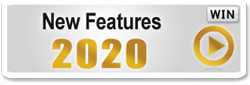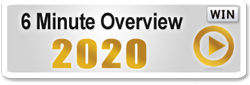41 of Your Problems Solved!
List of the 41 Requests Fulfilled in Band-in-a-Box® 2020
DAW Plugin Version 2.0.
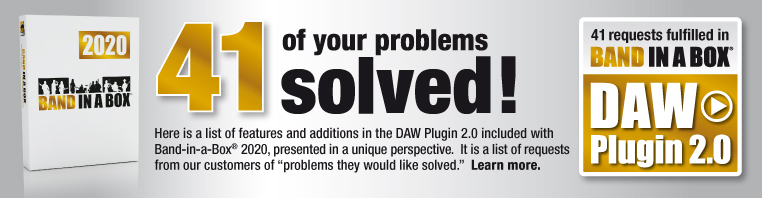
With Band-in-a-Box® version 2020, we released a new DAW Plugin 2.0 with over 40 enhancements, including Audio Harmonies (apply to any DAW audio track, 1-4 voices, using intelligent BIAB harmonies with passing tones). New features allow Customizing Tracks, Bar and Song settings. RealTracks, RealDrums sound improvements (gap filling, thickening), enhancements or reading/writing more data types to/from BIAB song files and much more!
We get the ideas for these features and enhancements from our users. There are several sources, our Wishlist and general forum, support phone calls, trade shows etc. In most cases, customers are not describing a new feature – they are describing a problem they have that they would like to have solved.
So here is a list of our features and additions in the DAW Plugin 2.0, presented from a unique perspective.
It is from this customer list of "problems they would like solved". These are not exact quotes, they are paraphrased from our discussions with our customers.
They explain what problems and requests they discussed with us, that resulted in the various new features and RealTracks.
Hopefully this answers the question "why did you add this feature/content?"
We hope that many of them are relevant to you as well. And please keep suggesting new ones, we appreciate that.
-
How can I tell if the audio tracks I've generated are mono or stereo?
The Plugin now displays Mono/Stereo indicators next to each audio track after generating.
-
I love the tracks I've generated in the Plugin but I don't ever use the mixed master track. Can I replace the master track with another audio file I have?
Now you can replace the original Master track with any audio file of your choice. This can be done by selecting a file from the “+” menu or by simply dragging a wav file over the master track.
-
The new Band-in-a-Box® styles are great but I'd like to be able to customize them and replace some tracks. Can I do that in the Plugin?
The Plugin now supports replacing style tracks just like Band-in-a-Box®. You can customize your style or open a saved song with a customized style in it. For example, if you load a SGU/MGU song saved in Band-in-a-Box®, you'll now see the customized settings that you used in the song, such as custom track settings.
-
Can I add harmonies to a vocal track?
This great new feature allows you to generate an accompaniment harmony for any audio track in the Plugin. It is for any type of track but works best for vocal tracks. If you have a vocal track that you'd like harmonized, drag-n-drop the WAV of it to the Plugin's audio track, and choose the harmony function. You then select 1-4 voice harmony. This uses sophisticated Band-in-a-Box® harmonies for the choice of notes, which includes passing tones (diatonic, chromatic, dominant approach). So on a C chord, if the melody was E,F,G notes, the harmony might be C,D,E.
-
Can I drop a song file onto the Plugin instead of having to use the FILE menu?
The Plugin now supports drag-n-drop of song files (SGU, MGU, etc.) right onto the Plugin. This makes loading songs quick and easy.
-
Can we get more track slots in the Plugin?
The Plugin now supports up to 25 tracks (8 style tracks, 1 audio track, 9 special tracks, and 7 multi-riff tracks)! So, you could make a song with 17 RealTracks/RealDrums, much higher than the limit of 7 in Band-in-a-Box®.
-
How can I add my own recordings to the song I'm building in the Plugin?
Now you can load any pre-recorded audio file to the audio track by using the “+” menu or simply dragging the audio file over the Audio track (track 9). This is useful for functions like adding a harmony to the audio track, or just for hearing the full arrangement of your song with the audio track.
-
Is there a way I can change the song settings like in Band-in-a-Box®?
The Plugin now launches the Band-in-a-Box® Song Settings dialog so that global settings can be changed. These are the same list of song settings that appear in the Song Settings dialog in Band-in-a-Box® (desktop).
-
How about bar settings?
The Plugin now launches the Band-in-a-Box® Bar Settings dialog and allows you to set bar specific settings. These include things like changes of time signature, tempo, volume changes (mute, un-mute), etc. for instruments.
-
It would be great if I could modify a track in the track table without having to use the main menus.
+ button has been added next to each track as a context menu to select, generate, and set track settings. For example, if you have loaded a style and would like to replace the guitar track, press the + button on the guitar track and choose a different RealTracks for it. Or disable/enable the track.
-
I play Soprano Sax (a Bb instrument), so when I add chords to the chord sheet, I like to see them visually transposed by 2 semitones. Is that possible in the Plugin?
The Plugin now supports visual transpose in the chord sheet (this feature is in the key menu). So, for your Bb instrument, for a concert C chord, you will see a D chord. And if you enter a D chord, you will hear a concert C played. This applies to any previous song, so you can view your song library in whatever visual transpose you want. Songs are always saved in concert key, so they are fully compatible.
-
When I first start using the Plugin, I can only see 1 page in the track table and I have to use the SELECT menu before I can see the other 2 pages. Can I see all 3 pages all the time?
The Plugin has always had 3 pages (Style, Special, and MultiRiff) but now these 3 pages are visible and available all the time so that you can easily select and place tracks on whichever page you'd like. The track window scrolls smoothly like a typical window, one row at a time, so you can see whatever section you're interested in.
-
When I use the Plugin in my DAW, sometimes I forget to check that the Plugin tempo matches the DAWs tempo. I'd like some indication in the Plugin of when the tempo is not synced.
Now you can easily sync tempo with your DAW by simply clicking the small blue button next to the Plugin tempo. If it's flashing. it means that your Plugin tempo is out-of-sync with the DAW tempo. For example, if the DAW tempo is 85 and the Plugin tempo is 90, you'll see that the tempo has a flashing blue light, and you can press the button to set the Plugin tempo to 85. (Note: if you instead want to set the DAW tempo 90, you do that in the DAW, as a Plugin is not “allowed” to change the DAW tempo.)
-
I prefer to see my chords displayed in Nashville Notation because it helps me see the progression more clearly. Is that available in the Plugin?
The Plugin now supports alternate chord chart displays such as Roman Numeral (I, II, IIIm), Nashville Notation (1m, 2maj7), Solfege (Do, Re,), and Fixed "DO."
-
Sometimes when I try to choose a style, it takes a few moments before the dialog box appears. However, there is no indication of what's happening so I'm never sure if the dialog is being opened.
A spinning wheel has been added to the bottom left corner of the Plugin to visually indicate if the Plugin is doing something or a dialog box is open waiting for a response from the user.
-
I love using the chord sheet shortcuts in Band-in-a-Box®. Does the Plugin support those shortcuts?
The Plugin now supports all kinds of chord sheet shortcuts just like in Band-in-a-Box®. Some of these are j=maj7, f=7b9, h=m7b5, s=7sus, d=dim, l=7alt, n=7#9. For example, typing cj enters CMaj7, and dh enters Dm7b5.
-
I've chosen a style, but when I generate it, all the tracks show N/A and nothing gets generated. How do I know if this style is even available?
Now the Plugin will display a message if a user tries to select a style that is not available. Band-in-a-Box® has three levels - Pro, Mega, Ultra - and the Ultra has the highest number of styles. You can upgrade to add more styles if they are not available, or substitute with a style that you do have.
-
I prefer using the tab and enter to move the cursor in the chord sheet, rather than using the arrow keys also available.
You can now use TAB/ENTER to move forward or SHIFT-TAB/SHIFT-ENTER to move back a bar in the chord sheet.
-
I can only open SGU and MGU files in the Plugin. How about the older types like MG1 that would open a song with a jazz swing style?
A user can now open all types of bb song files (sgu, mgu, sg1, etc.).
-
How can I mute a specific track so that I do not hear it during playback?
Right-clicking on the track icon will mute that track from playback. Right-clicking again will unmute the track.
-
I like to sync all my tracks in the Plugin to the DAW but I have to double-click on each track icon in order to sync it. How can I sync all the tracks at once?
The blue icon in Master track will now sync all individual tracks with DAW when double-clicked. Syncing is only needed if you want to play your DAW tracks and have the Plugin playing along as well. If you don't sync, you can of course just drag the files to your DAW, and let the playback happen inside your DAW.
-
It would be great if I didn't have to press GENERATE each time I load a saved Band-in-a-Box® SGU song file into the Plugin.
This is an option in the Plugin Preferences dialog can now be turned on so that opening a song file in the Plugin will automatically generate it as soon as you open the file.
-
When I set the number of choruses to be greater than 1, why don't I see repeat symbols in the chord sheet?
The chord sheet now shows repeat symbols if the number of choruses is greater than 1.
-
Is there an easy way to add song tags in the chord sheet?
Song tags can now be added by using the Song Settings dialog, or simply typing in shortcuts (TAGSTART, TAGJUMP, TAGEND) right into the chord sheet. Note that tags only apply to songs with more than one chorus, since a one chorus song doesn't need a tag.
-
I like the status message at the bottom of the Plugin but sometimes the message gets cut off because it does not fit in that space.
The status message at the bottom of the Plugin now scrolls for easier viewing of all the text.
-
I would love to use the Plugin but I am not a native English speaker and have difficulty understanding how to use the Plugin.
The Plugin now has support for languages other than English. The language can be changed in the Preferences dialog. The languages to be supported are the same list of languages that Band-in-a-Box® desktop version supports.
-
Sometimes I want to add a chord between 2 bars, or remove a bar entirely, but I don't want to have to shift all the chords to make space for the new bar.
The chord sheet now supports shortcuts (INSERT, REMOVE) to insert or remove a bar in the chord sheet. (Note: This only shifts the chords, and does not actually add or remove bars to the chord sheet.)
-
When using the standalone version of the Plugin, I want to be able to save the Plugin state exactly as it is, to be opened later.
Now you can open or save the Plugin state as any file type (preferably xml), which can then be loaded by any instance of the Plugin.
-
Why can't I select more than 1 track at a time?
The Plugin now supports selecting more than one track at a time. Multi-selected tracks can be played, dragged, generated, or removed at the same time.
-
I liked the sync playback option in the Plugin's Preferences dialog but when I wanted to switch between auditioning the tracks individually in the Plugin and playing them in sync with the DAW, it took time to open the Preferences dialog and switch that option each time. How can I easily switch between auditioning tracks in the Plugin vs playing them with the DAW?
Double-clicking on any track icon will turn that icon light blue which means that it can now be played back in sync with the DAW whenever the DAW is playing. (Sync playback option has been removed from Preferences dialog.)
-
I'd like the Plugin to show me where I am in my song, so if I move the cursor in the DAW to any position, I can see which bar and chords correspond to that position.
The Plugin will now highlight the bar corresponding to the position in the DAW. This can help a user quickly understand where in their song they are by simply looking at which bar is highlighted in the Plugin. (The setting can be turned off in the Preferences dialog.)
-
If RealCharts are MIDI files, why aren't the icons MIDI icons?
RealChart icons in the Plugin are now orange MIDI icons.
-
The option to get Multi-Riffs of the most recently used RealTrack is great, but I'd like to be able to get Multi-Riffs of any RealTrack that I've selected.
A menu item has been added to the track context menus to use the selected RealTrack as a MultiRiff.
-
I've made some changes to the chord sheet but I don't like them. How can I get back to what I had before?
The Plugin now supports undo (Ctrl-Z) and redo (Ctrl-Y or Ctrl-Shift-Z) operations in the chord sheet.
-
The style picker window always defaults to a full screen, and if I change it, the window goes back to default the next time I open it. Can't it just remember the size and position?
The StylePicker window size and position is now saved between sessions.
-
I like to explore different RealTracks. Is there a way I can find out about the various musicians that have played on the tracks, and see all the RealTracks that they've played on?
Clicking on the RealTracks Picker or RealDrums Picker, or pressing the new [Artist Bio] button opens the Artist Browser. This dialog lists all artists and the instruments they play, shows the biography of the artist, and has an ability to list all the RealTracks that the selected artist plays.
-
I'd like more filter options in the RealTracks Picker.
Three filters have been added for Instrument (e.g. acoustic guitar), Instrument Family (e.g. any guitar), and Custom Instrument Range.
-
How about more RealDrums Transcriptions?
Now most RealDrums have RealCharts (transcriptions) with Drum notation, which can be viewed by filtering “RealDrums with RealCharts” in the RealDrums Picker. The previous version of Band-in-a-Box® (2019) had only 20 RealDrums transcriptions, but the new version has 300 (out of the 600 total RealDrums).
-
I only use one type of the Plugin - the VST3i. I'd prefer that only the Band-in-a-Box® Plugin types I want are installed, and at installation types I don't select (such as Band-in-a-Box® VST2i plugin) get removed. That way, I'll just see one type for the Band-in-a-Box® Plugin, and that would be simpler.
Yes, the installer is updated so that only the Plugin types that you select will be present after installation, and can be reinstalled later from the same Plugin. Note that there are extract copies of various Band-in-a-Box® Plugin types (including older formats like 32-bit) in the C:\bb\bbplugin\files folder.
-
Producers achieve "thickening" of vocal recordings by doing overdubs where the vocals are re-recorded many times with different material. I'd like to be able to do the same thing in the Plugin, as long as the material generated would be different for each overdub.
This is added, and we call it "thickening". It can be used on any RealTracks but is especially useful for "Vocals". If you have a RealTracks which is already 4 voices, you can set it to "thicken" (overdub) it up to 10 times, which would result in 40 voices singing slightly differently, like a big choir! An example where this is very useful is our new "Soulful Gospel" Vocal RealTracks. You can thicken a track by pressing the MEDLEY button in the RealTracks Picker.
-
Are there demo songs, styles, or RealTracks that have the RealTracks thickening feature?
There are demo songs in the C:\bb\Documentation\Tutorials\Tutorial - BB2020 folder. For styles, filter the StylePicker list by typing "thickened" in the text filter. In the RealTracks Picker, you can easily identify the RealTracks with this feature by Multi[Thickened=#] in the name.
Unconditional 30-Day Money Back Guarantee on all PG Music products purchased from PG Music Inc.
PG Music Inc.
29 Cadillac Ave Victoria BC Canada V8Z 1T3
Sales: 800-268-6272, 250-475-2874,+ 800-4746-8742*
* Outside USA & Canada where International Freephone service is available.
Access Codes
Tech Support: Live Chat, support@pgmusic.com
Q: How do I get the latest version of Band-in-a-Box?
A: We have packages for first-time or existing customers. Use the convenient chart to find the right package for you.
Q: Can I really have the entire UltraPAK shipped pre-installed on a USB 3 hard drive?
A: Yes, in addition to e-delivery/download, you can choose during checkout to get a physical backup copy hard drive for only $25 US (free shipping). You can use Band-in-a-Box directly from the hard disk, or copy it to your computer.
 Online now
Online now
Need Help?
Customer Sales & Support
|
Phones (Pacific Time) 1-800-268-6272 1-250-475-2874 |
||
| Live Chat | ||
| OPEN | Online Ordering 24/7 |
|
| OPEN | Forums, email, web support |