|
Log in to post
|
Print Thread |
|
|
|
|
|
Band-in-a-Box for Windows
|
Joined: May 2002
Posts: 7,424
PG Music Staff
|

PG Music Staff
Joined: May 2002
Posts: 7,424 |
The question is, when I save the SGU/MGU file, what's gonna happen? Are these external audio files saved into the SGU, make it a very large file? Or the SGU only saves the path linking to the external files? What if after saving, I rename these exteral audio files, or move them to a different folder, is there gonna be a problem with the SGU? The system that BIAB uses is simple - for a song "MySong.SGU": - the 'Audio' track is MySong.WAV - Utility tracks are MySong #1.WAV, MySong #2.WAV etc. If you have a lot of audio tracks you should consider creating a separate folder (MySong) for your song files. If the wave files are not found in the same directory as your song, they are ignored. This is where I got confused. First I open the piano roll window, turn on snap, then what? Should I drag the file in, or copy the file and paste it in? How should I move it to the desired bar grid like I did with the audio? There are two basic ways that BIAB handles 'importing' a MIDI file. (1) opens it as a new file (i.e. MIDI file player) and (2) imports all or part of the MIDI file to the Melody track (or a Utility track) of the current song. In your case, you want #2. You can import the MIDI file by dragging and dropping it onto BB. Then: 1. Answer Yes to import to current song. 2. In the Import MIDI file dialog: - Select "merge with existing data", and make sure the correct target track is selected. - Set "Number of bars to import" to 1000 (entire MIDI file) - Set "Number blank bars to insert at beginning" as you need. NOTE: BIAB has a 2 bar count-in, which are considered bars -1 and 0. If there are not 2 empty bars at the start of your MIDI file, you need to set this to 2. As another example, if you want to import it to bar 10, you need to set this to 11. Then, your file would be inserted starting at bar 10 of the .SGU. 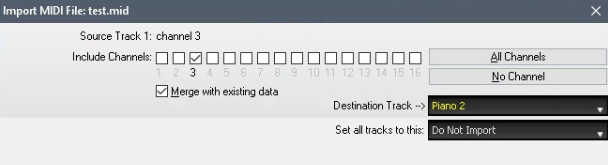 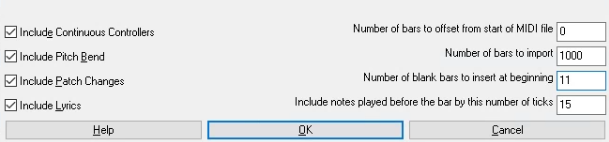 Note: The "include notes played before" setting allows notes played slightly before the barline to be included in the import. This is useful because often notes are played slightly early in performances. ------------ On the other hand, if you simply want to take a MIDI part you have already imported, and copy it to a different part of the same track, there are a few ways to do that. If you are in the Piano roll, you can 1. Highlight the notes, and press Ctrl+C. To highlight all of the notes in a region, one way is to click and drag in the narrow area where the bar numbers are displayed - see image, where the little green arrow is. 2. Move the cursor (in the area where the chords are displayed) to the position that you want to paste to and press Ctrl+V. 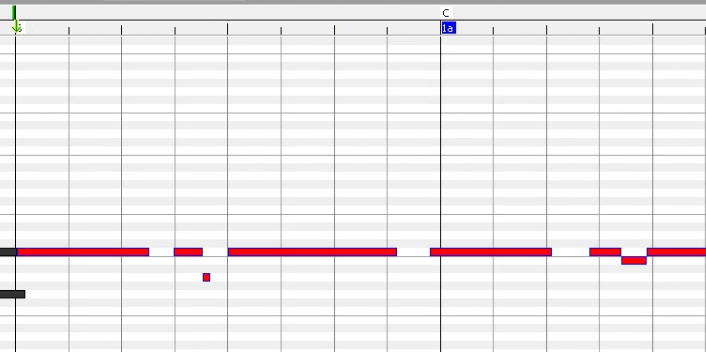
Last edited by Andrew - PG Music; 02/14/23 08:12 AM.
Andrew
PG Music Inc.
|
|
|
|
|
|
|
|
|
|
|
|
Ask sales and support questions about Band-in-a-Box using natural language.
ChatPG's knowledge base includes the full Band-in-a-Box User Manual and sales information from the website.
|
|
|
|
|
|
|
|
|
|
|
XPro and Xtra Styles PAKs Special Extended Until August 31st!
XPro & Xtra Styles PAKs Special Extended Until August 31st!
The XPro Styles PAKs and Xtra Styles PAKs special offers are now available until August 31st at 11:59pm PDT!
Ready to take your Band-in-a-Box® 2025 experience to the next level? Now’s the perfect time! Expand your style library with XPro and Xtra Styles PAKs—packed with a wide variety of genres to inspire your next musical creation.
What are XPro Styles and Xtra Styles PAKs?
XPro Styles PAKs are styles that work with any version (Pro, MegaPAK, UltraPAK, UltraPAK+, or Audiophile Edition) of Band-in-a-Box® 2025 (or higher). XPro Styles PAKS 1-9 includes 900 styles!
Xtra Styles PAKs are styles that work with the UltraPAK, UltraPAK+, or Audiophile Edition of Band-in-a-Box® 2025 (or higher). With over 3,500 styles (and 35 MIDI styles) included in Xtra Styles PAKs 1-20, the possibilities are endless!
Get the XPro Styles PAKs 1 - 9 for only $29 ea (Reg. $49 ea), or get them all in the XPro Styles PAK Bundle for only $149 (reg. $299)! Listen to demos and order now! For Windows or for Mac.
Note: XPro Styles PAKs require Band-in-a-Box® 2025 or higher and are compatible with ANY package, including the Pro, MegaPAK, UltraPAK, UltraPAK+, and Audiophile Edition.
Get Xtra Styles PAKs 1 - 20 are on special for only $29 each (reg $49), or get all 19 PAKs for $199 (reg $399)! Listen to demos and order now! For Windows or for Mac.
Note: The Xtra Styles require the UltraPAK, UltraPAK+, or Audiophile Edition of Band-in-a-Box®. (Xtra Styles PAK 19 requires the 2025 or higher UltraPAK, UltraPAK+, or Audiophile Edition. They will not work with the Pro or MegaPAK version because they need the RealTracks from the UltraPAK, UltraPAK+, or Audiophile Edition.
Don’t miss this chance to supercharge your Band-in-a-Box setup—at a great price!
Mac 2025 Special Upgrade Offers Extended Until August 15th!
It's not too late to upgrade to Band-in-a-Box® 2025 for Mac® and save! We've extended our special until August 15, 2025!
We've added many major new features to Band-in-a-Box® 2025 for Mac®, including advanced AI tools like the amazing BB Stem Splitter and AI Lyrics Generator, as well as VST3 plugin support, and Equalize Temp. Plus, there’s a new one-stop MIDI Patches Picker with over 1,100 MIDI patches to choose from, all neatly categorized by GM numbers. The MultiPicker Library is enhanced with tabs for the SongPicker, MIDI Patch Picker, Chord Builder, AI Lyrics Generator, and Song Titles Browser, and the tabs are organized into logical groups. The Audiophile Edition is enhanced with FLAC files , which are 60% smaller than AIFF files while maintaining identical audio quality, and now ships on a fast 1TB SSD, and much more!
Check out all the new features in Band-in-a-Box® 2025 for Mac® here:
Purchase your Band-in-a-Box® 2025 for Mac during our special to save up to 50% off your upgrade purchase and receive a FREE BONUS PAK of amazing new Add-ons. These include the 2025 RealCombos Booster PAK, Look Ma! More MIDI 13: Country & Americana, Instrumental Studies Set 22: 2-Hand Piano Soloing - Rhythm Changes, MIDI SuperTracks Set 44: Jazz Piano, Artist Performance Set 17: Songs with Vocals 7, Playable RealTracks Set 4, RealDrums Stems Set 7: Jazz with Mike Clark, and more!
Upgrade to the 2025 49-PAK for just $49 and add 20 Bonus Unreleased RealTracks and 20 RealStyles, FLAC Files for the 20 Bonus Unreleased RealTracks, Look Ma! More MIDI 14: SynthMaster, MIDI SuperTracks Set 45: More SynthMaster, Artist Performance Set 18: Songs with Vocals 8, and RealDrums Stems Set 8: Pop, Funk & More with Jerry Roe.
Learn more about the Bonus PAKs!
New RealTracks Released with Band-in-a-Box 2025!
We’ve expanded the Band-in-a-Box® RealTracks library with 202 incredible new RealTracks (in sets 449-467) across Jazz, Blues, Funk, World, Pop, Rock, Country, Americana, and Praise & Worship—featuring your most requested styles!
Jazz, Blues & World (Sets 449–455):
These RealTracks includes “Soul Jazz” with Neil Swainson (bass), Mike Clark (drums), Charles Treadway (organ), Miles Black (piano), and Brent Mason (guitar). Enjoy “Requested ’60s” jazz, classic acoustic blues with Colin Linden, and more of our popular 2-handed piano soloing. Plus, a RealTracks first—Tango with bandoneon, recorded in Argentina!
Rock & Pop (Sets 456–461):
This collection includes Disco, slap bass ‘70s/‘80s pop, modern and ‘80s metal with Andy Wood, and a unique “Songwriter Potpourri” featuring Chinese folk instruments, piano, banjo, and more. You’ll also find a muted electric guitar style (a RealTracks first!) and “Producer Layered Guitar” styles for slick "produced" sound.
Country, Americana & Praise (Sets 462–467):
We’ve added new RealTracks across bro country, Americana, praise & worship, vintage country, and songwriter piano. Highlights include Brent Mason (electric guitar), Eddie Bayers (drums), Doug Jernigan (pedal steel), John Jarvis (piano), Glen Duncan (banjo, mandolin & fiddle), Mike Harrison (electric bass) and more—offering everything from modern sounds to heartfelt Americana styles
Check out all the 202 New RealTracks (in sets 456-467)
And, if you are looking for more, the 2025 49-PAK (for $49) includes an additional 20 RealTracks with exciting new sounds and genre-spanning styles. Enjoy RealTracks firsts like Chinese instruments (guzheng & dizi), the bandoneon in an authentic Argentine tango trio, and the classic “tic-tac” baritone guitar for vintage country.
You’ll also get slick ’80s metal guitar from Andy Wood, modern metal with guitarist Nico Santora, bass player Nick Schendzielos, and drummer Aaron Stechauner, more praise & worship, indie-folk, modern/bro country with Brent Mason, and “Songwriter Americana” with Johnny Hiland.
Plus, enjoy user-requested styles like Soul Jazz RealDrums, fast Celtic Strathspey guitar, and Chill Hop piano & drums!
The 2025 49-PAK is loaded with other great new add-ons as well. Learn more about the 2025 49-PAK!
Bonus PAKs for Band-in-a-Box 2025 for Mac!
With your version 2025 for Mac Pro, MegaPAK, UltraPAK, UltraPAK+, Audiophile Edition or PlusPAK purchase, we'll include a Bonus PAK full of great new Add-ons FREE! Or upgrade to the 2025 49-PAK for only $49 to receive even more NEW Add-ons including 20 additional RealTracks!
These PAKs are loaded with additional add-ons to supercharge your Band-in-a-Box®!
This Free Bonus PAK includes:
- The 2025 RealCombos Booster PAK:
-For Pro customers, this includes 33 new RealTracks and 65+ new RealStyles.
-For MegaPAK customers, this includes 29 new RealTracks and 45+ new RealStyles.
-For UltraPAK customers, this includes 20 new RealStyles.
- Look Ma! More MIDI 13: Country & Americana
- Instrumental Studies Set 22: 2-Hand Piano Soloing - Rhythm Changes
- MIDI SuperTracks Set 44: Jazz Piano
- Artist Performance Set 17: Songs with Vocals 7
- Playable RealTracks Set 4
- RealDrums Stems Set 7: Jazz with Mike Clark
- SynthMaster Sounds and Styles (with audio demos)
- 128 GM MIDI Patch Audio Demos.
Looking for more great add-ons, then upgrade to the 2025 49-PAK for just $49 and you'll get:
- 20 Bonus Unreleased RealTracks and RealDrums with 20 RealStyles,
- FLAC Files (lossless audio files) for the 20 Bonus Unreleased RealTracks and RealDrums
- Look Ma! More MIDI 14: SynthMaster,
- Instrumental Studies Set 23: More '80s Hard Rock Soloing,
- MIDI SuperTracks Set 45: More SynthMaster
- Artist Performance Set 18: Songs with Vocals 8
- RealDrums Stems Set 8: Pop, Funk & More with Jerry Roe
Learn more about the Bonus PAKs for Band-in-a-Box® 2025 for Mac®!
New! Xtra Styles PAK 20 for Band-in-a-Box 2025 and Higher for Mac!
Xtra Styles PAK 20 for Mac & Windows Band-in-a-Box version 2025 (and higher) is here with 200 brand new RealStyles!
We're excited to bring you our latest and greatest in the all new Xtra Styles PAK 20 for Band-in-a-Box! This fresh installment is packed with 200 all-new styles spanning the rock & pop, jazz, and country genres you've come to expect, as well as the exciting inclusion of electronic styles!
In this PAK you’ll discover: Minimalist Modern Funk, New Wave Synth Pop, Hard Bop Latin Groove, Gospel Country Shuffle, Cinematic Synthwave, '60s Motown, Funky Lo-Fi Bossa, Heavy 1980s Metal, Soft Muted 12-8 Folk, J-Pop Jazz Fusion, and many more!
All the Xtra Styles PAKs 1 - 20 are on special for only $29 each (reg $49), or get all 209 PAKs for $199 (reg $399)! Order now!
Learn more and listen to demos of the Xtra Styles PAK 20.
Video: Xtra Styles PAK 20 Overview & Styles Demos: Watch now!
Note: The Xtra Styles require the UltraPAK, UltraPAK+, or Audiophile Edition of Band-in-a-Box®. (Xtra Styles PAK 20 requires the 2025 or higher UltraPAK, UltraPAK+, or Audiophile Edition. They will not work with the Pro or MegaPAK version because they need the RealTracks from the UltraPAK, UltraPAK+, or Audiophile Edition.
New! XPro Styles PAK 9 for Band-in-a-Box 2025 and higher for Mac!
We've just released XPro Styles PAK 9 for Mac & Windows Band-in-a-Box version 2025 (and higher) with 100 brand new RealStyles, plus 29 RealTracks/RealDrums!
We've been hard at it to bring you the latest and greatest in this 9th installment of our popular XPro Styles PAK series! Included are 75 styles spanning the rock & pop, jazz, and country genres (25 styles each) that fans have come to expect, as well as 25 styles in this volume's wildcard genre: funk & R&B!
If you're itching to get a sneak peek at what's included in XPro Styles PAK 9, here is a small helping of what you can look forward to: Funky R&B Horns, Upbeat Celtic Rock, Jazz Fusion Salsa, Gentle Indie Folk, Cool '60s Soul, Funky '70s R&B, Smooth Jazz Hip Hop, Acoustic Rockabilly Swing, Funky Reggae Dub, Dreamy Retro Latin Jazz, Retro Soul-Rock Fusion, and much more!
Special Pricing! Until July 31, 2024, all the XPro Styles PAKs 1 - 9 are on sale for only $29 ea (Reg. $49 ea), or get them all in the XPro Styles PAK Bundle for only $149 (reg. $299)! Order now!
Learn more and listen to demos of XPro Styles PAKs.
Video: XPro Styles PAK 9 Overview & Styles Demos: Watch now!
XPro Styles PAKs require Band-in-a-Box® 2025 or higher and are compatible with ANY package, including the Pro, MegaPAK, UltraPAK, UltraPAK+, and Audiophile Edition.
New! Xtra Styles PAK 20 for Band-in-a-Box 2025 and Higher for Windows!
Xtra Styles PAK 20 for Windows & Mac Band-in-a-Box version 2025 (and higher) is here with 200 brand new RealStyles!
We're excited to bring you our latest and greatest in the all new Xtra Styles PAK 20 for Band-in-a-Box! This fresh installment is packed with 200 all-new styles spanning the rock & pop, jazz, and country genres you've come to expect, as well as the exciting inclusion of electronic styles!
In this PAK you’ll discover: Minimalist Modern Funk, New Wave Synth Pop, Hard Bop Latin Groove, Gospel Country Shuffle, Cinematic Synthwave, '60s Motown, Funky Lo-Fi Bossa, Heavy 1980s Metal, Soft Muted 12-8 Folk, J-Pop Jazz Fusion, and many more!
All the Xtra Styles PAKs 1 - 20 are on special for only $29 each (reg $49), or get all 209 PAKs for $199 (reg $399)! Order now!
Learn more and listen to demos of the Xtra Styles PAK 20.
Video: Xtra Styles PAK 20 Overview & Styles Demos: Watch now!
Note: The Xtra Styles require the UltraPAK, UltraPAK+, or Audiophile Edition of Band-in-a-Box®. (Xtra Styles PAK 20 requires the 2025 or higher UltraPAK, UltraPAK+, or Audiophile Edition. They will not work with the Pro or MegaPAK version because they need the RealTracks from the UltraPAK, UltraPAK+, or Audiophile Edition.
|
|
|
|
|
|
|
|
|
|
|
|
Forums58
Topics84,967
Posts787,113
Members39,792
| |
Most Online25,754
Jan 24th, 2025
|
|
|
|
|
|
|
|
|
|
|
|
There are no members with birthdays on this day. |
|
|
|
|
|
|
|
|