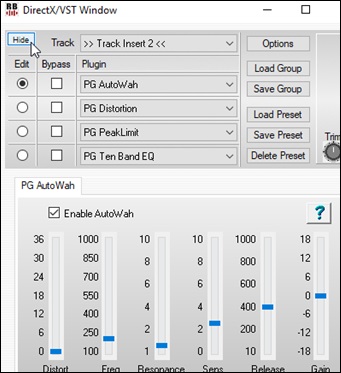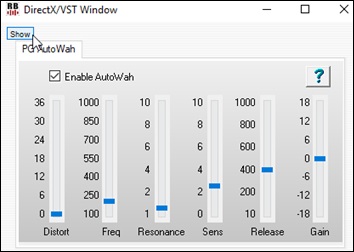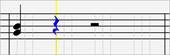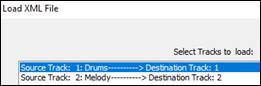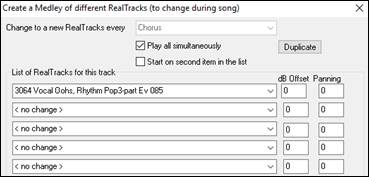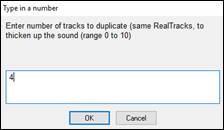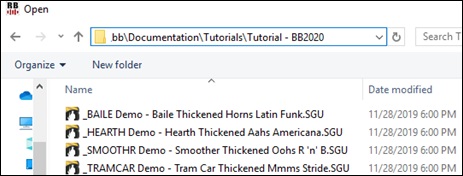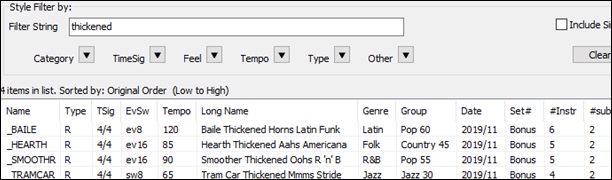Search Manual
RealBand® 2020 for Windows® New Features Guide
Details of New Features
Darker grid lines in Tracks and Audio Edit windows
Grid lines in Tracks and Audio Edit windows are drawn in a darker color instead of white.

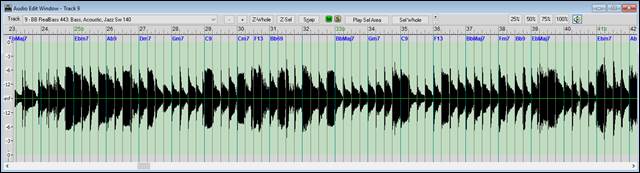
Auto-hide grid lines
RealBand will auto-hide grid lines when they are within a certain number of pixels of each other.
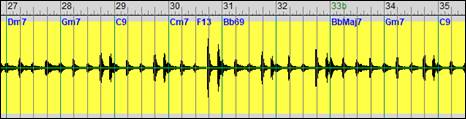
Audio scrub mode
The new audio scrub button in the Audio Edit window lets you click and drag to hear a section of audio.
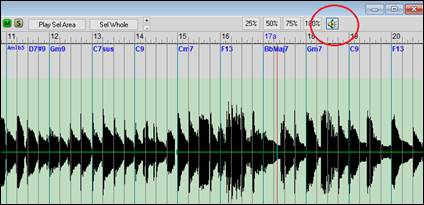
Shift key for moving multiple volume or pan sliders
Moving a volume or pan slider while pressing the Shift key also moves other selected tracks’ sliders. This applies to Tracks and Mixer windows.
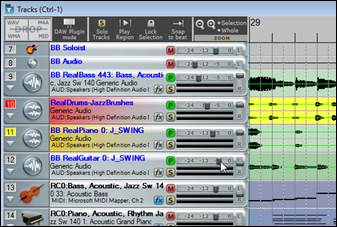

Master Vol/Chorus/Rev saved to SEQ
Master Volume, Chorus, and Reverb are now saved to .SEQ files.
Transpose dialog improvements
The transpose dialog has semitones combo box to set the number of semitones and it no longer requires a Yes/No question regarding semitones when you exit the dialog.
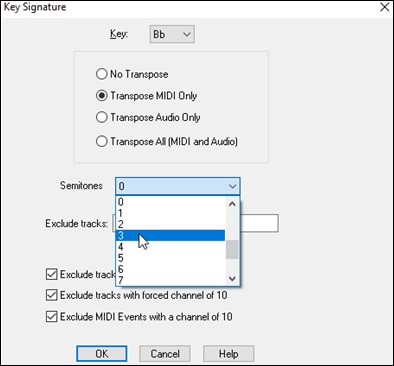
New choose MultiRiff dialog setting
There is a new setting in the MultiRiff dialog to generate either Audio, MIDI (if RealChart available), or both.
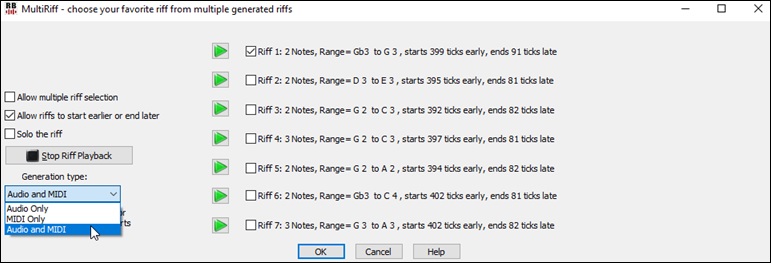
Comments status indicator
Red lines will be drawn around the Comments button on the toolbar when the Comments window contains comments.
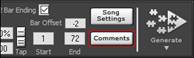
Auto-launch Comments window
There is a checkbox in the Comments window to enable/disable the automatic launching of comments when a song is loaded.
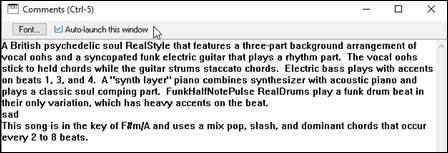
New audio harmonies
New audio harmonies use elastique instead of IVL/TC-Helicon routines.
The audio harmonies feature includes:
- Generating up to 4 harmony voices
- Transcribing the original voice to MIDI
- Transcribing the harmony voices to MIDI
To use, right-click on the Tracks window and select Generate | Apply Audio (Vocal) Harmony using BB harmonization w/ Elastique. If you want to generate harmonies for a region, highlight the region before selecting this command.
This will open the Audio Harmony dialog.
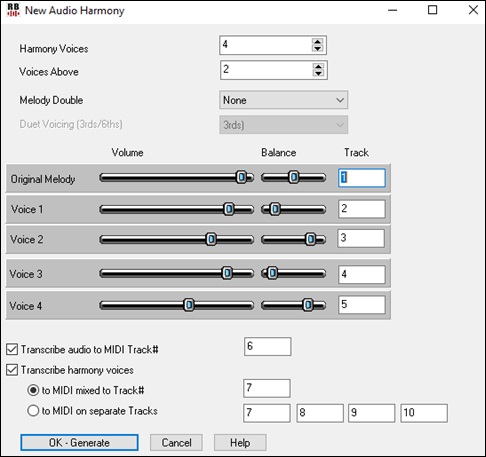
Select the number of “Harmony Voices” that you want to generate.
The “Voices Above” setting determines the number of harmony voices that will sing higher than the original voice.<
The “Melody Double” option allows you to double original voice either in unison or an octave above/below.
The “Duet Voicing” option is for the 2-part harmony that doesn’t include a melody double (i.e. “Harmony Voices” = 1 and “Melody Double” = None). It allows you to make the harmony voice 3rds, 6ths, or a combination of 3rds and 6ths, above or below the original voice depending on the “Voice Above” setting.
In the “Track” fields, specify the track of the original voice and select the destination tracks of the harmony voices. You can set the “Volume” and the stereo “Balance” for the original voice and each harmony voice.
This dialog can also transcribe the original voice and/or generated harmony voices to MIDI. Check the “Transcribe audio to MIDI Track” option to transcribe the original voice and select the destination track for the transcribed MIDI. To transcribe harmony voices, check the “Transcribe harmony voices” option. Harmony voices can be transcribed to either a single MIDI track or multiple tracks.
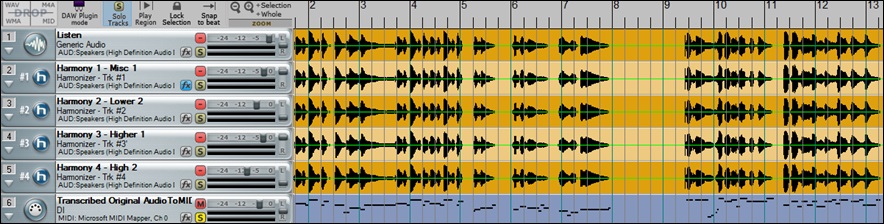
Hide/Show button in DirectX/VST window
The window now has a button to hide or show the top half of the window.
|
|
Notation Enhancement
The “N” mode (keystroke notation entry) now has “M” to enter an additional note a third above and “R” to enter a rest.
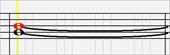 |
Hit the M key to enter an additional note a third above the existing note on the current time line. |
|
Hit the R key to enter a rest at the current time line. |
Auto-set track type to drums
When loading in a MusicXML file that was saved by either RealBand or Band-in-a-Box, the notation track type will be set to drums, if the track in the XML file is drums.
|
|
Drum notation saved to MusicXML
RealBand can save a drum track as drum notation to MusicXML. It will also be able to reload drum notation tracks from MusicXML if the file was saved by RealBand or Band-in-a-Box.
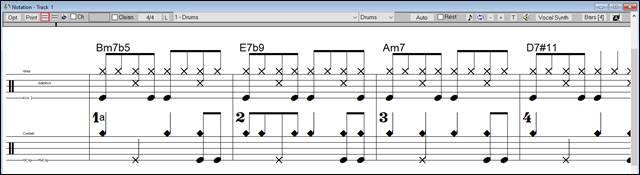
Hammer-on/pull-off/slide to MusicXML
Hammer-on, pull-off, and slide will be saved to MusicXML.
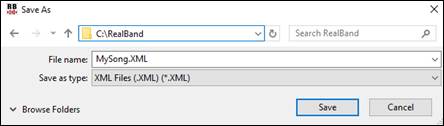
Additional MusicXML file types are supported
You can open .mxl (a compressed format) and .musicxml files, in addition to just .xml files.
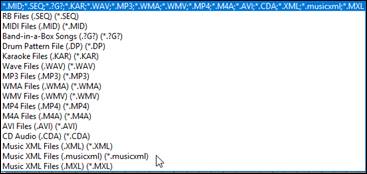
RealTracks Thickening and Panning
When you select multiple RealTracks on the same track and have them play simultaneously, you can set the stereo panning (-64 to +64) for each sub-track.
To use this feature, right-click on the Tracks window, and go to Generate | Select and Generate RealTracks.
When the Assign RealTracks to Track dialog opens, select a RealTracks and press the [Medley] button.
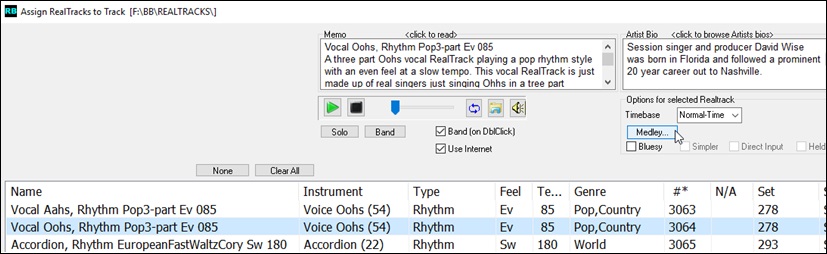
This will open the Create a Medley of different RealTracks dialog. Enable the “Play all simultaneously” option, press the [Duplicate] button, and enter 4 in the number entry dialog.
|
|
This will create 4 duplicate tracks of vocal oohs (representing 4 choirs x 4 people = 16 voices). Set the stereo panning for each to create a “thickened” sound.
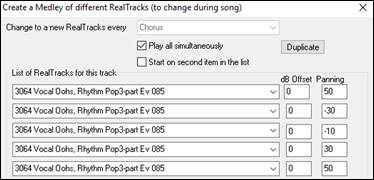
Press OK to exit the dialog and then close the RealTracks Picker. When you play the song, you will hear a fuller vocal sound with smooth transitions from chord to chord.
Panning added for Multiple RealTracks on a Track for Songs, Styles and RealTracks
The C:\bb\Documentation\Tutorials\Tutorial - BB2020 folder has demo songs that have multiple RealTracks on the same track with panning for each sub-track.
|
|
To find styles with the thickened and panned RealTracks, open the StylePicker, and type “thickened” in the text filter.
|
|
In the RealTracks Picker, you can easily identify the RealTracks with this feature by Multi[Thickened=#] in the name.

If you select one of these RealTracks and press the [Medley] button, you can see how the panning is set for each sub-track to achieve a thickened sound.
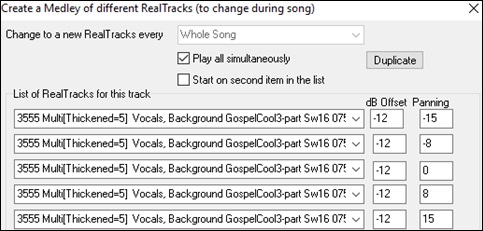
The StylePicker window size and position is saved between sessions
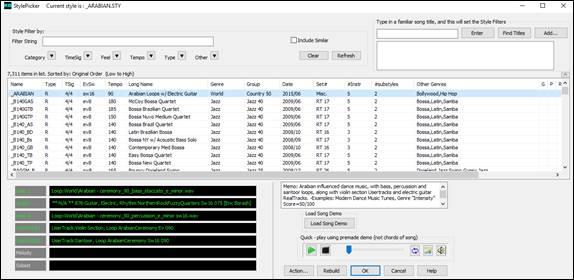
Artist Browser
Clicking on the RealTracks Picker or RealDrums Picker, or pressing the new [Artist Bio] button opens the Artist Browser. This dialog lists all artists and the instruments they play, shows the biography of the artist, and has an ability to list all the RealTracks that the selected artist plays.
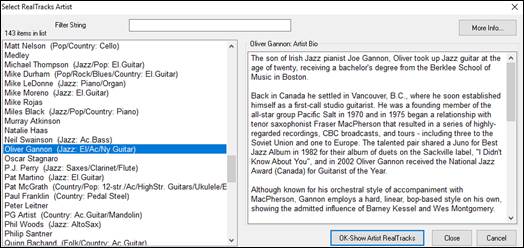
More filter options in RealTracks Picker
Three filters have been added for Instrument (e.g. acoustic guitar), Instrument Family (e.g. any guitar), and Custom Instrument Range.
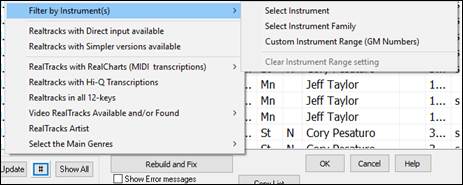
300 RealDrums transcriptions
Now most RealDrums have RealCharts (transcriptions) with Drum Notation, which can be viewed by filtering “RealDrums with RealCharts” in the RealDrums Picker.
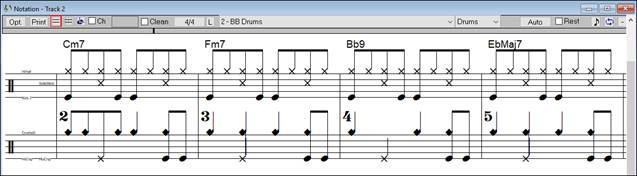
Custom style settings don’t interfere with song settings
If you have customized track settings of a song (e.g. by overriding the settings in a style and putting a different RealTracks), the program will now ignore the settings in the style that might affect the sound (such as custom panning, reverb, double-time, etc.).
Unconditional 30-Day Money Back Guarantee on all PG Music products purchased from PG Music Inc.
PG Music Inc.
29 Cadillac Ave Victoria BC Canada V8Z 1T3
Sales: 800-268-6272, 250-475-2874,+ 800-4746-8742*
* Outside USA & Canada where International Freephone service is available.
Access Codes
Tech Support: Live Chat, support@pgmusic.com
 Online now
Online now
Need Help?
Customer Sales & Support
|
Phones (Pacific Time) 1-800-268-6272 1-250-475-2874 |
||
| Live Chat | ||
| OPEN | Online Ordering 24/7 |
|
| OPEN | Forums, email, web support |