Using the Band-in-a-Box® Plugin with GarageBand
Last updated: Friday, 06 May 2022
Website
https://www.apple.com/ca/mac/garageband/Plugin to use:
Default Plugin Folders
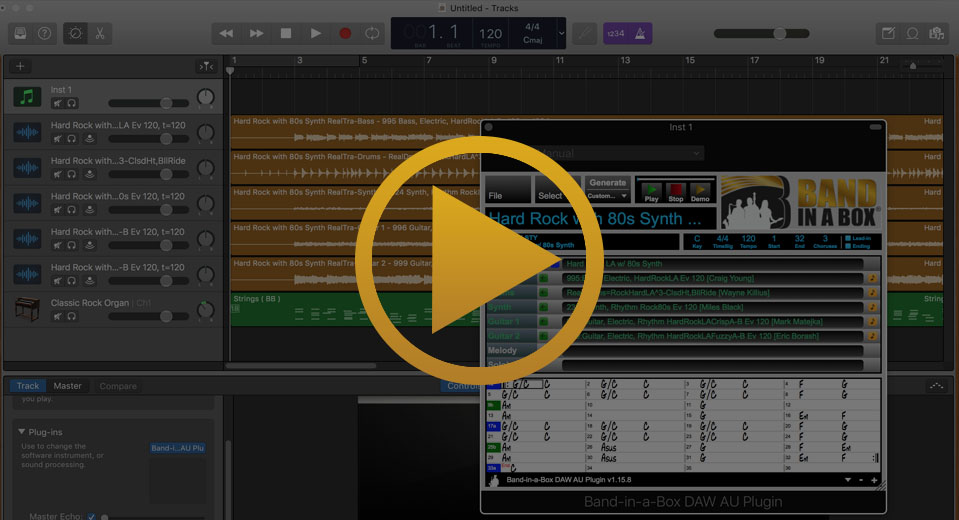
Quickstart Guide
You can use the AU plugin in GarageBand as an AUi (instrument plugin). GarageBand will find your AU plugins automatically after they've been installed. Create a new instrument track and go to Plug-ins to switch from the default vintage electric piano to the Band-in-a-Box® DAW AU Plugin. It can be found under AU Instruments > PG Music Inc. > Band-in-a-Box DAW AU Plugin > Stereo. You can load the plugin to generate tracks, then drag the tracks into the tracks window as a stereo mix from the green rectangle on the master track or as separate tracks from the blue rectangle. See below for more information.
Installation
- Run the Band-in-a-Box® program installer
- Open GarageBand and create a new project
- Create an instrument track and open the plugin
- In the plugin, go to File > Preferences
- Make sure your plugin folders are set correctly
Tips & Tricks
Dropping Multiple MIDI Tracks Into GarageBand
Drag-and-dropping multiple MIDI tracks into GarageBand can be a little challenging. Sometimes it will just drop the first track and ignore the rest, and sometimes it will drop them at different locations in the timeline. You can remedy this by following these instructions. First, open the Band-in-a-Box® DAW AU Plugin and then close the Smart Controls pane by clicking on the icon of a rotating dial near the top left of the program. This will leave you with lots of blank space in your tracks window. Make sure there is ample unused track space in the tracks window and drag and drop from the blue rectangle to the bottom of the tracks window at the beginning of the timeline. This should create several MIDI tracks instead of one. This will only work with MIDI Band-in-a-Box® styles.
Keeping The Playback Indicator In View
If you're tired of your cursor going out of view while you're playing your project in GarageBand, you can center the tracks window around the cursor during playback. You can do this by clicking on the Catch Playahead button which is located above your track titles in the tracks window. It looks a little bit like a wine glass with arrows pointing to it on the left and right.
Support
GarageBand is Out Of Sync with The Plugin
Please make sure that the tempo of your GarageBand project is the same as the tempo in the Band-in-a-Box® DAW AU Plugin. The plugin will copy the current BPM of your project when you first open it, but any subsequent tempo changes in your plugin need to be made in the plugin manually. Be sure to regenerate your tracks in the plugin after adjusting your tempo, then drop them into your project.
I Can't Find My RealTracks, RealDrums, or RealStyles
From the Band-in-a-Box® plugin, go to File > Preferences and select the correct directories for your Band-in-a-Box® installation, your RealTracks folder, and your RealDrums folder. The default locations are listed for your convenience. You can either type them in or browse to them with the Select buttons.
GarageBand Won't Start After Installing Band-in-a-Box®
Some users may receive a strange message that suggests their GarageBand installation is damaged after installing Band-in-a-Box®. If this happens, simply restart your computer and the message should go away.
External Resources
The GarageBand Guide TutorialsThe Tutorials section of The GarageBand Guide website has some great tutorials that range from beginner to advanced topics.
Piano and Synth Magazine - GarageBand ResourcesCheck out this great list of resources that has graciously been provided by Piano and Synth Magazine.
Apple Community - GarageBand for MacThe official Apple Community forum for GarageBand is a great place to network with other GarageBand users and ask a question when you're stuck.
Unconditional 30-Day Money Back Guarantee on all PG Music products purchased from PG Music Inc.
PG Music Inc.
29 Cadillac Ave Victoria BC Canada V8Z 1T3
Sales: 800-268-6272, 250-475-2874,+ 800-4746-8742*
* Outside USA & Canada where International Freephone service is available.
Access Codes
Tech Support: Live Chat, support@pgmusic.com
 Online now
Online now
Need Help?
Customer Sales & Support
|
Phones (Pacific Time) 1-800-268-6272 1-250-475-2874 |
||
| Live Chat | ||
| OPEN | Online Ordering 24/7 |
|
| OPEN | Forums, email, web support |
