Using the Band-in-a-Box® Stylemaker - Part I
In this tutorial, we will endeavor to give you an overview of how Band-in-a-Box® uses styles to generate Songs.
Last updated: Tuesday, 13 November 2018
The basic difference between Band-in-a-Box® and other accompaniment software in the marketplace today is that Band-in-a-Box® is a random pattern player as opposed to a Multi Track MIDI recorder. Band-in-a-Box® takes rhythm patterns and based on a musical database, applies musical theory to determine the right combination of notes for the chords that are typed into the chord grid. When a Band-in-a-Box® style is played, the chords are played in order of placement as in a sequencer but the rhythm patterns are chosen randomly each time the song is replayed. The end result is the same effect as if you had real musicians playing the same song over and over. A Band-in-a-Box® song never plays the same way twice.
The best way to start to understand how Band-in-a-Box® uses style patterns would probably be to load your favorite song and style, and then open then the Style Maker/Editor by selecting User|Edit current Style, found on the top of the main Band-in-a-Box® screen.
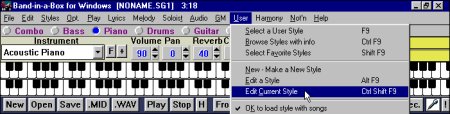
The Stylemaker
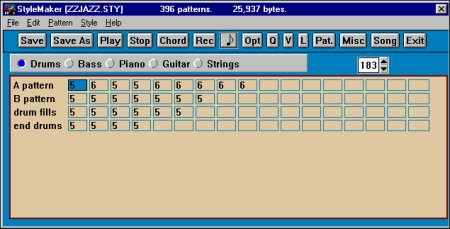
At the moment, this screen is showing the Drum pattern boxes. We know this because the Track Selection button is showing blue beside the Drums caption.
Making Drum Patterns There are four rows of patterns that make up drum styles in Band-in-a-Box®:
- 'A' Pattern
- 'B' Pattern
- Drum fills
- End Drums
A and B Patterns are basically the same in how they are made and Masked. Drum Fills and End Drums are slightly different. (Masking is the term used for the parameters that determine when a pattern plays.)
NOTE: At this point it would probably be a good idea to click on the main Band-in-a-Box® screen and then right click on all of the track names (except for the drums). They should turn red and be muted. Now we can concentrate on just the drum patterns.
In the previous picture, we see that the 1st cell (bar or measure), is highlighted in blue. This is on the A Pattern row. The main difference between A and B patterns is that A patterns are generally used for verse patterns and B patterns are used for chorus/bridge patterns. A 'B' Pattern might have a ride cymbal instead of hi hat, and might have more aggressive kick and snare drum velocities. The numbers on each cell represent what is referred to as weight. The "weight" determines the % of time this pattern would get played as compared to the other patterns. A value of 9 will always have a mask attached that determines when it gets played. Cell 1 has a 5 in it so it will get played an equal % of time with the other cells with 5s in them.
Drum Pattern Editor
When we click on the "Rec" icon or the "note" beside it, we zoom into this cell for a closer look at what notes are actually being triggered for this rhythm pattern. When you press the 'Space Bar' or the 'Play' icon you will hear just this bar playing and the drums should be all you hear.
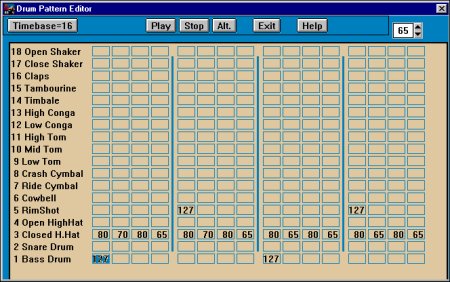
This is the drum note information that will be triggered (from left to right) as this drum pattern plays. The number values in these cells are the velocity or volume levels that will be sounded each time this cell is played. Each cell is equal to a 16th note and the 16th notes are grouped into 4 for easy viewing of quarter note divisions.
Try adding a hand clap on the 1st beat of each quarter note column, by going to the hand clap row and with the mouse, click on the 1st, 5th, 9th and 13th cells one at a time and typing a value of 85. Alternately, in the Style Editor, the second row of keys from the bottom of your keyboard starting with the "z" key left to right all the way to the "/" key, have assigned values to them that can be used to shortcut enter number values into the drum instrument velocity/volume cells.
Your pattern should now look like this:
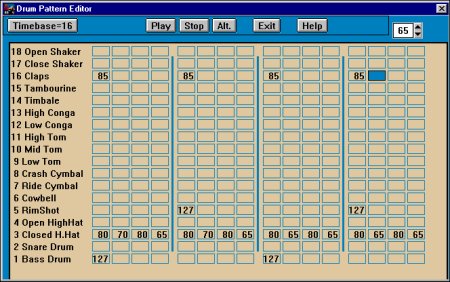
Press play or the spacebar to hear this pattern play. If you were going to make this a permanent change to this style, you would need to add the same handclap values to the rest of the A patterns or cells in this style. This way, when the cells were selected for play by Band-in-a-Box®, they would all have handclaps in them. If you forget to do this for a cell, when the style plays there will be hand clap drop out randomly with in the song as the non handclap pattern is selected for play by Band-in-a-Box®.
NOTE: When editing a current or factory style, it is generally a good idea to give the style a new name before saving it so that if things get out of shape you can always go back to the original.
Now try making a Drum pattern from scratch by typing User /Make a new style, and give your new style a name. I always put a 0 in front of the name so it comes up as the first style list when selecting a style. Remember to keep the name to 8 characters long. "0myfirst" would work. Now make sure that the drum button is selected in blue and press the "Rec" or the "note" and add some values in the cells.
When you have created a pattern you like, press "Exit" and select a weight of 5, and then OK. Now highlight this new cell and press the ctrl + c on your computer keyboard. Highlight cell 2 and press ctrl + v to paste the first pattern to cell 2. Now using the procedure described above, make some minor changes to velocities and add one or 2 different kicks or open hi hats. Remember to be subtle, as we still want the same basic pattern as in cell 1 but with a few variations. The basic rhythm should still remain the same.
This procedure will have you listening for the different parts in all the music you listen to.
Until next time,
Braden Carbol
Support Technician
PG Music Inc.
Unconditional 30-Day Money Back Guarantee on all PG Music products purchased from PG Music Inc.
PG Music Inc.
29 Cadillac Ave Victoria BC Canada V8Z 1T3
Sales: 800-268-6272, 250-475-2874,+ 800-4746-8742*
* Outside USA & Canada where International Freephone service is available.
Access Codes
Tech Support: Live Chat, support@pgmusic.com
 Online now
Online now
Need Help?
Customer Sales & Support
|
Phones (Pacific Time) 1-800-268-6272 1-250-475-2874 |
||
| Live Chat | ||
| OPEN | Online Ordering 24/7 |
|
| OPEN | Forums, email, web support |
