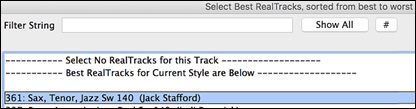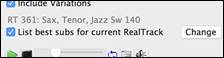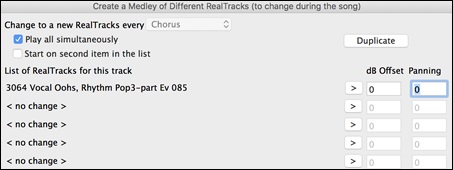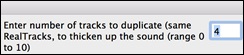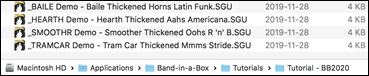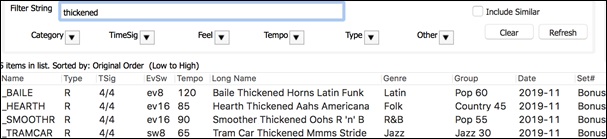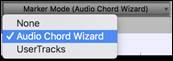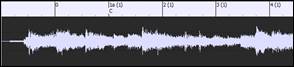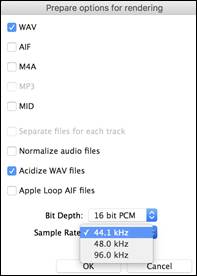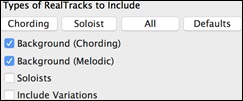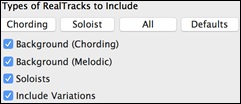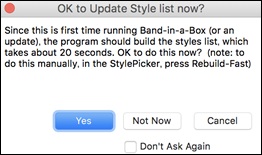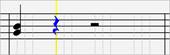Search Manual
Band-in-a-Box® 2020 for Mac® User's Guide
Chapter 3: Band-in-a-Box 2020
Introduction
Band-in-a-Box 2020 for Mac® is here!
Band-in-a-Box 2020 for Mac is 64-bit and fully compatible with Catalina! It works well with the latest plugins and 64-bit OS features and is also legacy compatible back to Snow Leopard 10.6.8.
We’ve been busy and added 50 new features and an amazing collection of new content, including 202 RealTracks (double the 101 that we’ve often released in the past), new RealStyles, MIDI SuperTracks, Instrumental Studies, RealDrums transcriptions, Xtra Styles PAK 8, and more!
We have Bonus PAKs with 40 RealTracks in addition to the 202 new RealTracks, so in total an amazing 242 new RealTracks are available! The Bonus PAKs also include 5 new Instrumental Studies sets with 3 sets featuring Nashville guitar legend Johnny Hiland, and two sets focusing on soloing studies for rhythm changes and jazz blues. There are also 15 new MIDI SuperTracks, 280 new RealDrums transcriptions, and new “Look Ma! More MIDI!” sets with 30 new MIDI styles.
In addition, there are over 250 new RealStyles that use the new RealTracks. These include great Americana, Gospel Vocals, new Blues with Johnny Hiland and Sol Philcox, Country Pollwinners, Bossa Flute/Horn sections, Jazz Blues and Rhythm Changes, British and Hazy 60s guitars, Modern Funk, Island Grooves with steel drum and marimba, Singer-Songwriter, and more! Plus, we’ve made a new Xtra Styles PAK 8 with 162 Xtra styles. (Xtra styles are styles based on previously released RealTracks.)
Additional New Content Available for Band-in-a-Box 2020
- 202 RealTracks
-
15 MIDI SuperTracks
-
170 Instrumental Studies
-
202 RealTracks
-
15 MIDI SuperTracks
-
170 Instrumental Studies
-
40 Unreleased RealTracks
-
30 All-MIDI Styles
-
280 RealDrums Transcriptions
-
Xtra Styles PAK 8
202 RealTracks with great new Pop, Rock, Jazz, Blues, Funk, Country and World styles.
76 Jazz, Blues, Funk & Latin RealTracks
The Jazz, Blues, Funk & Latin collection this year features a vast assortment of new RealTracks. We’ve added more amazing funk and fusion styles from legendary favorites Alex Acuna, Jeff Lorber, “Sput” Searight, and more (33). We have “RealTracks firsts” such as marimba and steel drum, playing over Latin “island” grooves (3). We’ve added a smokin’ rhythm section of jazz & Latin drummer Wes Little and bassist Brian Allen playing over these and other Latin grooves such as Soca & Merengue (13). On the blues front, we’ve added blues from Nashville great Johnny Hiland as well as long-time RealTracks artist Sol Philcox (3). And, a special treat for jazz students, or any musician who wants to improve their jazz chops, we have two special sets of RealTracks which were specifically designed to work great over “rhythm changes” and jazz blues, respectively (16). These sets feature superb musicians such of PJ Perry on sax, Oliver Gannon on guitar, Neil Swainson on bass, and Miles Black on piano. And we also have sophisticated new bossa horn section styles (8), with options for a simple, elegant trio, or a melodic “lounge” horn section style.
65 Pop, Rock & World RealTracks
We have some amazing new pop, rock, and world styles with Band-in-a-Box 2020. Our users have been requesting “Classic” rock guitar styles, both soloing and rhythm, and we’ve provided with three distinct sets, including blues-infused classic rock (8), “hazy” 60s hard rock (6), and psychedelic 70s & 80s guitar styles (9). Our “cinematic” guitar styles from last year were so popular, we’ve added a new set, this time a “cinematic metal” set (4) with both rhythm styles and a soloist. We’ve also added to our collection of vocal RealTracks with exciting gospel vocals (7). With these vocals, we have a 6-voice choir, with an improvised gospel part singing over the whole thing! That set also includes new RealDrums and piano RealTracks to go along with the choir. Our users have been requesting ska styles, and we’ve provided! We now have a set of ska styles (10) with drums, percussion, bass & electric playing over a variety of ska tempos and feels. For the singer-songwriters out there, we have a singer-songwriter set with lots of contemplative acoustic guitar and mellow banjo from Quinn Bachand (10) as well as mandola, 5-string fiddle and drums (3). And, we have some down-and-dirty blues-inspired baritone guitar from RealTracks favorite Brent Mason (8).
61 Country, Americana, and Celtic
The Country, Americana, and Celtic collection this year has added a beautiful variety of RealTracks. We have two sets of “Country Pollwinner” RealTracks, featuring musicians who have been awarded some of the most prestigious awards in the industry, such as the Academy of Country Music (ACM) Awards. This includes RealTracks from guitarists Danny Rader (2) and Brent Mason (4) who have both won the CMA guitarist of the year, drummers Miles McPherson (1) and Fred Eltrington (3) who have won CMA drummers of the year, as well as renown bassists Steve Mackey (3) and Jimmy Carter (1) who are some of the busiest first-call bassists in Nashville! And we have new Country soloist RealTracks from Nashville great Johnny Hiland (2). On the Celtic side of things, we have a RealTracks first: Jaw harp! (3) These styles provide a colorful addition to our previous Celtic styles, and also work equally well with Bluegrass and folk styles! Played by Canadian Celtic master guitarist Quinn Bachand, we also have some excellent new guitar and bodhran styles from him (12) which include 12-string guitars and nylon guitars. And we have several sets of “Old Time” Americana RealTracks, with mandolin, fiddle, and another RealTracks first: Banjo Guitar, or “Ganjo”. This instrument is built like a banjo, but has 6 strings and is tuned like a guitar, and it also has a softer, more mellow tone, which gives you great versatility in Band-in-a-Box! These “Old Time” styles were created with Nashville fiddle/banjo/mandolin great Andy Leftwich (22), Quinn Bachand on guitar (4), and Neil Swainson on bass (4).
MIDI SuperTracks Set 30: Jazz, Funk, and Gospel Keyboards (9) (Included in Bonus 49-PAK)
MIDI SuperTracks Set 30 adds 9 new keyboard MIDI SuperTracks to our collection. The set focuses on Jazz, Funk & Gospel, and includes both rhythm “comping” styles as well as soloists. Included are styles that were specifically designed for use with jazz blues and “rhythm changes” progressions, with both comping and soloist options for those. There is a “cool swing16” gospel piano style, with great bluesy gospel licks. There are rhythm funk styles, playing a variety of funk grooves and tempos, as well as a soloist that was intended to be used with an analogue synth sound. But of course, as with all of these MIDI SuperTracks, you can pick whatever instrument patch you like, since it’s all MIDI!
MIDI SuperTracks Set 31: All Bass (6)
Our Pop Bass MIDI SuperTracks set last year was so popular we added more basses to the MIDI SuperTracks library! The set features new Americana & pop country basses, along with new funk styles and a cool fast ska style. And, there are also Band-in-a-Box styles and demos to go along with these MIDI SuperTracks, and you can pick whatever bass patch you like, acoustic, electric, or even synth bass sounds!
Instrumental Studies 9: Western Swing Guitar Licks
This new set of Instrumental Studies features 50 licks, each looping multiple times for you to play along and learn with! Not only do you get the chance to learn these licks from a master, you’ll get to see how they would work over a variety of chord changes, as each time it loops, the backing tracks play variations on the progression. And, you can view these licks in notation, TAB, and on the on-screen guitar fretboard, so there are lots of ways to learn! You can slow them down to learn them, and gradually bring the tempo up until you’ve got them down!
Instrumental Studies 10: Train-Beat Guitar Licks (Included in Bonus 49-PAK)
Get ready for more amazing Country Train Beat licks with Instrumental Studies 10! This set features 50 licks that are presented in a way that is great for learning! The idea is that each of these 50 licks is presented in a separate Band-in-a-Box file, with the same lick repeated over a variety of chord changes. This gives you great insight into different ways these licks can be used. You can slow them down to learn, and speed them up as you get better at them! And, you can view these licks in notation, TAB, and on the on-screen guitar fretboard, so there are lots of ways to learn!
Instrumental Studies 11: Workin’ Guitar Licks (Included in Bonus 49-PAK)
This set features 50 individual files, each examining a different lick, repeating it over a variety of chord changes, so the student can practice along with the licks looping, and they’ll also get a sense of the various ways these loops could be used in a real musical situation. You can slow them down to learn, and speed them up as you get better at them! And, you can view these licks in notation, TAB, and on the on-screen guitar fretboard, so there are lots of ways to learn!
Instrumental Studies 12: Rhythm Changes Guitar Soloing
For anyone learning to play jazz, “rhythm changes” is the most essential progression to get under your fingers. This set features Jazz soloing in the keys of Bb, C, Eb, F, and Ab with multi-chorus guitar solos. Since Bb is the most common key for rhythm changes, that key has the most number of choruses. Slow them down, loop bars to learn specific loops, and gradually speed them up as you improve! And, you can view these licks in notation, TAB, and on the on-screen guitar fretboard, so there are lots of ways to learn!
Instrumental Studies 13: Jazz Blues Guitar Soloing (Included in Bonus 49-PAK)
For any jazz musician, being able to play the blues is an essential skill. This Instrumental Studies set features Jazz Blues soloing in the keys of Bb, C, Eb, F, and G. There are 5 multi-chorus guitar solos, with notation and tab allowing you to follow along. You can slow these down to really get them down, loop bars to learn specific loops, and gradually speed them up as you improve!
40 Unreleased RealTracks (Included in Bonus 49-PAK)
There are 40 amazing bonus RealTracks available with our 2029 49-PAK! This includes more great “OldTime” mandolin, banjo-guitar, and fiddle from Nashville great Andy Leftwich (8). There are more baritone and standard guitar styles from Brent Mason (4). We have, for the first time in Band-in-a-Box, “jaw harp” styles (5), great for use with existing Celtic and Bluegrass styles, with options for playing just the root or 5th of the key throughout an entire song (which is what a jaw harp would typically do), or options that actually follow the progression. There are “Classic Rock” acoustic guitar styles (2) as well as more Celtic and Folk styles (7) from favorite Quinn Bachand. We also have some great bass and drum styles from “pollwinner” artists such as drummer Miles McPherson (5), drummer Fred Eltringham (7), and bassist Steve Mackey (2).
MIDI Styles Set “Look Ma! More MIDI 3” (15 styles)
We haven’t forgot about all of you MIDI enthusiasts out there! We’re back at it again with “Look Ma! More MIDI 3”. This collection of all-MIDI styles fuses together traditional MIDI parts with MIDI SuperTracks, and includes Latin grooves, jazz fusion, blues, smooth jazz, R&B, and Gypsy jazz. An essential collection for anyone who loves MIDI!
MIDI Styles Set “Look Ma! More MIDI 4” (15 styles) (Included in Bonus 49-PAK)
An assortment of old and new folk, rock, country, and rockabilly awaits you in this amazing pack of MIDI styles. “Look Ma! More MIDI 4” fuses MIDI SuperTracks with classic MIDI parts to bring you new and original arrangements. Whether you’re looking for half-time reggae, Celtic jigs, or bent-note country, this collection of MIDI styles is an absolute must-have!
280 Additional RealCharts for RealDrums (301 Total)
Now most RealDrums have RealCharts (transcriptions) with Drum Notation, which can be viewed by filtering “RealDrums with RealCharts” in the RealDrums Picker.
We also have new products available as add-ons, and for use with Band-in-a-Box 2020. Note: These items are sold separately and not included with Band-in-a-Box package or Bonus PAK.
Loops-with-Style PAK 1
Loops-with-Style PAK 1 gives you the chance to expand your loops collection with 100 new loops! We took RealDrums and RealTracks source audio and remixed, remastered, and combined it to create these original loops. We have all of your favorite genres covered, like jazz, funk, rock, pop, electronic, hip-hop, and more! To show them in action, we created 50 new RealStyles that each include two of the loops. And, if you use the loops in Band-in-a-Box, we’ve included intelligent versions of the loops that automatically switch at A and B part markers. Each loop has a matching sister loop that works perfectly for another substyle!
Xtra Styles PAK 8 (Released December 2019)
We’ve added 164 fantastic new RealStyles in Xtra Styles PAK 8! These are imaginative new combinations of our existing RealTracks library that fall into four categories: Rock-Pop 8, Jazz 8, Country 8, and Celtic 1.
These inventive new styles include fretless-bass indie rock, stormy electric-piano blues, an outer-space rock waltz, Hawaiian crooner jazz pop, a rumba flamenca big band, several simplified jazz practice styles, a bowed-bass 12/8 jazz ballad, dreamy fingerstyle-guitar country, an atmospheric pedal-steel soundtrack, chicken pickin’ western, Irish folk rock, a romantic Celtic air ballad, many new Celtic jigs and reels, and much much more! We’ve also included two new MultiStyles that use up to eight substyles each. Give these new styles a listen and I’m sure you’ll agree that they belong in your collection!
- Rock-Pop 8: The latest chart-topping hits have served as inspiration for Xtra Styles PAK 8: Rock-Pop 8, but that’s not all that’s in store! We’ve focused on some classic genres too, like R&B, blues, and soul. You can look forward to styles like chillout R&B, Southern soul ballads, stormy electric-piano blues, funky dance pop, classic rock with baritone guitar licks, Northern folk rock, and more! Get introspective with gloomy indie pop or dramatic with a variety of pop ballads. A cornucopia of rock and pop sounds is awaiting your chord progressions in Rock/Pop volume 8!
- Jazz 8: We’ve included some very useful and modern jazz arrangements in the 43 styles that make up Xtra Styles PAK 8: Jazz 8! If you’re looking for some simple jazz swing and bossa nova styles for practicing then we’ve got you covered. We’ve also taken inspiration from modern jazz music and included some great Latin grooves. You can find anything from Hawaiian-style crooner jazz pop to jazz stride with vocal mmms, or even a chillout smooth jazz ballad. An eight-part rumba flamenca MultiStyle ranges from the whisper of two acoustic guitars to an energetic arrangement with a trumpet solo. Take your jazz composition and practice to a new level with Xtra Styles PAK 8: Jazz 8!
- Country 8: You’ll find something that’s perfect for you in the eclectic mix of styles that’s included in Xtra Styles PAK 8: Country 8! Nostalgic favorites like country rock and western swing contrast modern styles like an atmospheric pedal-steel soundtrack and a bluesy country groove. But that’s not all, you’ll also get a fantastic six-substyle country folk MultiStyle that ranges from quiet brushes and acoustic guitar to a full mix with a pedal steel soloist. And we can’t forget chicken pickin’ guitar soloing - you’ll find that here too. Find your country music happy place in Xtra Styles PAK 8: Country 8!
- Celtic 1: For the first time ever, we’ve made an Xtra Styles collection that is dedicated to Celtic music! These are delivered in all of your favorite Celtic grooves like reels, jigs, hornpipes, slip jigs, and slide jigs. You’ll find our latest Celtic instruments in these styles, like cello, harp, nylon guitar, DADGAD-tuned guitar, and more. There are also some modern Celtic styles included, such as folk-swing jigs and dramatic Celtic air ballads. You’ll even find some unexpected combinations like a baritone-guitar boom-chick reel or an Irish cello pop ballad. Don’t miss out on our first ever collection of Celtic styles in Xtra Styles Pak 8: Celtic 1!
Xtra Styles PAK 7 (Released August 2019) - 164 RealStyles for Jazz, Rock-Pop, Country, Americana.
Xtra Styles PAK 6 (Released Dec 2018) - 162 RealStyles for Jazz, Rock-Pop, Country, and Trad Folk & Jazz.
Xtra Styles PAK 5 (Released July 2018) - 160 RealStyles for Jazz, Rock-Pop, Country, and MIDI Styles.
Xtra Styles PAK 4 (Released November 2017) - 150 RealStyles for Jazz, Rock-Pop, Country, and Folk & Beyond.
Xtra Styles PAK 3 (Released June 2017) - 160 RealStyles for Jazz, Rock-Pop, Country, and Americana.
Xtra Styles PAK 2 (Released December 2016) - 161 RealStyles for Jazz, Country, Rock-Pop, and Bluegrass & World.
Xtra Styles PAK 1 (Released August 2016) - 164 RealStyles for Jazz, Country, Rock-Pop, and Singer/Songwriter.
Summary of New Features
We’ve added over 50 new features to Band-in-a-Box 2020, including...
Feature Browser
Clicking on the [?] button on the main screen or pressing the / Enter keys on the Chord Sheet opens the Feature Browser. This dialog lists many features in Band-in-a-Box and allows you to browse them, find the feature by text filter, read descriptions about the feature, find how to launch the feature, access to the online information or video about the feature, and do more.
This dialog helps in the following situations.
- You know about a feature but don’t know how to find it. Just type a part of the feature name and you’ll see the hotkeys, menu, and toolbar info on how to launch it. For example, if you want to launch the Chord Builder but don’t know how to do it, type “builder” in the text filter, and you will quickly find the Chord Builder.
- You are exploring available features for Band-in-a-Box. For example, if you are a guitar player, type the word “guitar” and you’ll see what’s available.
- You prefer “one-stop-shopping” and would like to launch features from the same dialog.
- You are learning the program and like to browse or watch videos about topics you’re interested in.
- You can’t remember hotkeys and want to review them.
“Find-a-Sub” RealTracks
Musicians with bands are familiar with the need to “find a sub” when you’re looking for a replacement. In Band-in-a-Box, “Find-a-Sub” means to find a different RealTracks that is the most similar in sound (genre, feel, tempo, and time signature). This helps to “freshen up” or vary the sound of an arrangement and allows you to explore different sounds for the band.
MultiRiffs
MultiRiffs is a popular feature that has been available in Band-in-a-Box DAW Plugin. Now it is available in Band-in-a-Box. It allows you to quickly generate 7 variations of riffs from the same RealTracks for either a portion of the song or the whole song.
RealTracks Thickening and Panning
When you select multiple RealTracks on the same track and have them play simultaneously, the followings are possible.
- The RealTracks can be the same but will play differently on each sub-track.
-
You can set the stereo panning (-64 to +64) for each sub-track.
Panning added for Multiple RealTracks on a Track for Songs, Styles, and RealTracks
Some demo songs, styles, and RealTracks have multiple RealTracks on the same track with the stereo panning set for each sub-track.
Left-Handed and Student View Guitar Window
The Guitar window has been remade and now supports the left-handed (in addition to right-handed) guitar and student view. The student view is the view a student (or YouTube video watcher) would have of the (right-handed) guitar facing him with the head at the right and low notes at the top. There’s also a left-handed student view, so all 4 possible views are supported.
Equalize Audio Tempo
If you have an audio file that wasn’t recorded at a fixed tempo, you can change so that the tempos in the audio are all at the same. We call this an “equalization” of the tempos.
Built-in Audio Chord Wizard Enhancements
- The built-in Audio Chord Wizard is now accessible from the [Audio Chord Wizard] button.
- The Audio Edit window now displays chords and tempos for each bar. They are shown when the Audio Chord Wizard mode is active so that you can see the tempo for each bar as you set the bar lines.
- When you start entering bar lines, the program automatically sets the tempo of the song to the tempo of the first bar of the audio.
- Once the tempo of the first bar is set, the program automatically moves the location of the first bar of audio over so that the visual space of the count-in bars is visible.
- After you've added the bar lines, IF you adjust the first or second bar and the tempo of the first bar changes accordingly, the program automatically changes the tempo of the song to match
- Multi-window display. This gives the Audio Chord Wizard a multi-window view so that you can see and edit both the Audio Edit window and the Chords Sheet at the same time. This display is best viewed with a small toolbar mode. This allows you to see the chords as they are being interpreted by the wizard.
- The Audio Chord Wizard can send the transcribed MIDI notes to the Soloist track for further analysis by the user (via Piano Roll or Notation window). Note that this is a “snapshot” view every 8th note of the pitches present, not an attempt at polyphonic transcription. To use this feature, enable the “MIDI to Soloist” check box.
Selectable Render Bit Depth and Sample Rate
-The Render to Audio File dialog now has settings for bit depth (16, 24, 32 bit) and sample rate (44.1, 48.0, 96.0 kHz).
- The settings are also accessible from the Drop Station via dragging and dropping to the [+] button.
Drag & Drop from Mixer
You can now drag track labels from the Mixer and drop them to the Drop Station to render audio or MIDI files.
Drag & Drop Files to Band-in-a-Box
You can drop many file types onto the Band-in-a-Box screen and they will be loaded into the program, either as a new file or added to the current song. File types include Band-in-a-Box songs (.SGU/.MGU), MIDI (.MID), and audio (.WAV/.AIFF/.M4A/.MP3). Simply drag the file and drop it anywhere on the Band-in-a-Box screen, including various Mac.
SongPicker Enhancements
The SongPicker now builds faster for large song lists (>30K and up to 60,000 songs).
The [Song] button (or the [Open] button) now has 3 additional menu items to launch the SongPicker.
- Open SongPicker in Current Folder: This opens the SongPicker in the current folder of the last loaded song.
- Open SongPicker in Home Folder: This opens the SongPicker in the home folder, which is Applications/Band-in-a-Box/MySongs or as set in the SongPicker.
- Open SongPicker in Favorite Folder: This launches the Favorite Folder dialog which allows you to choose any previously used folder where a song was loaded from, and then open the SongPicker in that folder.
In the SongPicker, there is a new “Open in Home” option. If this is enabled, the SongPicker will always open in the home folder instead of the current folder when you press the default [Song] button to open the SongPicker.
Searching for songs matching a chord progression or melody has been enhanced. There are three new checkboxes: “Key must match exactly,” “Chord Extension must match exactly”, and “Time Signature must match.”
Bass/Drums or Drums only Auto-Intros
When you automatically generate an intro for a song, you can now specify if you want the “whole band” or “drums only” or “bass and drums only” to play.
Custom style settings don’t interfere with song settings
If you have customized track settings of a song (e.g. by overriding the settings in a style and putting a different RealTracks), the program will now ignore the settings in the style that might affect the sound (such as custom panning, reverb, double-time, etc.).
Tracks that have been customized are indicated by an ‘=’ in the track name.
Select “Best” RealTracks Dialog Enhancements
- The dialog can now change its list based on the type without leaving the dialog.
-
RealTracks “subs” filter is available.
-
Three filters have been added for Instrument, Instrument Family, and Custom Instrument Range. (These are present in all RealTracks selection dialogs.)
-
There is a new [Artist Bios] button. Pressing this button will open the Artist Browser, which shows more info for RealTracks artists.
Drums Quicklist Dialog Enhancements
- The dialog is now resizable. You can change the size by dragging the dialog border.
-
An [Artist Bios] button has been added. Pressing this button will open the Artist Browser, which shows more info for RealDrums artists.
Artist Browser
Clicking on the artist bio in the RealTracks/RealDrums Picker or the [Artist Bios] button in other RealTracks/RealDrums selection dialogs will open the new Artist Browser dialog.
- It lists all artists and the instruments they play.
- It shows the total number of artists.
- You can read the biography of the artist.
- A text filter if available.
- The [More Info] button will launch the PG Music web page.
- The [OK - Show Artist RealTracks] button will go back to the RealTracks/RealDrums selection dialog and list all the RealTracks/RealDrums that the selected artist plays.
Auto-updating for new content at bootup
When new contents (styles, RealTracks, or RealDrums) have been added to your Band-in-a-Box, it will detect this at bootup and display a message. If you respond YES, the StylePicker will open and rebuild the list of the styles, RealTracks, and RealDrums.
Enhanced Audio Stretching
The latest version 3.3.1 of Elastique from zplane.de is included.
Song Titles Browser has 3,400 more titles
We’ve added 3,400 more song titles including requests from users, so there are now 14,000 titles.
Auto-set key signature option and reminder
New songs start out in the key of C. If you have typed chords in Ab, for example, but forget to set the key signature when you try to save the song, a green message will appear on the bottom right of the screen, offering to correct the key signature to Ab. If you click on it, the key signature will be set. This feature is also available with the key signature button on the toolbar.
Notation Enhancements
- The “N” mode (keystroke notation entry) now has “R” to enter a rest.
-
The Section Text and Bar Lyrics layers display on the Lead Sheet and printout when the Fake Sheet mode is on.
MusicXML Enhancements
- Additional file types are supported, such as .mxl (a compressed format) and .musicxml, in addition to the existing .xml support.
- When you load a MusicXML file, if the source track is drums, the track type of the destination track (Melody or Soloist) will be automatically set to Drums.
- Hammer-on/pull-off are now saved to MusicXML.
Improved note overlap removal, with option to specify channel match
This feature is accessed from main menu Melody | Edit Melody Track | Quantize, Time Adjust | Eliminate Note Overlap. In the dialog that appears, you’ll see a new option to treat each channel as a separate track for purposes of eliminating note overlap. So, for example, a MIDI guitar file with 6 different channels will have note overlapped on a string by string basis.
…and more!
QuickStart Tutorial
Feature Browser
![]() Clicking on the [?] button on the main screen or pressing the / Enter keys on the Chord Sheet opens the Feature Browser. This dialog lists many features in Band-in-a-Box and allows you to browse them, find the feature by text filter, read descriptions about the feature, find how to launch the feature, access to the online information or video about the feature, and do more.
Clicking on the [?] button on the main screen or pressing the / Enter keys on the Chord Sheet opens the Feature Browser. This dialog lists many features in Band-in-a-Box and allows you to browse them, find the feature by text filter, read descriptions about the feature, find how to launch the feature, access to the online information or video about the feature, and do more.
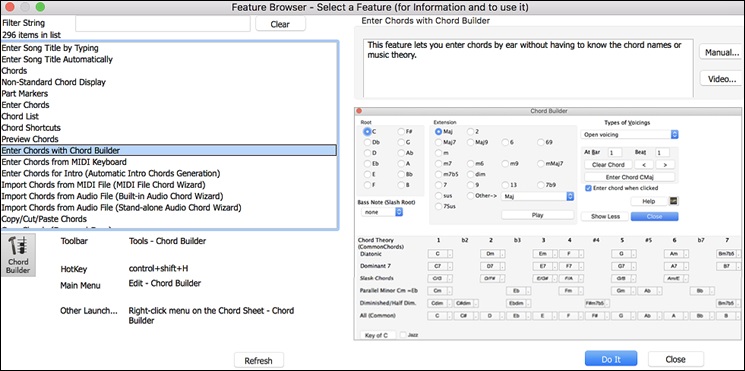
In the dialog, you will see:
- Text filter.
- Info on how to launch the feature from the toolbar, menu, hotkeys and/or other means.
- Memo with description about the feature.
- [Manual] button that links to online information about the feature.
- [Video] button to launch a video. (Tip: over 80 topics have videos, and you can type the word “video” in the filter to find them.)
- A graphic showing the feature.
- [Do It] button that will launch the feature.
This dialog helps in the following situations.
- You know about a feature but don’t know how to find it. Just type a part of the feature name and you’ll see the hotkeys, menu, and toolbar info on how to launch it. For example, if you want to launch the Chord Builder but don’t know how to do it, type “builder” in the text filter, and you will quickly find the Chord Builder.
- You are exploring available features for Band-in-a-Box. For example, if you are a guitar player, type the word “guitar” and you’ll see what’s available.
- You prefer “one-stop-shopping” and would like to launch features from the same dialog.
- You are learning the program and like to browse or watch videos about topics you’re interested in.
- You can’t remember hotkeys and want to review them.
“Find-a-Sub” RealTracks
Musicians with bands are familiar with the need to “find a sub” when you’re looking for a replacement. In Band-in-a-Box, “Find-a-Sub” means to find a different RealTracks that is the most similar in sound (genre, feel, tempo, and time signature). This helps to “freshen up” or vary the sound of an arrangement and allows you to explore different sounds for the band.
To find a sub for a RealTracks, if the RealTracks to be subbed is on a track, right-click (or double-click) on the track radio button, and then go to Select RealTracks | Find Best Sub.

You will then see the Find a Sub dialog, which lists the RealTracks that would work best as a sub, sorted from best to worst. You can double-click on the list to audition, and when you find one you like, press OK.
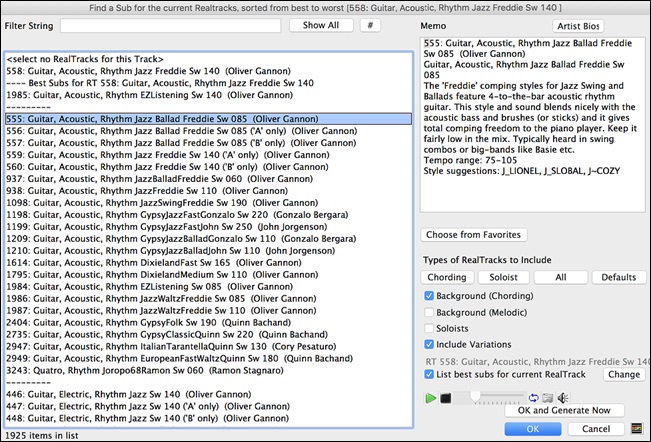
If you don’t have a RealTracks already on the track, go to Select RealTracks | Select Best “All” RealTracks.

In the dialog that opens, select a RealTracks that you want to sub, and enable the “List best subs for the current RealTracks” checkbox.
|
|
This will sort the list showing you the best subs. Select a RealTrack from the list and press OK.
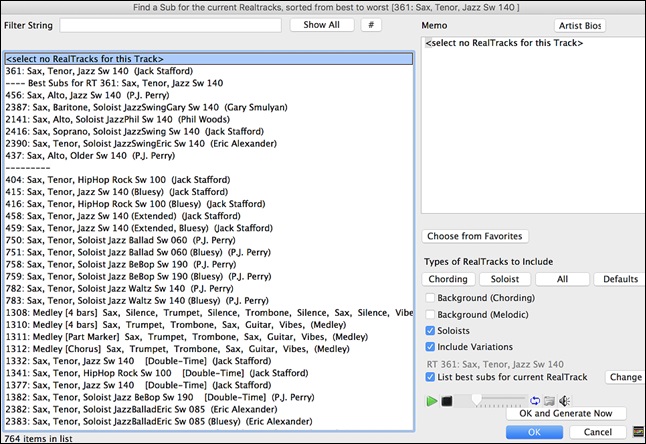
MultiRiffs
MultiRiffs is a popular feature that has been available in Band-in-a-Box DAW Plugin. Now it is available in Band-in-a-Box. It allows you to quickly generate 7 variations of riffs from the same RealTracks for either a portion of the song or the whole song. Once the tracks are generated, the 7 files are saved as .WAV files and can be accessed from the Drop Station (noted by the green highlight of the [WAV] box).
To use the feature, click on a track radio button at the top of the screen, either one with the instrument you want to use for the MultiRiffs or a blank track. Then right-click (or double-click) on it and go to Select RealTracks | Generate MultiRiffs (for whole/part of song).
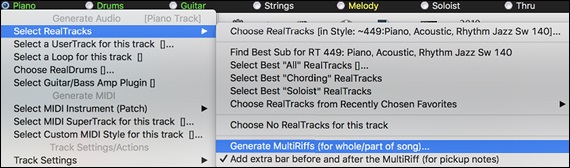
You will then see a dialog with a list of available RealTracks. Select a RealTrack and press OK. If there is one already on the track, it will be the default option in the dialog and you can just press OK.
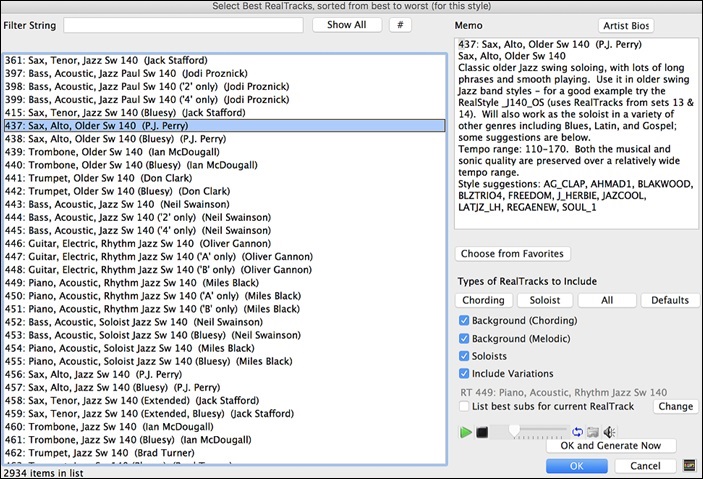
Then choose the range of the song or the whole song, and press OK.
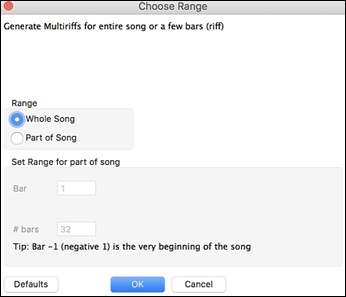

The MultiRiffs will then be generated.
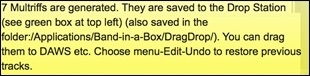
They show up as 7 different tracks, numbered from 1 to 7.
![]()
They are rendered as WAV files and are ready to be dragged from the Dropbox to the Finder or dropped into your DAW program.
![]()
Or you can just find them in your Band-in-a-Box/DragDrop folder.
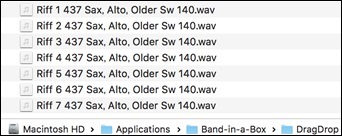
You can audition them individually by enabling the [S] button on the Mixer. Playing them all at once will result in a “cacophony” of 7 instruments at once, which might be OK for strumming guitars, but not so good for 7 solo saxophones playing different phrases.
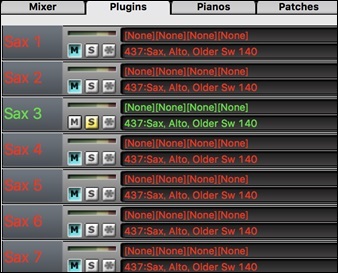
If you’ve generated a region of the song, pressing the F10 key will play the song looped with the current highlighted region so that you can just hear the riffs.

RealTracks Thickening and Panning
When you select multiple RealTracks on the same track and have them play simultaneously, the followings are possible.
- The RealTracks can be the same but will play differently on each sub-track.
- You can set the stereo panning (-64 to +64) for each sub-track.
Suppose you have a style like _GOSPEL that uses “Vocal Oohs.” Right-click on the track radio button and to go to Select RealTracks | Choose RealTracks.
![]()
Then press the [Medley] button in the RealTracks Picker.
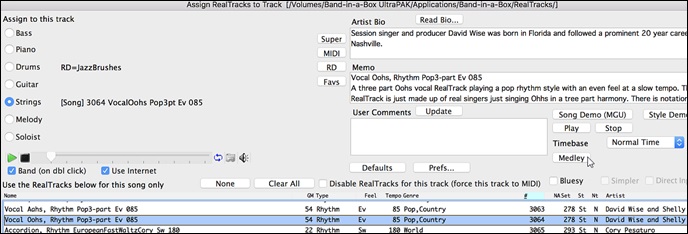
When the Create a Medley of different RealTracks dialog opens, enable the “Play all simultaneously” option, press the [Duplicate] button, and enter 4 in the number entry dialog.
|
|
This will create 4 duplicate tracks of vocal oohs (representing 4 choirs x 4 people = 16 voices). Set the stereo panning for each to create a >thickened sound.
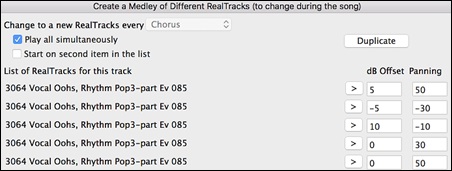
Press OK to exit the dialog and then close the RealTracks Picker. When you play the song, you will hear a fuller vocal sound with smooth transitions from chord to chord.
Panning added for Multiple RealTracks on a Track for Songs, Styles, and RealTracks
The Applications/Band-in-a-Box/Tutorials/Tutorial - BB2020 folder has demo songs that have multiple RealTracks on the same track with the stereo panning set for each sub-track.
|
|
To find styles with the thickened and panned RealTracks, open the StylePicker, and type “thickened” in the text filter.
|
|
In the RealTracks Picker, you can easily identify the RealTracks with this feature by Multi[Thickened=#] in the name.
|
|
If you select one of these RealTracks and press the [Medley] button, you can see how the panning is set for each sub-track to achieve a thickened sound.
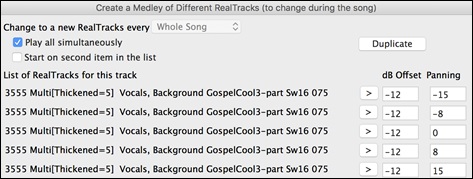
Left-Handed and Student View Guitar Window
The Guitar window has been remade and now supports the left-handed (in addition to right-handed) guitar and student view. The student view is the view a student (or YouTube video watcher) would have of the (right-handed) guitar facing him with the head at the right and low notes at the top. There’s also a left-handed student view, so all 4 possible views are supported.
![]()
![]() Press the [Guitar] toolbar button to open the Guitar window and then the [Settings] button to change the view.
Press the [Guitar] toolbar button to open the Guitar window and then the [Settings] button to change the view.
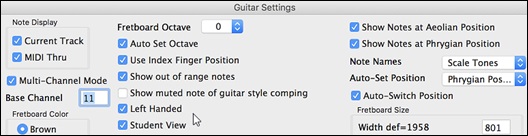
[Right-Handed view]
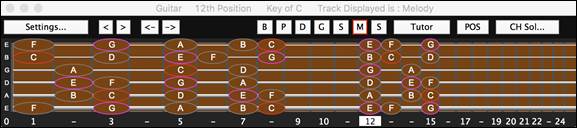
[Left-Handed view]
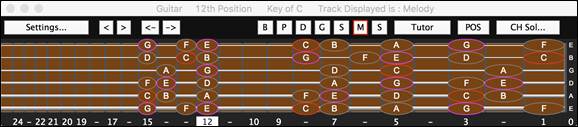
[Right-Handed & Student view]
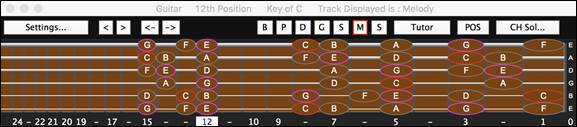
[Left-Handed & Student view]
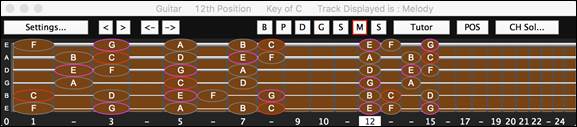
Equalize Audio Tempo
If you have an audio file that wasn’t recorded at a fixed tempo, you can change so that the tempos in the audio are all at the same. We call this an “equalization” of the tempos.
To do this:
1. Open an audio file (WAV, M4A, MP3, etc.).
2. Open the Audio Edit window, press the [Marker Mode] button, and select Audio Chord Wizard.
|
|
3. Set bar lines for the whole audio. (Tip: ![]() Press the video button on the Audio Edit window toolbar to see how it works.)
Press the video button on the Audio Edit window toolbar to see how it works.)
Once you have the bar lines in the correct place, you can choose to equalize (smooth) the tempo. This is done by pressing the [Equalize Tempos] button.
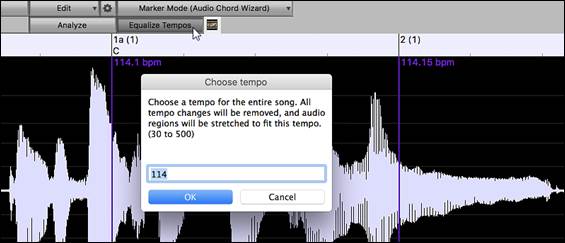
Built-in Audio Chord Wizard Enhancements
|
The built-in Audio Chord Wizard is now accessible from the [Audio Chord Wizard] button. When you press this button, the Audio Edit window will open and the “Marker Mode” will be automatically set to Audio Chord Wizard. |
![]()
The Audio Edit window now displays chords and tempos for each bar. They are shown when the Audio Chord Wizard mode is active so that you can see the tempo for each bar as you set the bar lines.
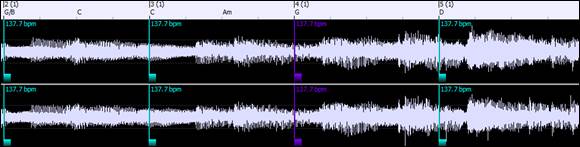
When you start entering bar lines, the program automatically sets the tempo of the song to the tempo of the first bar of the audio.


Once the tempo of the first bar is set, the program automatically moves the location of the first bar of audio over so that the visual space of the count-in bars is visible.
|
|
|
After you’ve added the bar lines, if you adjust the first or second bar and the tempo of the first bar changes accordingly, the program automatically changes the tempo of the song to match.
|
|
|
Multi-window display. This gives the Audio Chord Wizard a multi-window view so that you can see and edit both the Audio Edit window and the Chords Sheet at the same time. This display is best viewed with a small toolbar mode. This allows you to see the chords as they are being interpreted by the wizard.
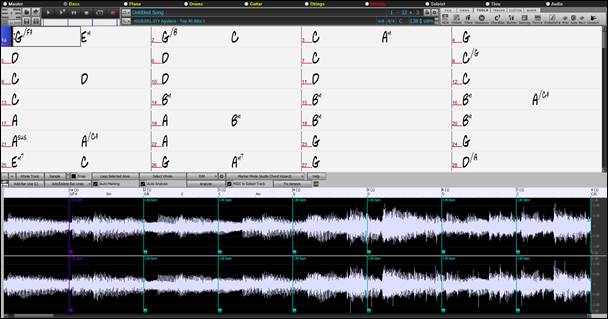
The Audio Chord Wizard can send the transcribed MIDI notes to the Soloist track for further analysis by the user (via Piano Roll or Notation window). Note that this is a “snapshot” view every 8th note of the pitches present, not an attempt at polyphonic transcription. To use this feature, enable the “MIDI to Soloist” check box.
![]()
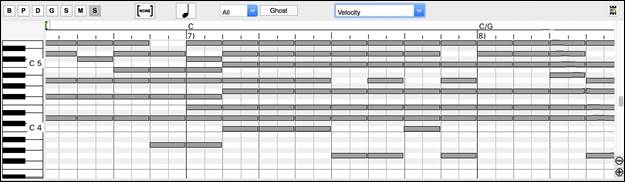
Selectable Render Bit Depth and Sample Rate
The Render to Audio File dialog now has settings for bit depth (16, 24, 32 bit) and sample rate (44.1, 48.0, 96.0 kHz).
![]()
![]()
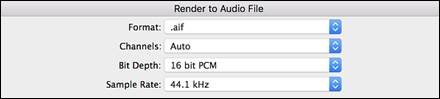
The settings are also accessible from the Drop Station via dragging and dropping to the [+] button.
|
|
Drag & Drop from Mixer
You can now drag track labels from the Mixer and drop them to the Drop Station to render audio or MIDI files.
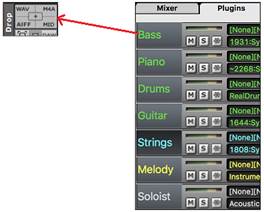
Drag & Drop Files to Band-in-a-Box
You can drop many file types onto the Band-in-a-Box screen and they will be loaded into the program, either as a new file or added to the current song. File types include Band-in-a-Box songs (.SGU/.MGU), MIDI (.MID), audio (.WAV/.AIFF/.M4A/.MP3), MusicXML (.mxl/.xml/.musicxml), and ABC Notation (.abc). Simply drag the file and drop it anywhere on the Band-in-a-Box screen, including various windows.
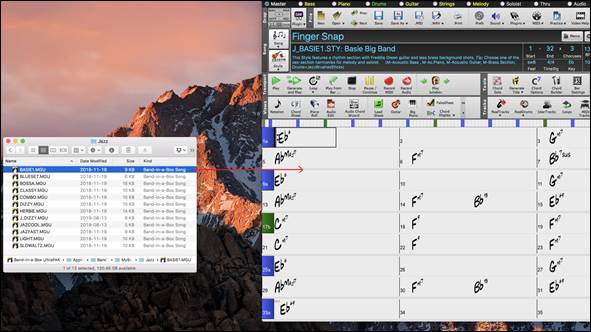
SongPicker Enhancements
The SongPicker now builds faster for large song lists (>30K and up to 60,000 songs).
The [Song] button (or the [Open] button) now has 3 additional menu items to launch the SongPicker.
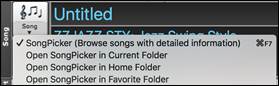
Open SongPicker in Current Folder - This opens the SongPicker in the current folder of the last loaded song.
Open SongPicker in Home Folder - This opens the SongPicker in the home folder, which is Applications/Band-in-a-Box/MySongs or as set in the SongPicker.
Open SongPicker in Favorite Folder - This launches the Favorite Folder dialog which allows you to choose any previously used folder where a song was loaded from, and then open the SongPicker in that folder.
In the SongPicker, there is a new “Open in Home” option. If this is enabled, the SongPicker will always open in the home folder instead of the current folder when you press the default [Song] button to open the SongPicker.
![]()
Searching for songs matching a chord progression or melody has been enhanced. There are three new checkboxes: “Key must match exactly,” “Chord Extension must match exactly”, and “Time Signature must match.”

Bass/Drums or Drums only Auto-Intros
When you automatically generate an intro for a song, you can now specify if you want the “whole band” or “drums only” or “bass and drums only” to play.
To do this, open the Generate Chords for Intro dialog by choosing the main menu Edit | Song Form | Intro Bars Auto-Generate, or clicking on the [Song Form] toolbar button and selecting Generate Intros menu item. (Tip: Alternatively, press / <return> keys to open the Features Browser and type “Intro” in the filter. You can then press the [Do It] button to launch the Intro dialog.)
|
|
In the dialog, select the instruments to play the intro from all, drums only, or bass & drums only.
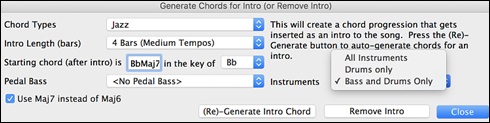
When you press [(Re)-Generate Intro Chords] button, the intro chords will be generated that will be played by the instruments you have chosen!

Customized track settings don’t interfere with style settings
If you have customized track settings of a song (e.g. by overriding the settings in a style and putting a different RealTracks), the program will now ignore the settings in the style that might affect the sound (such as custom panning, reverb, double-time, etc.).
![]() Tracks that have been customized are indicated by an ‘=’ in the track name.
Tracks that have been customized are indicated by an ‘=’ in the track name.
Select “Best” RealTracks Dialog Enhancements
The dialog can now change its list based on the type without leaving the dialog.
|
|
|
RealTracks “subs” filter is available.
![]()
Three filters have been added for Instrument (e.g. acoustic guitar), Instrument Family (e.g. any guitar), and Custom Instrument Range. (These are present in all RealTracks selection dialogs.)
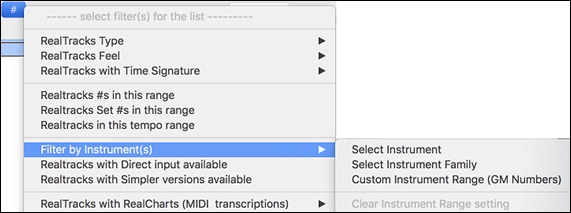
There is a new [Artist Bios] button. Pressing this button will open the Artist Browser, which shows more info for RealTracks artists.
![]()
Drums Quicklist Dialog Enhancements
The dialog is now resizable. You can change the size by dragging the dialog border.
An [Artist Bios] button has been added. Pressing this button will open the Artist Browser, which shows more info for RealDrums artists.
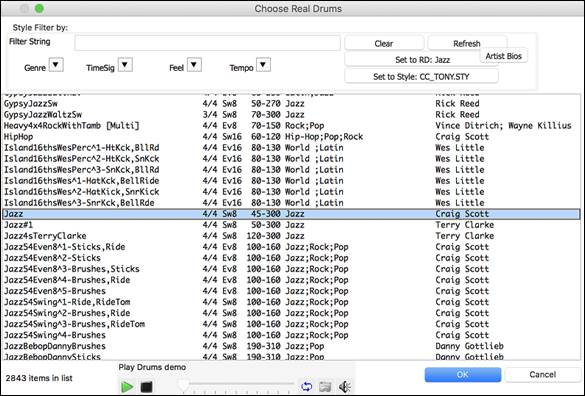
Artist Browser
Clicking on the artist bio in the RealTracks/RealDrums Picker or the [Artist Bios] button in other RealTracks/RealDrums selection dialogs will open the new Artist Browser dialog.
- It lists all artists and the instruments they play.
- It shows the total number of artists.
- You can read the biography of the artist.
- A text filter if available.
- The [More Info] button will launch the PG Music web page.
- The [OK - Show Artist RealTracks] button will go back to the RealTracks/RealDrums selection dialog and list all the RealTracks/RealDrums that the selected artist plays.
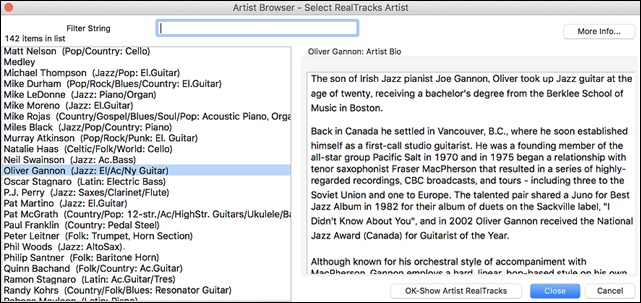
Auto-updating for new content at bootup
When new contents (styles, RealTracks, or RealDrums) have been added to your Band-in-a-Box, it will detect this at bootup and display a message.
|
If you respond YES, the StylePicker will open and rebuild the list of the styles, RealTracks, and RealDrums. |
Bar Settings (F5) dialog can change bars within the dialog
Previously, you had to exit the dialog to change settings for other bars. Now, a new pulldown allows you to change bars without exiting the dialog.
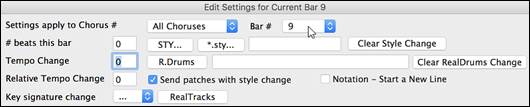
Song Titles Brower has 3,400 more titles
We’ve added 3,400 more song titles including requests from users, so there are now 14,000 titles.
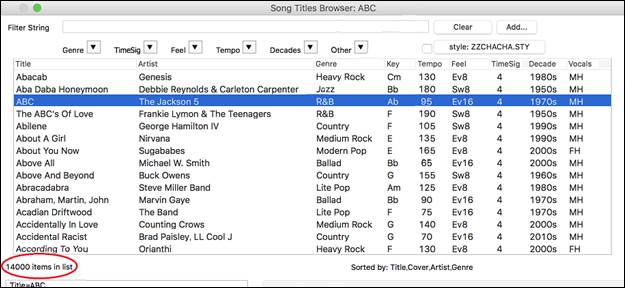
Auto-set key signature option and reminder
New songs start out in the key of C. If you have typed chords in Ab, for example, but forget to set the key signature when you try to save the song, a green message will appear on the bottom right of the screen, offering to correct the key signature to Ab. If you click on it, the key signature will be set.

This feature is also available with the key signature button on the toolbar.

Notation Enhancements
The “N” mode (keystroke notation entry) now has R” to enter a rest.
|
Hit the R key to enter a rest at the current time line. |
The Section Text and Bar Lyrics layers display on the Lead Sheet and printout when the Fake Sheet mode is on.
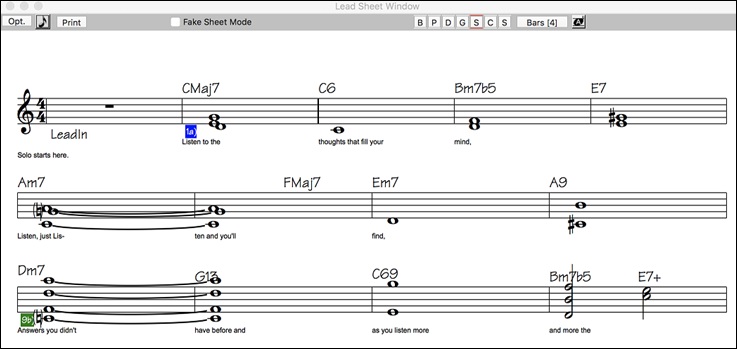
MusicXML Enhancements
Additional file types are supported, such as .mxl (a compressed format) and .musicxml, in addition to the existing .xml support.
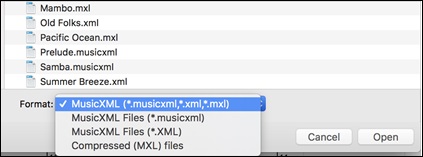
When you load a MusicXML file, if the source track is drums, the track type of the destination track (Melody or Soloist) will be automatically set to Drums.

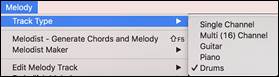
Hammer-on, pull-off, and slide are now saved to MusicXML.
![]()
![]()
Improved note overlap removal, with option to specify channel match
This feature is accessed from main menu Melody | Edit Melody Track | Quantize, Time Adjust | Eliminate Note Overlap. In the dialog that appears, you’ll see a new option to treat each channel as a separate track for purposes of eliminating note overlap. So, for example, a MIDI guitar file with 6 different channels will have note overlapped on a string by string basis.
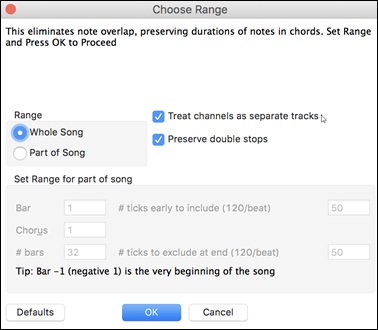
Thank you for taking time to read this introduction to Band-in-a-Box 2020!
Thank you for taking the time to read this introduction to Band-in-a-Box 2020!
Have Fun!
Unconditional 30-Day Money Back Guarantee on all PG Music products purchased from PG Music Inc.
PG Music Inc.
29 Cadillac Ave Victoria BC Canada V8Z 1T3
Sales: 800-268-6272, 250-475-2874,+ 800-4746-8742*
* Outside USA & Canada where International Freephone service is available.
Access Codes
Tech Support: Live Chat, support@pgmusic.com
 Online now
Online now
Need Help?
Customer Sales & Support
|
Phones (Pacific Time) 1-800-268-6272 1-250-475-2874 |
||
| Live Chat | ||
| OPEN | Online Ordering 24/7 |
|
| OPEN | Forums, email, web support |