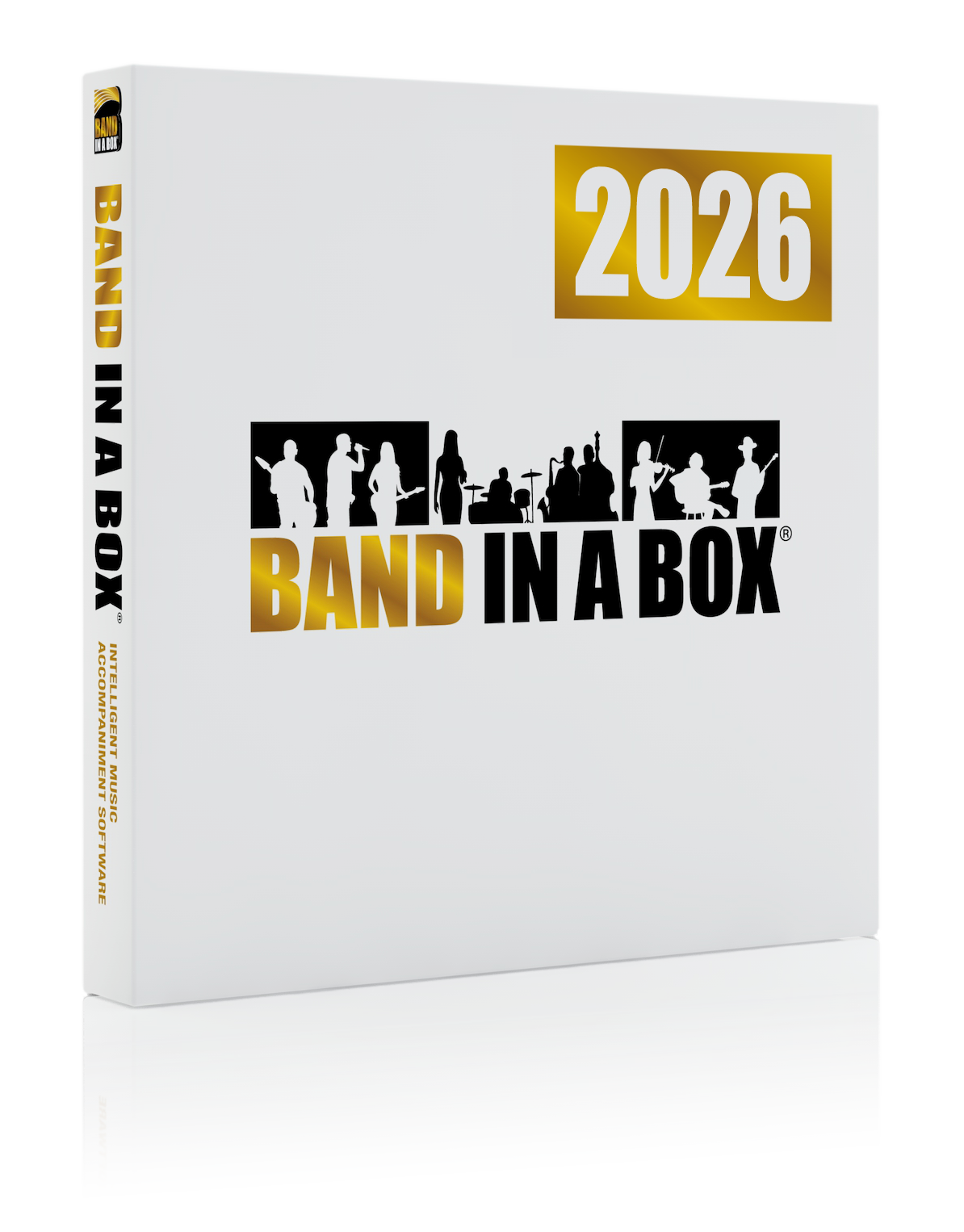PowerTracks Pro Audio 2025 Features
PowerTracks Pro Audio is a full-featured, multi-track music sequencing and digital audio recording program. PowerTracks Pro Audio includes powerful and unique features such as: The Audio Chord Wizard, which automatically and accurately figures out the chords from MP3/WMA/WAV audio files, RealDrums which allow you to instantly generate audio drum tracks that are real recordings of drummers - not single drum hit samples but full recordings lasting 1 to 8 bars, and more!

New Features in PowerTracks Pro Audio 2023
There are over 20 new features to PowerTracks, including MIDI Vocoder and Fix Tuning modes for Audio Harmonies, MicroChords (up to 4 chords per beat), Reverse Audio Effects, easy Tab key navigation on the Chords Window, smoother mouse wheel operation on the Tracks Window, and much more!
Summary of 2023 New Features
MIDI Vocoder Mode Available for Audio Harmonies
Audio harmonies now support MIDI vocoder mode. You can enter notes in a MIDI track to change the pitch of an audio track to match the MIDI notes. (When the MIDI notes are placed in the same time location as the music (e.g. vocals) in an audio track, the audio will be transposed to the midi note pitches.)
Fix Tuning Mode Available for Audio Harmonies
Audio harmonies now support fix tuning mode, which will correct the tuning of an audio track.
MicroChords (Up to 4 Chords per Beat)
You can now enter up to 4 chords per beat. Previously, the limit was 1 chord per beat, but now you can have chords on 8th notes, triplets, or 16ths notes. This is especially useful on slow songs. You can select which tracks will play the MicroChords, allowing some tracks to play fast moving chord progressions and others to play the main chords.
Hi-Q MIDI Selection Dialog Includes Playable RealTrack/RealDrum Instruments and SynthMaster Instruments
The Hi-Q MIDI instrument selection dialog (accessed from the right click menu in the Tracks Window) now includes Playable RealTrack/RealDrum instruments and SynthMaster instruments. (Note: This feature requires Band-in-a-Box.)
Reverse Audio Effects
In the Edit | Audio Effects menu, there is an item to reverse a highlighted section of audio to create backwards effects in your song. This can be used for "classic" backwards soloing effects or for transitions to a new section of a song.
Better Mouse Wheel Operation
Mouse wheel operation was too fast in the Tracks Window and could easily overshoot. Now, it is smoother.
Chords Window Navigation with Tab and Shift+Tab
You can now navigate the Chords Window with the Tab and Shift+Tab keys.
Always Launchable Notation Window
Pressing the Notation button now always launches the Notation Window even if the current track is audio. It will still ask if you want to change the current track to MIDI if the current track is a blank audio track. If you do open the Notation Window with the current track being an audio track, you will see a flash message indicating this.
Always Launchable Audio Edit Window
Pressing the Audio Edit button now always launches the Audio Edit Window even if the current track is MIDI. It will still ask if you want to change the current track to audio if it's a blank MIDI track. If you do open the Audio Edit Window with the current track being a MIDI Track you will see a flash message indicating this.
New Menu Item to Erase All Lyrics
There is a new menu item to easily delete all lyrics on a track.
New Dialog to Increase/Decrease Audio Trim Decibel
There is a dialog box to easily increase/decrease the audio trim db for all tracks at the same time or set them all to the same specific value.
Notation Options Enhancements
Notation settings are now saved between sessions. Previously, only some of them were saved.
The Defaults button lets you reset the notation options to factory default settings.
The Update button will apply your settings to the Notation Window display without having to exit the Notation Window Options dialog.
The "Not in chord/key" color options will display a note in black if the note is within the current chord; green if in the current key; orange if not in the current chord or key.
The Notation Window (Editable or Staff Roll mode) has hotkeys for changing note times left/right. When a note is highlighted in red (using the Shift+Arrow R/L keys), use the Ctrl+Alt+Arrow R/L keys to change the note time +/- 5 ticks (120 ticks per beat).
Hard rests in the Notation Window will, in most cases, automatically be transposed to a new clef if the notes it affects would be transposed to a different clef.
Print Options Enhancements
The Staff Lines check box allows you to exclude staff lines. This can be useful if you're just printing a chord sheet.
There is now a setting to ignore bars per line markers when printing.
When you do not include staff lines in printout, there is an option to show chords above instead of inside each bar.
The Defaults button lets you reset the print options to default settings.
Lead Sheet Options Enhancements
Lead Sheet Options are saved between sessions. Previously. only some of them were saved.
The Defaults button lets you reset the Lead Sheet to factory default settings.
The Updates button will apply your settings to the Lead Sheet display without having to exit the settings dialog.
Relevant Menu Items Displayed in Tracks Window's Right-Click Menu
When you right-click on the Tracks Window and the track is an audio track, it will now hide the two MIDI-specific items that are grayed out involving converting MIDI tracks to audio tracks. Also, when the track is a MIDI track, it will hide audio-specific items like the Audio Effects submenu items, Save Audio Track as wav/wma/mp4/m4a/mp3 and Import Wave File, Time Stretch and Pitch Shift Selected Audio Tracks, Show Real Chart Notation and other audio-specific items like Generate Intelligent Audio Harmony in the Track submenu, etc.
Fixes since 2022 Release
Fixed: When dragging a section of audio, the From/Thru display wasn't updated while dragging.
Fixed: In the Tracks Window and Audio Edit Window, pressing the Alt or Shift key along with the Ctrl control to copy or move a section of audio in the without showing any dialog wasn't working correctly.
Fixed: Slash key in the number section of keyboard wasn't working in the Chords Window.
Fixed: When saving to a .SEQ file, stereo audio tracks that didn't have any audio data but had info such as a track name could show up as mono tracks when the .SEQ was loaded back into PowerTracks.
Fixed: The DAW plugin mode button didn't work in the Tracks Window.
Fixed: In the Key Signature dialog, changing the semitones setting itself would not result in any transposition of the tracks.
Fixed: When loading an .SEQ file to Scrap (File | Scrap | Load Scrap) and the audio in the .SEQ is a different sampling rate than the existing song, MIDI tracks in the SEQ would not be loaded into the scrap buffer.
Fixed: PowerTracks could not load in a .TGS file that was saved by Band-in-a-Box if it was a version 2 format.
Fixed: When loading using Load Scrap or Import and selecting a .SEQ file, a File Has Invalid Data error could occur.
Fixed: When the Notation Window is displaying in the Staff Roll mode, accidentals were not being displayed.
Fixed: The built-in Audio Chord Wizard routines (Reinterpret Chords button in Chords Window) would still revert to the old chord detection routines.
Fixed: When using the Audio Chord Wizard (Audio Chord Wizard button on the main toolbar), there could be a loop of popup message boxes asking if you want to stretch/reduce audio.
Fixed: Adding a repeat in the Chords Window Bar Settings dialog could cause the program to crash during playback.
Fixed: The tuner was not loading.
… and more!
Unconditional 30-Day Money Back Guarantee on all PG Music products purchased from PG Music Inc.
PG Music Inc. 29 Cadillac Ave Victoria BC V8Z 1T3 Canada
Sales: 1-800-268-6272, 250-475-2874, + 800-4746-8742*
*Outside USA and Canada where International Freephone service is available.
 Online now
Online now
Need Help?
Customer Sales & Support
|
Phones (Pacific Time) 1-800-268-6272 1-250-475-2874 |
||
| Live Chat | ||
| OPEN | Online Ordering 24/7 |
|
| OPEN | Forums, email, web support |